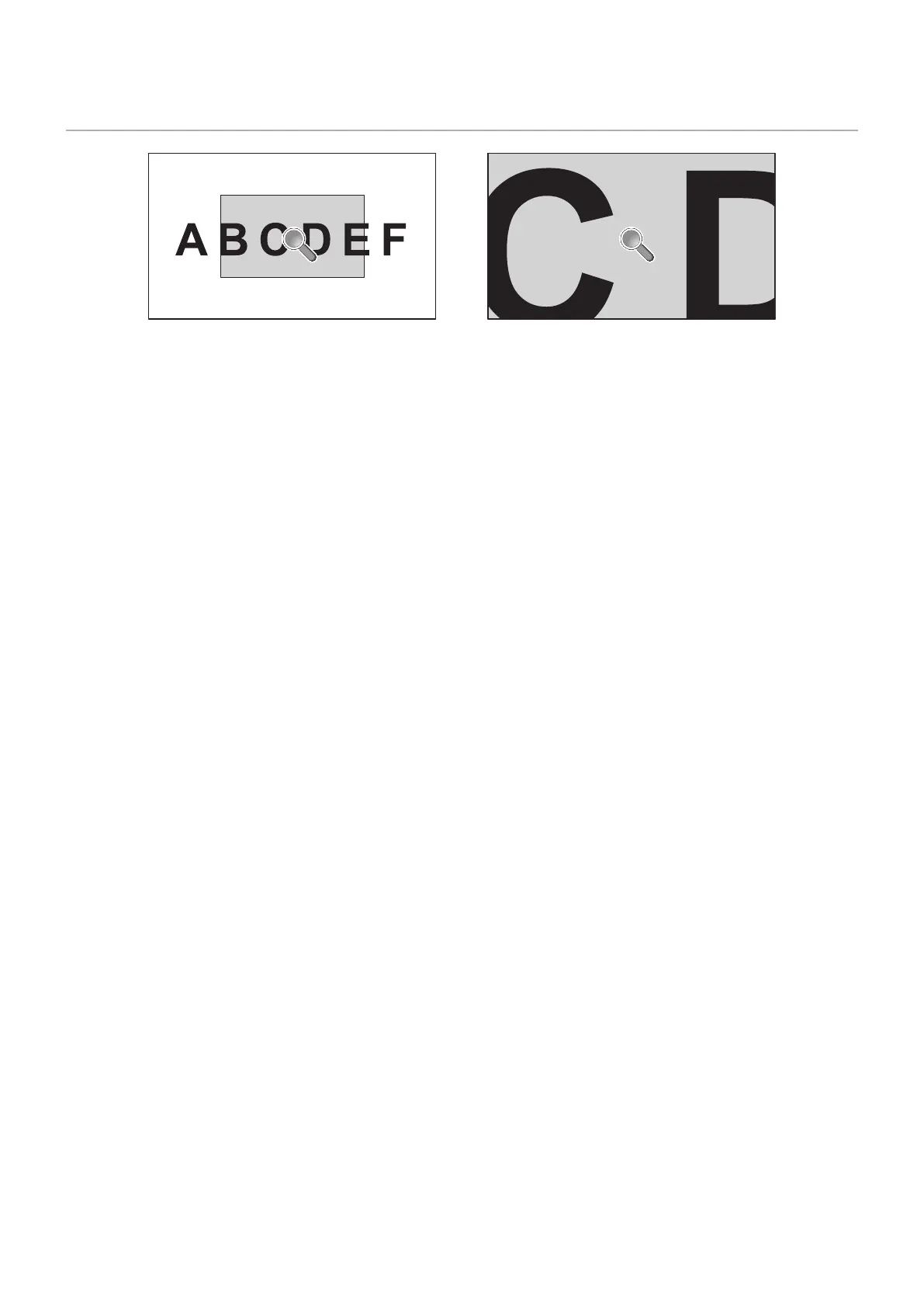English−36
Using Point Zoom
The [POINT ZOOM] function increases the image size and expands it horizontally and vertically simultaneously. The image can
be increased up to 10 times its size.
1. Press the SET/POINT ZOOM button on the remote control. A magnifier icon appears on-screen.
2. Move the magnifier to the area of the image you want to focus on by pressing the + – buttons.
3. Press the CH/ZOOM+ button to zoom in. Press CH/ZOOM- button to zoom out. When zooming in, the image expands
passed the active screen area. The area at the magnifier location shifts closer to the center of the screen at each
magnification level.
4. Press the SET/POINT ZOOM button to close the magnifier.
5. The image will remain zoomed in after closing the magnifier. Press the EXIT button to return to the normal image size.
NOTE: • The image may look distorted when using this function.
• [POINT ZOOM] is not available when the OSD settings are enabled for [IMAGE FLIP] (except for NONE), [MULTI
PICTURE MODE], [SCREEN SAVER], [SUPER] in [INPUT CHANGE], [CLOSED CAPTION], [TILE MATRIX] and
[TEXT TICKER].
• When the [ASPECT] setting is [DYNAMIC] or [ZOOM], pressing the POINT ZOOM button automatically sets the
[ASPECT] to [FULL] and then starts the [POINT ZOOM] function.
• After exiting [POINT ZOOM], the [ASPECT] will return to the previous [ASPECT] setting. When the [ASPECT] is
changed during the [POINT ZOOM] operation, [DYNAMIC] and [ZOOM] will be set to [FULL].
• The magnifier icon will not move outside the active picture area.
• The image returns to the normal size after changing the input signal or when the monitor is powered off.
• [POINT ZOOM] deactivates if the [ASPECT] changes while using the [POINT ZOOM] function.
• The [STILL] function is not available when [POINT ZOOM] is active.
• [POINT ZOOM] is not available with a 3840 x 2160 (60 Hz) DisplayPort signal.
• When [HDMI] of the [TERMINAL SETTINGS] is set to [MODE2], [POINT ZOOM] is not available.
