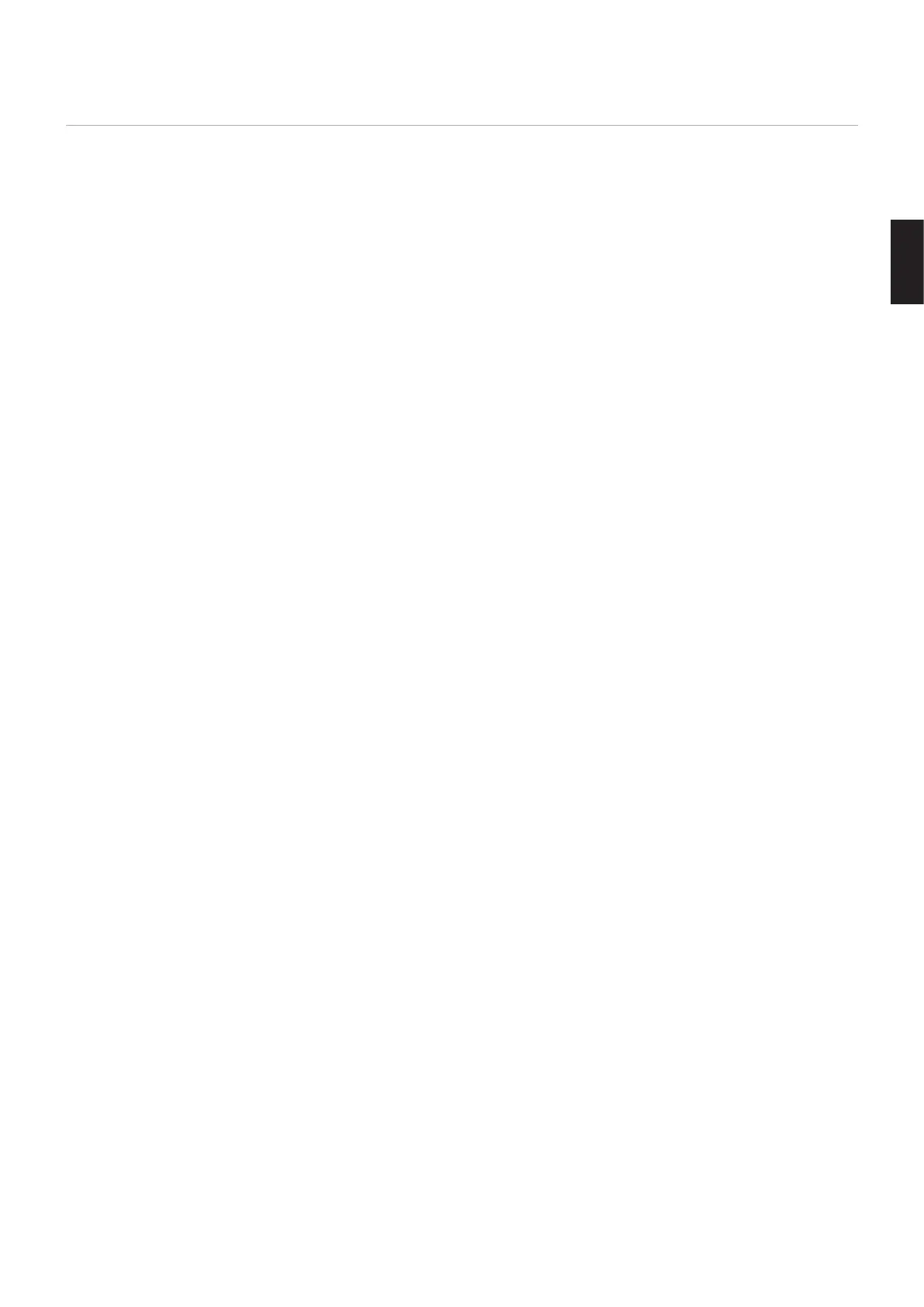English
English−43
Enabling Auto Play
Use the + – and SET/POINT ZOOM buttons on the remote control to navigate the Media Player menus.
1. Navigate to the [SETTINGS] icon and press SET/POINT ZOOM button.
2. Navigate to [AUTO PLAY] and press SET/POINT ZOOM button.
3. Select [SLIDESHOW] and press SET/POINT ZOOM button.
The menu automatically returns to the MEDIA PLAYER SETTINGS screen when pressing SET/POINT ZOOM button on the
remote control.
4. Navigate to [FOLDER] and press SET/POINT ZOOM button.
5. Select either [SD CARD] or [USB].
This depends on which device you have connected that contains the slideshow files.
6. Press ENT button the remote control to select the root directory of the microSD memory card or USB storage device.
If the files are in a sub-folder, press SET/POINT ZOOM button on SD CARD or USB, navigate to the folder that contains the
slideshow pictures, and then press ENT button on the remote control.
The menu automatically returns to the [MEDIA PLAYER SETTINGS] screen when pressing ENT button on the
remote control.
7. Navigate to [OK] and press SET/POINT ZOOM button to save the changes and return to the [MEDIA PLAYER] home screen.
Auto play automatically plays any pictures or videos in the selected folder. The images and videos will be displayed in the
“sorted” order.
When [AUTO PLAY] is enabled, the monitor will start auto play as follows:
• When powering on the monitor with a USB storage device or microSD memory card already connected, and Media
Player was the input source at the last power off.
• When connecting a USB storage device to the Media Player USB (see page 30) port, with the monitor already
powered ON and the Media Player home screen displayed.
• When inserting a microSD memory card to the microSD card slot (see page 28), with the monitor already powered ON
and the Media Player home screen displayed.
NOTE: • Connecting a USB storage device or microSD memory card with the monitor already powered on is not
recommended.
To prevent damage to the monitor and possible corruption of the connected device’s data files, the monitor’s main
power switch should be off before making connections.
• Only one USB storage device can be recognized with this monitor. External hub is not supported with this monitor.
