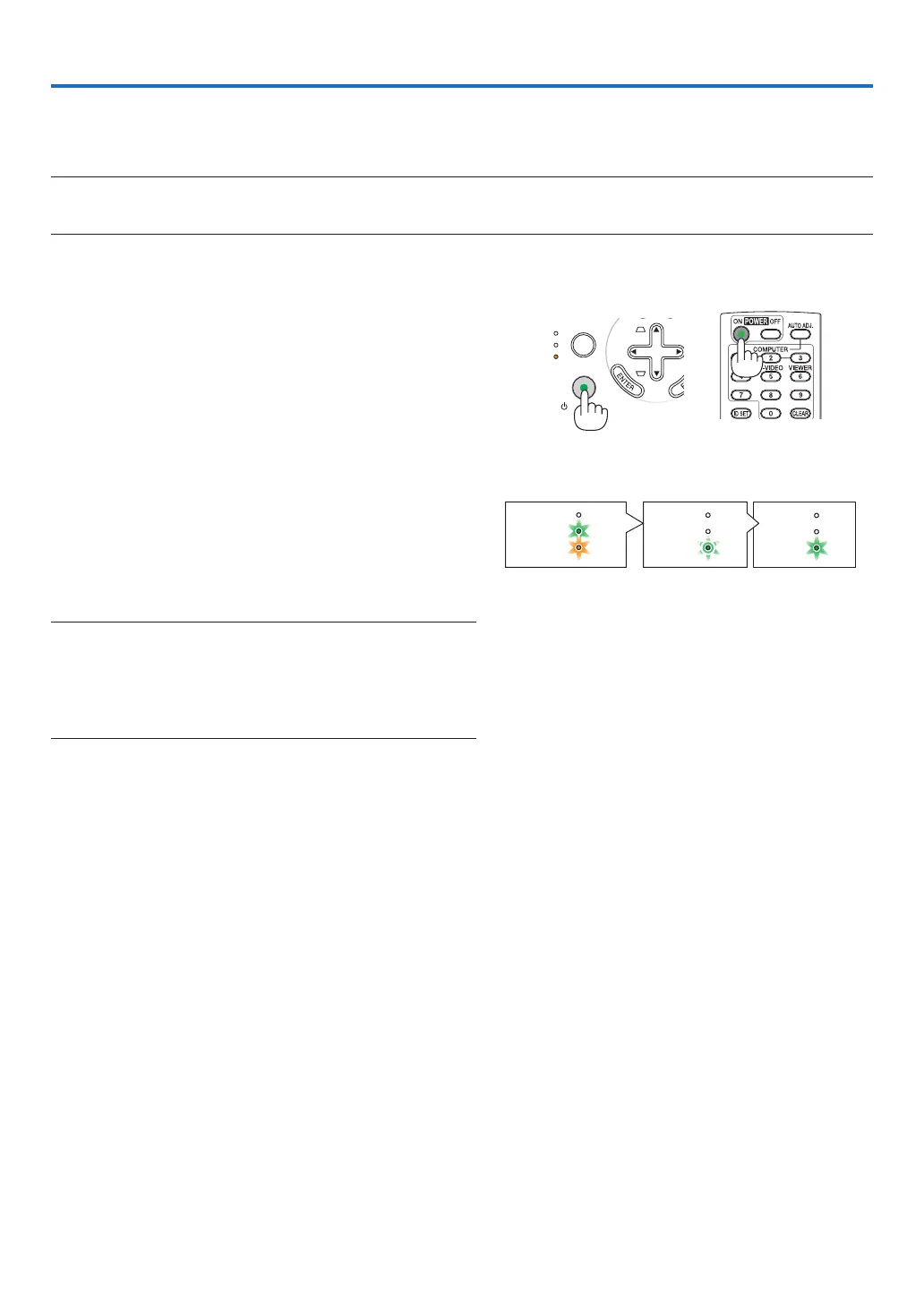16
AUTO
ADJ.
ON/STAND BY
FOCUS
LAMP
STATUS
POWER
3. Projecting an Image (Basic Operation)
Thissectiondescribeshowtoturnontheprojectorandtoprojectapictureontothescreen.
➊
Turning on the Projector
NOTE:Beforeturningontheprojector,rstconnectthesuppliedpowercable’sthree-pinplugtotheACINoftheprojector,and
thenconnecttheotherplugofthesuppliedpowercableinthewalloutlet.Makesurethattheprojectorisinitsstandbymode
andthepowerindicatorisglowingorange.
1. Slide the lens cover to the right to uncover the lens.
2. Press the POWER (ON/STAND BY) button on the
projector cabinet or the POWER ON button on the
remote control for 1 second.
The POWER indicator will turn to green and the projec-
tor will become ready to use.
TIP:
* Turning on the projector will instantly cause the
AUTO FOCUS function to operate. (→ page 22)
* When the message “CONTROL PANEL LOCK IS TURNED
ON” is displayed, it means that the [CONTROL PANEL
LOCK]isturnedon.(→page68)
After you turn on your projector, ensure that the com-
puter or video source is turned on and that the lens
cover is open.
NOTE: Whenno signalis available, theNEClogo (default), blue,
orblackscreenwillbedisplayed.Whentheprojectordisplaysthe
NEClogo,ablueorblackscreen,theprojectorwillautomatically
switchtothe[ECO]mode.
The projector will return tothe[NORMAL] mode once a signal
connected.
STATUS
LAMP
POWER
STATUS
LAMP
POWER
STATUS
LAMP
POWER
Standby Preparing to
power on
Power On
Steady green/
orange light
Blinking green
light
Steady green
light
Seepage83formoredetails.