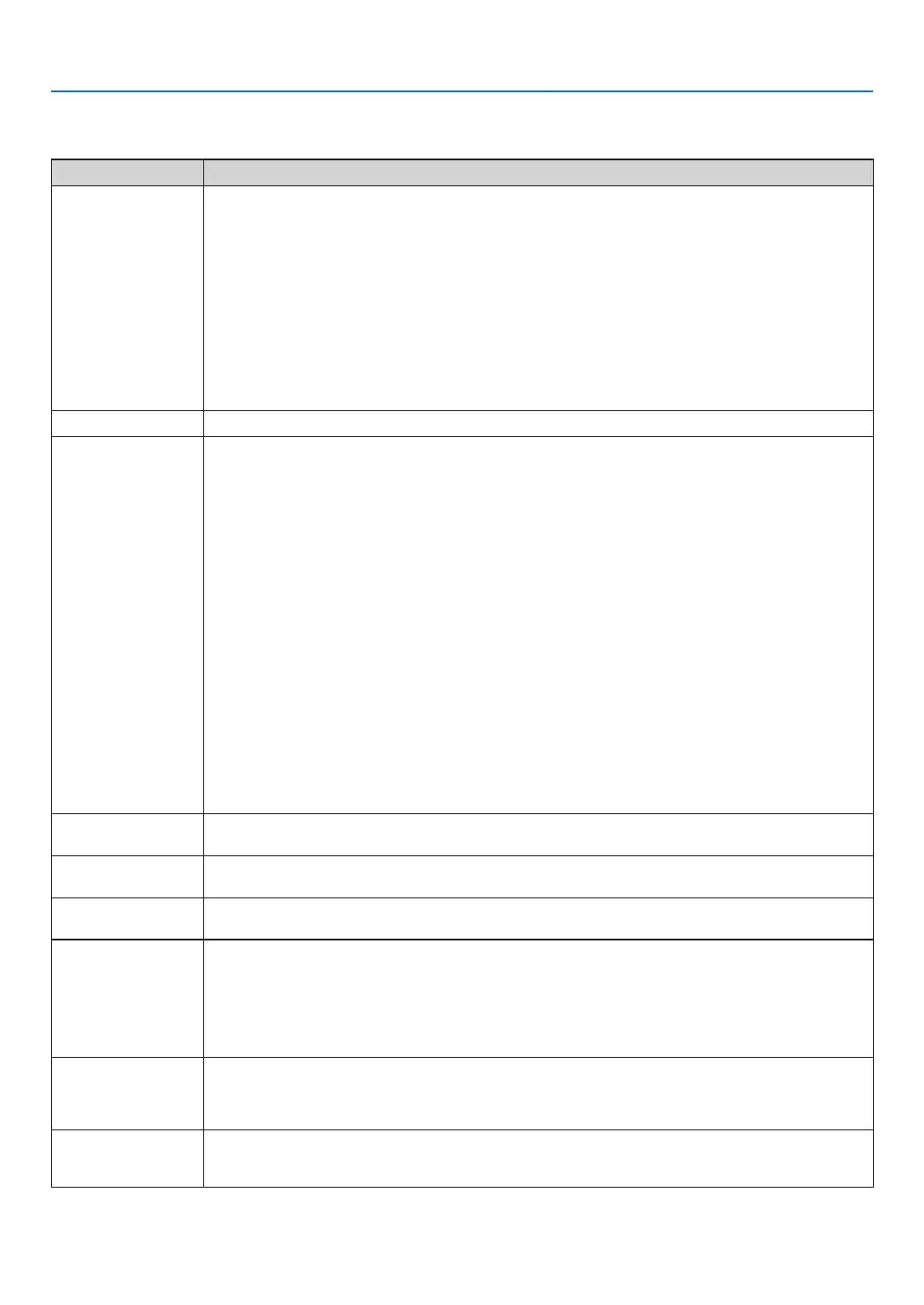272
10. Appendix
Common Problems & Solutions
(→“Power/Status/LampIndicator”onpage270.)
Problem CheckTheseItems
Does not turn on
or shut down
• Checkthatthepowercordispluggedinandthatthepowerbuttonontheprojectorcabinetortheremotecontrol
is on� (→ pages 15, 16)
• Ensurethatthelampcoverisinstalledcorrectly.(→ page 180)
• Checktoseeiftheprojectorhasoverheated.Ifthereisinsufcientventilationaroundtheprojectororiftheroom
where you are presenting is particularly warm, move the projector to a cooler location�
• Checktoseeifyoucontinuetousetheprojectorforanother100hoursafterthelamphasreachedtheendofits
life� If so, replace the lamp� After replacing the lamp, reset the lamp hours used� (→ page 131)
• Thelampmayfailtolight.Waitafullminuteandthenturnonthepoweragain.
• Set[FANMODE]to[HIGHALTITUDE]whenusingtheprojectorataltitudesapproximately5500feet/1700meters
or higher� Using the projector at altitudes approximately 5500 feet/1700 meters or higher without setting to [HIGH
ALTITUDE] can cause the projector to overheat and the projector could shut down� If this happens, wait a couple
minutes and turn on the projector� (→ page 112)
If you turn on the projector immediately after the lamp is turned off, the fans run without displaying an image for
some time and then the projector will display the image� Wait for a moment�
Will turn off • Ensurethatthe[OFFTIMER],[AUTOPOWEROFF]or[PROGRAMTIMER]isoff.(→ page 115, 130)
No picture
• Checkiftheappropriateinputisselected.(→ page 18) If there is still no picture, press the INPUT button or one of
the input buttons again�
• Ensureyourcablesareconnectedproperly.
• Usemenustoadjustthebrightnessandcontrast.(→ page 91)
• Ensurethatthelenscoverisopen.(→ page 16)
• Resetthesettingsoradjustmentstofactorypresetlevelsusingthe[RESET]intheMenu.(→ page 131)
• EnteryourregisteredkeywordiftheSecurityfunctionisenabled.(→ page 38)
• IftheHDMIinputortheDisplayPortsignalcannotbedisplayed,trythefollowing.
- Reinstall your driver for the graphics card built in your computer, or use the updated driver�
For reinstalling or updating your driver, refer to the user guide accompanied with your computer or graphics
card, or contact the support center for your computer manufacturer�
Install the updated driver or OS on your own responsibility�
We are not liable for any trouble and failure caused by this installation�
• ForHDBaseTmodels,thesignalmaynotbesupporteddependingontheHDBaseTtransmissiondevice.Inaddition,
RS232C interface may not be supported�
• Boththecompositevideosignalfromeachinputconnectorasthecomputer,BNC,andBNC(CV),andtheS-video
signal from the BNC (Y/C) Input connector are not output from HDMI OUT Connector of this projector�
• BesuretoconnecttheprojectorandnotebookPCwhiletheprojectorisinstandbymodeandbeforeturningonthe
power to the notebook PC�
In most cases the output signal from the notebook PC is not turned on unless connected to the projector before
being powered up�
* If the screen goes blank while using your remote control, it may be the result of the computer’s screen-saver or
power management software�
• Seealsothepage274�
Picture suddenly
becomes dark
• CheckiftheprojectorisintheForcedECOmodebecauseoftoohighambienttemperature.Ifthisisthecase,lower
the internal temperature of the projector by selecting [HIGH] for [FAN MODE]� (→ page 112)
Color tone or hue is
unusual
• Checkifanappropriatecolorisselectedin[WALLCOLOR].Ifso,selectanappropriateoption.(→ page 112)
• Adjust[HUE]in[PICTURE].(→ page 92)
Image isn’t square to
the screen
• Repositiontheprojectortoimproveitsangletothescreen.(→ page 20)
• Perform[GEOMETRICCORRECTION]whenthetrapezoidisdistorted.(→ page 102)
Picture is blurred
• Adjustthefocus.(→ page 22)
• Repositiontheprojectortoimproveitsangletothescreen.(→ page 20)
• Ensure that the distance between the projector and screen is within the adjustment range of the lens.
(→ page 253)
• Hasthelensbeenshiftedbyanamountexceedingtheguaranteedrange?(→ page 257)
• Condensationmayformonthelensiftheprojectoriscold,broughtintoawarmplaceandisthenturnedon.Should
this happen, let the projector stand until there is no condensation on the lens�
Flicker appears on
screen
• Set[FANMODE]tootherthan[HIGHALTITUDE]modewhenusingtheprojectorataltitudesapproximately5500
feet/1700 meters or lower� Using the projector at altitudes less than approximately 5500 feet/1700 meters and setting
to [HIGH ALTITUDE] can cause the lamp to overcool, causing the image to flicker� Switch [FAN MODE] to [AUTO]�
(→ page 112)
Image is scrolling
vertically, horizontally
or both
• Checkthecomputer’sresolutionandfrequency.Makesurethattheresolutionyouaretryingtodisplayissupported
by the projector� (→ page 259)
• AdjustthecomputerimagemanuallywiththeHorizontal/Verticalinthe[IMAGEOPTIONS].(→ page 94)
