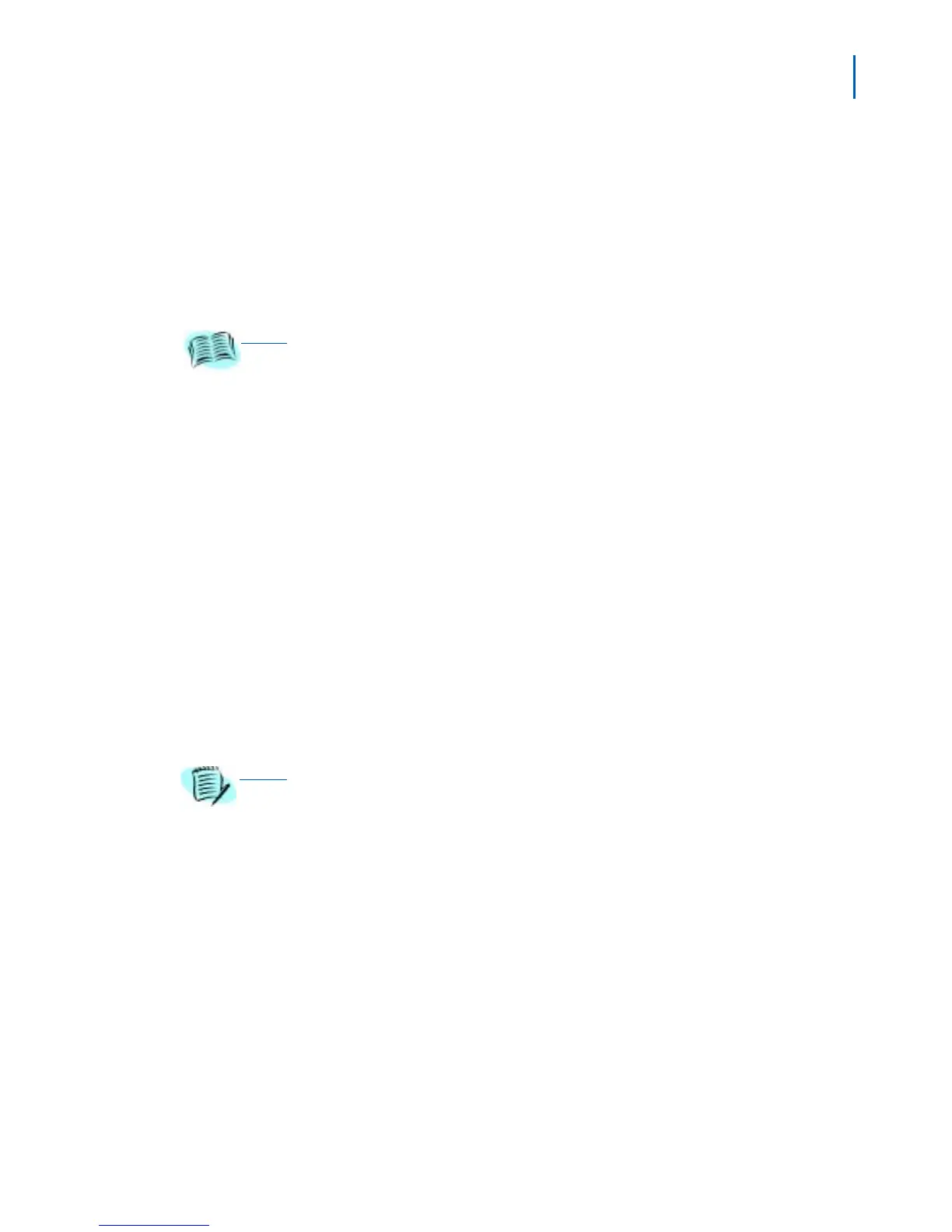Configuring the SVP Server 4-5
SVP Server Installation, Setup, & Maintenance Manual - Revision 1
Step 3 (Optional) Enter a new default host name in the Hostname field. This is
the name of the SVP Server to which you are connected, for
identification purposes only. You cannot enter spaces in this field.
Step 4 Enter the source of software updates for the SVP Server in the
SVP-II TFTP Download Master field. Valid source location entries are:
—NONE: disables.
—IP Address: the IP address of a network TFTP server that will be used
to transfer software updates to the SVP Server.
Step 5 Enter the names of the DNS server and DNS domain that are used to
configure Domain Name services in the DNS Server and DNS Domain
fields. Consult your system administrator for the correct settings. These
can also be set to DHCP.
—If the settings are set to DHCP, the DHCP client in the SVP Server
will attempt to automatically get the correct setting from the DHCP
server.
—The DHCP setting is only valid when the IP address is also acquired
using DHCP.
Step 6 Enter the Windows Name Services settings in the WINS servers field.
Consult your system administrator for the correct settings. These can
also be set to DHCP.
—If the settings are set to DHCP, the DHCP client in the SVP Server
will attempt to automatically get the correct setting from the DHCP
server.
—The DHCP setting is only valid when the IP address is also acquired
using DHCP.
Step 7 Enter the Workgroup settings as set in WINS.
Step 8 Enter either Syslog or NONE in the Syslog Server field. If Syslog is set,
a message is sent to the syslog server when an alarm is triggered.
Step 9 The SVP Server must be reset in order to set the configuration options.
If the SVP Server is in Maintenance Lock, you will be prompted to reset
the SVP Server upon pressing Esc.
Respond with a Y to the reset prompt. The SVP Server may also
be manually reset by selecting the Reset option in the SVP-II
Configuration screen and then pressing Y (yes).
REFERENCE
Refer to Chapter 6, “Software Maintenance” for more information about installing
software updates via TFTP.
NOTE
When the name services are set up correctly, the SVP Server can translate
hostnames to IP addresses. Using Telnet, it is also possible to access the SVP Server
using its hostname instead of the IP address.