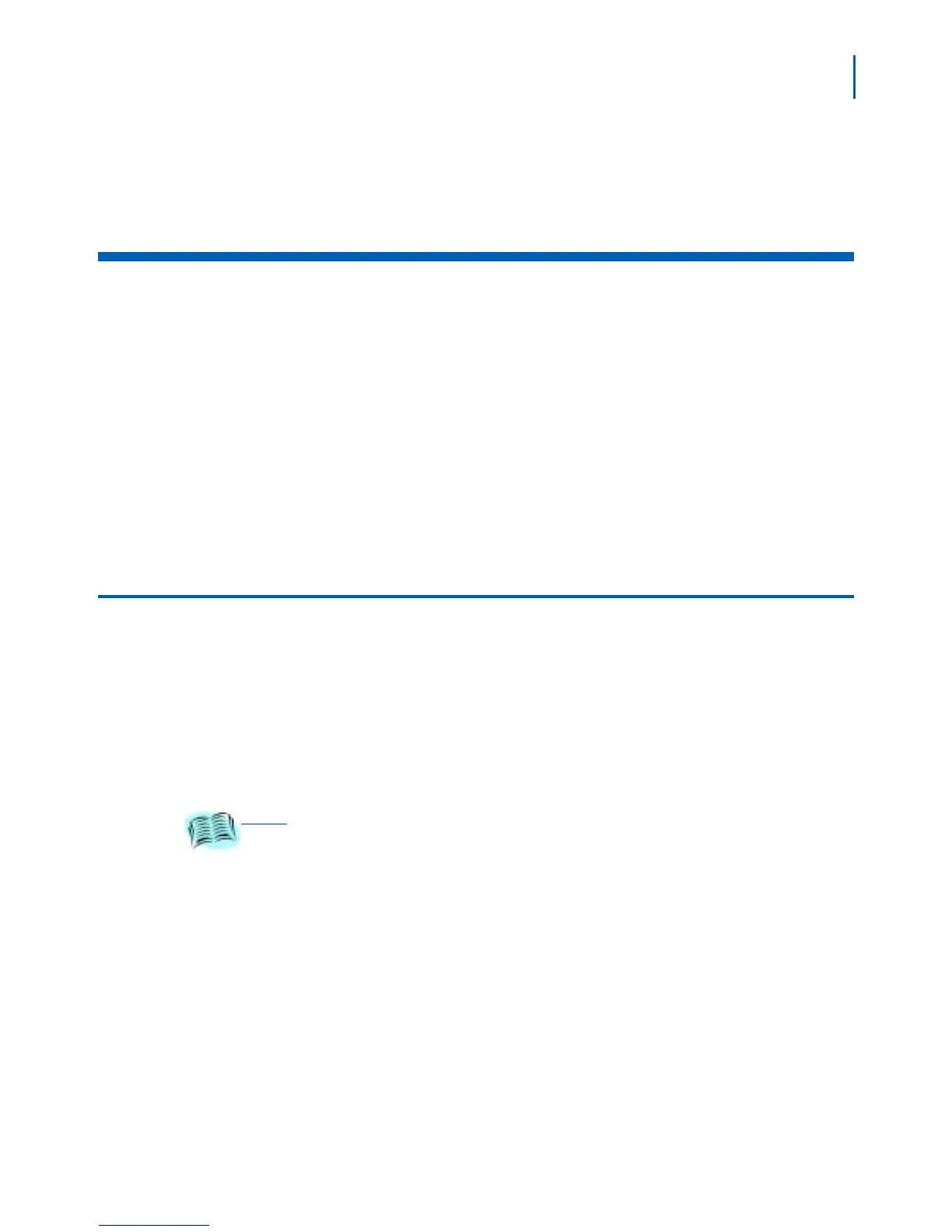7-1
SVP Server Installation, Setup, & Maintenance Manual - Revision 1
7
Troubleshooting via System Status
Menu
This chapter describes how to troubleshoot errors using the System
Status Menu which can be opened from the main menu window of the
SVP Server.
Chapter Topics • Troubleshooting Errors
• Error Status Window
• Network Status
• Software Version
Troubleshooting Errors
Information about system alarms and network status displays on
various windows and can be accessed through the System Status Menu
window. Use the following steps to troubleshoot errors.
Step 1 Open a Telnet session or a terminal emulation program that is
preconfigured for SVP Server and enter the default login:
admin and default password: admin. The System Status menu displays
(Figure 4-1 on page 4-2).
Step 2 Select System Status and press ENTER. The System Status Menu
window displays
(Figure 7-1).
REFERENCE
Refer to “Connecting to the SVP Server” on page 4-1 and “The System
Menu” on page 4-3 for additional information about connecting to the SVP Server
and navigating to the System Status Menu.
