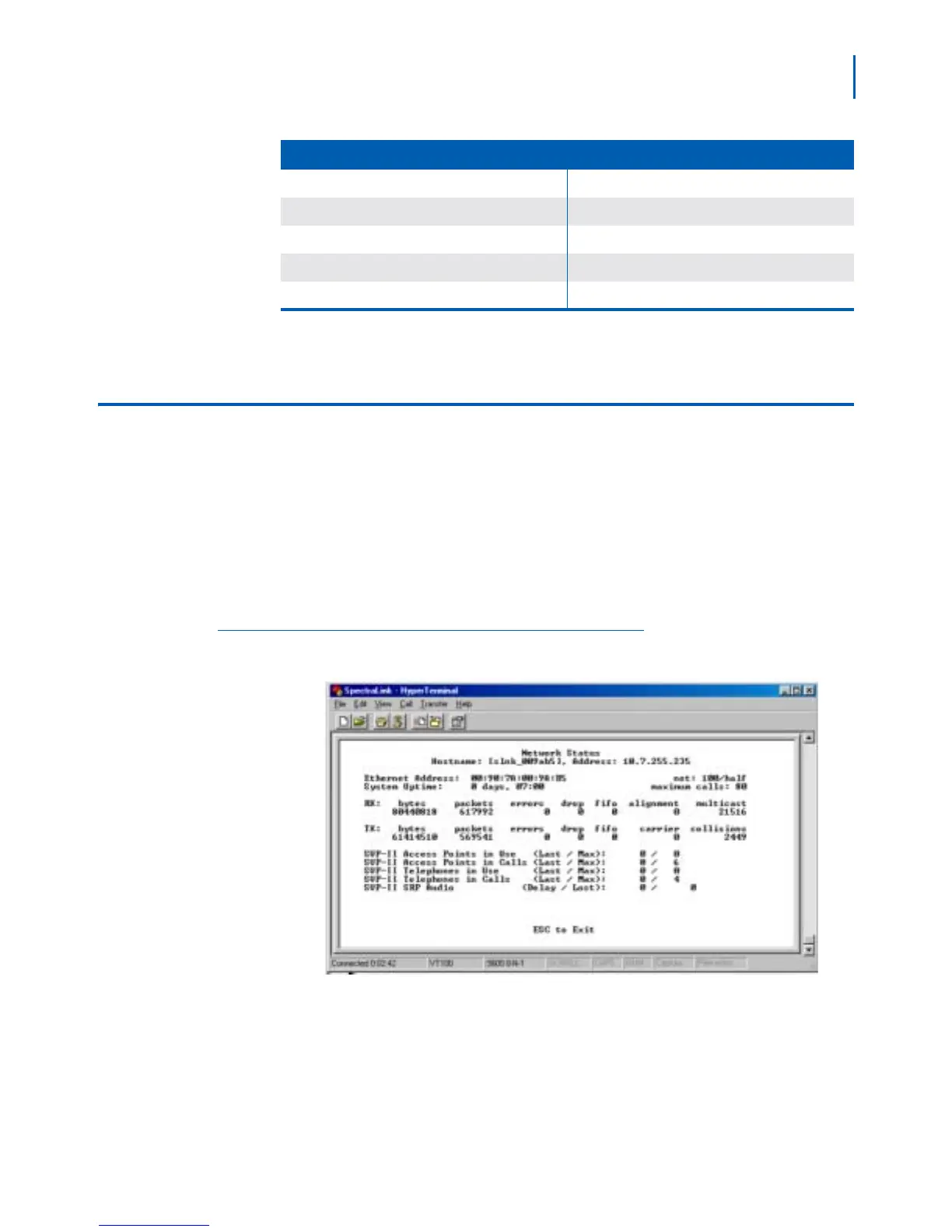Troubleshooting via System Status Menu 7-3
SVP Server Installation, Setup, & Maintenance Manual - Revision 1
Press C to clear all clearable alarms.
Network Status
The SVP Server is connected to the Ethernet network, referred to as the
LAN or Local Area Network. The information about that connection is
provided through the Network Status window.
The Network Status window displays information about the Ethernet
network that can help troubleshoot network problems. To open the
Network Status window, from the System Status menu
(Figure 7-1),
select Network Status. The Network Status window displays (Figure 7-
2).
Figure 7-2
Network Status window
Table 7-2 displays information about the Ethernet network found in the
Network Status window that can help troubleshoot network problems.
Maximum access point usage reached Reduce usage, clear alarm
Maximum call usage reached Reduce usage, clear alarm
SRP audio delayed Reduce usage, clear alarm
SRP audio lost Reduce usage, clear alarm
No IP address Configure an IP address
Alarm Text Action
