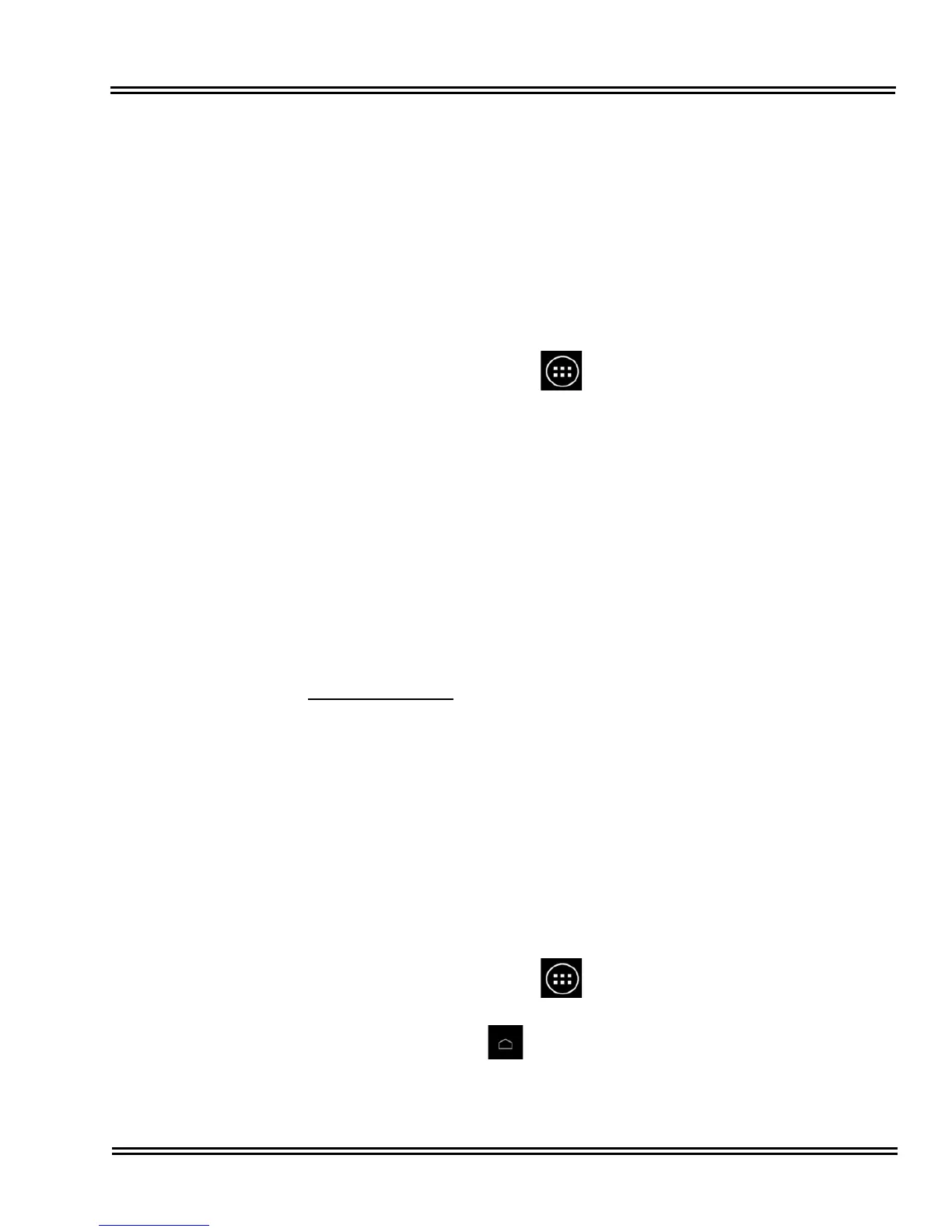UT880 Issue 1.0
UT880 Owner’s Guide 7 - 3
1.7 About Tablet
About Tablet is used to check the current firmware build number. The system
update submenu is used to check for new firmware which can be downloaded
and installed if needed. The UT880 firmware update can only be downloaded
via the Internet from the settings page of the phone so UT880 access to the
Internet is required.
To update the firmware do the following:
1. Go to desk top of the UT880.
2. Choose the Applications icon at the bottom center of the desktop.
3. Choose Settings, then select About Tablet.
4. Choose System updates, then Check now. If an update is available, you
will be prompted to download the update. If no update is required, the phone
will state your system is up to date and no further action is required.
1.8 Installing an Application
You can install an application using a Micro SD or USB drive and the file. Note
for the install file to work the extension must be .apk. Windows will sometimes
change the extension to zip because it sees an .apk extension as an archive
file. Make sure the extension is .apk when copied to the Micro SD/USB drive,
or the upgrade will not work.
Using the SD Drive
1. Download the application file to the support PC.
2. Insert the Micro SD drive in the support PC.
3. Copy the upgrade file onto the Micro SD drive.
4. Remove the Micro SD drive from the support PC. If a Micro SD drive
adapter was used, remove the Micro SD drive from the adapter.
5. Insert the Micro SD drive into UT880. There is a small slot for this drive on
the front bottom of the phone which you will have to lift up to see.
6. Go to desk top of the UT880.
7. Choose the Applications icon at the bottom center of the desktop.
8. Start Open Manager.
9. Choose the Home icon at the top of screen. This should take you to
the Micro SD drive.