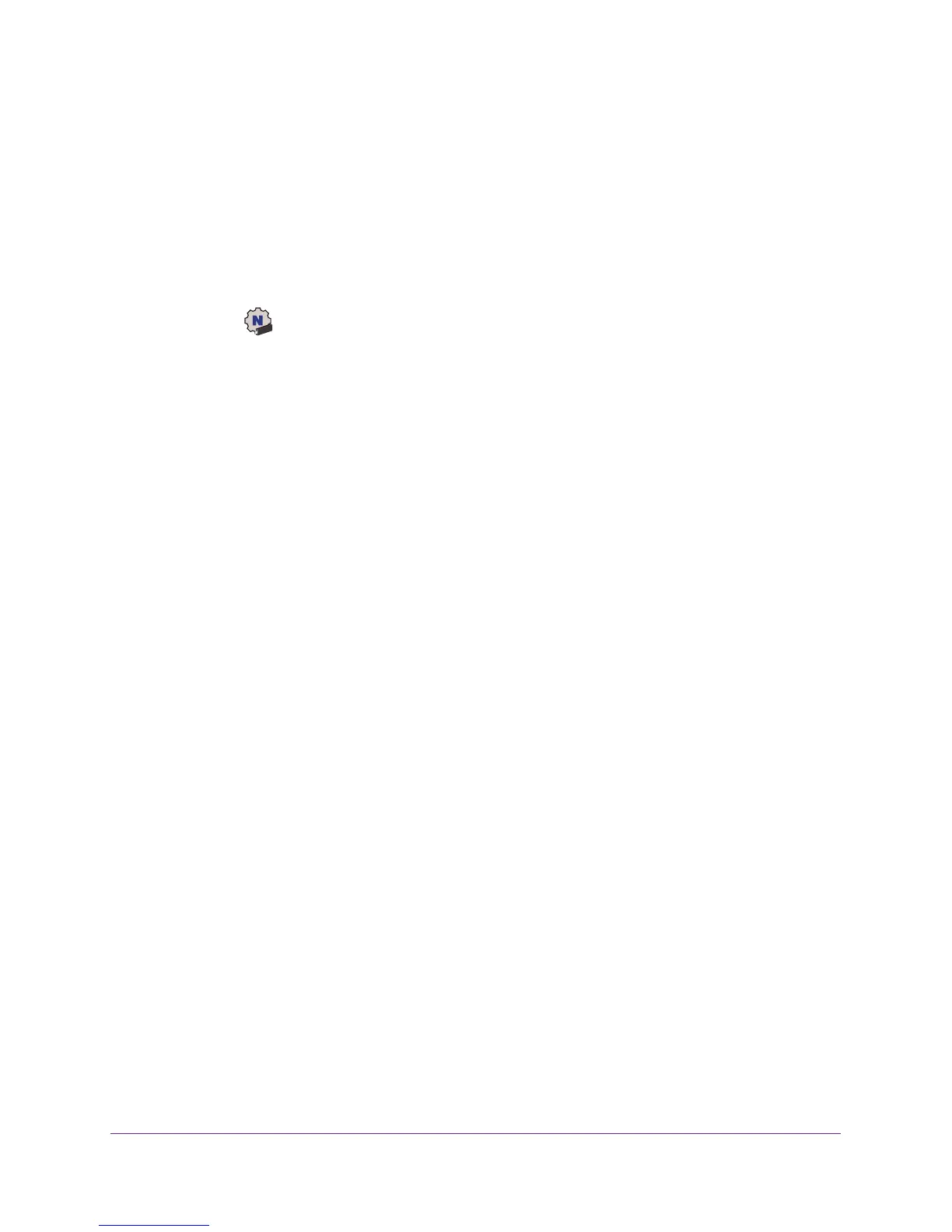Get Started and Connect to a WiFi Network
11
A7000 WiFi USB Adapter
View Network Details Before Joining a WiFi Network
Before you let the adapter join a WiFi network, you can view details to help you determine
which network to join.
To view network details:
1. Insert the adapter into a USB port on your computer
.
2. Click the
icon to launch NETGEAR A7000 genie.
The adapter software opens.
3. Click the Join a Network button.
The Join a Network page displays.
4. Click a network name.
The Details button displays.
5. Click the Details button.
The Details window opens and shows the following information:
• Network name (SSID).
The name assigned to a WiFi network. As a security
measure, some WiFi access points do not broadcast their SSIDs. In such cases, the
network is hidden. The name (SSID) field is blank even though the rest of the
information is displayed. For information about joining a hidden network, see Join a
Hidden Network on page 13.
• Channel.
The channel on which the WiFi network operates. We recommend that you
choose a network that uses a different channel from the channel of neighboring
networks.
• W
iFi Mode. The WiFi mode that the router or access point uses, such as AC, N, G, B,
or A.
• WPS support. Identifies whether the router or access point for this network supports
WPS (Wi-Fi Protected Setup).
• MAC address.
The unique hardware address of the WiFi device broadcasting this
information. Typically, the WiFi device is a WiFi router or access point.
• T
o close the Details window, click the OK button.
Join a WiFi Network
You can connect your adapter to a WiFi network using the adapter software, Wi-Fi Protected
Setup (WPS) if your WiFi router supports it, or a built-in Windows configuration tool.
After the adapter joins the network, it saves the network connection information to a Windows
profile. Both the adapter software and the Windows configuration tool can use this profile. If
