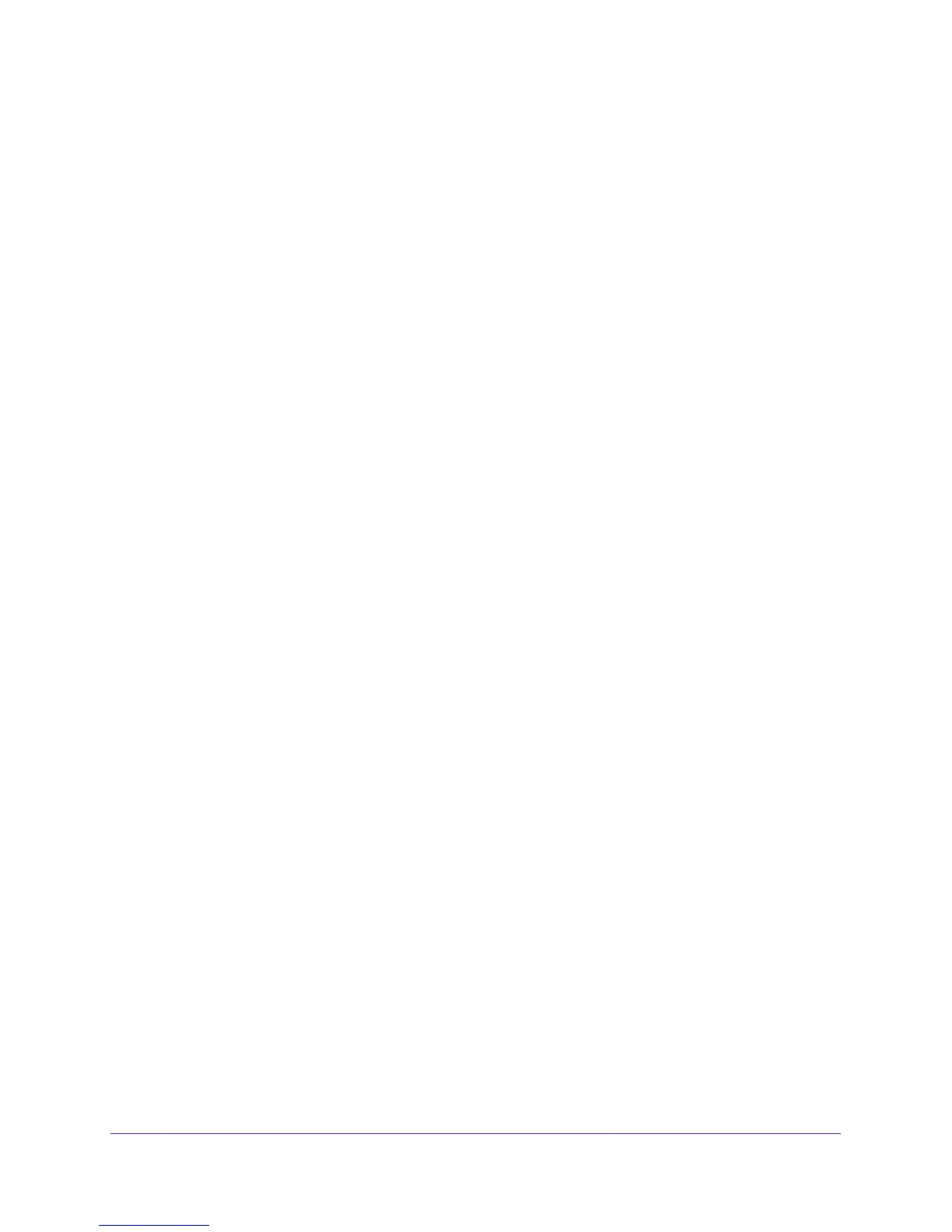Troubleshooting and Frequently Asked Questions
25
A7000 WiFi USB Adapter
Adapter WPS LED Does Not Light When the Button Is
Pressed
If the WPS LED does not light when you press the WPS button, try these troubleshooting
tips:
• Remove and reinsert the adapter.
• Check the Windows device manager to see if the adapter is recognized and enabled.
Reinstall the adapter software, if necessary.
• Insert the adapter in a different USB port on your computer if one is available.
Adapter Icon Is Not in the Windows System Tray or Mac
Menu Bar
Check to make sure that your adapter is inserted in the USB port. If it is removed, the icon
does not display. When you insert the adapter into the USB port, the icon returns to your
desktop, Windows system tray, or Mac menu bar.
Adapter Does Not Connect to a WiFi Network
If you cannot connect the adapter to a selected WiFi network as described in Join a WiFi
Network on page 11, try these troubleshooting tips:
• Make sure that your adapter is inserted securely into the USB port on your computer.
• If the network uses WiFi security, check that you use the correct WiFi security settings or
use Push 'N' Connect if the network supports WPS.
• Some networks restrict use to only computers or WiFi devices with known MAC
addresses. If that is the case, follow the steps in
View More Information About the
Adapter and Network on page 20 to find the MAC address for your adapter and provide it
to your network administrator.
When I Connect the Adapter to a Network, I Cannot
Access the Internet
If you can connect the adapter to a WiFi network but the network is not connected to the
Internet, try these troubleshooting tips:
• Make sure that you are connected to the correct WiFi network. If you are, check to see if
the router’s or access point’s Internet connection is working.
• If the Internet connection of the router or access point does not work, restart the modem
(or any other device that serves as your ISP connection), router, or access point and
computer.
