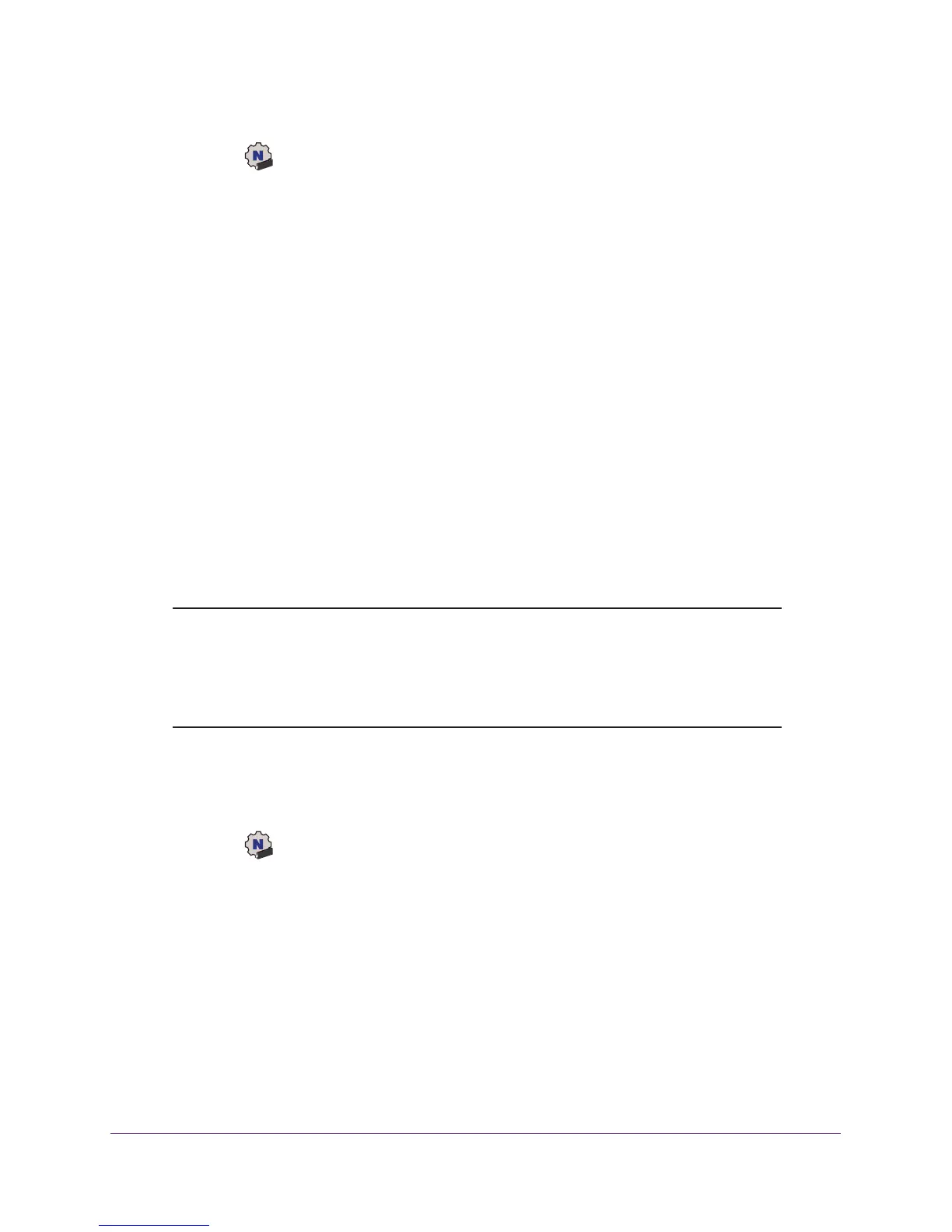Monitor and Maintain the Adapter
22
A7000 WiFi USB Adapter
2. Click the icon to launch NETGEAR A7000 genie.
The adapter software opens.
3. Click the Other button.
The Other page displays.
4. Click the Get Info button.
The System Status window opens.
The adapter software starts collecting system information, IP information, client driver
and profile information, and site survey information.
5. T
o save the system information to your computer, click the Save to File button and follow
the instructions of your browser to save the information.
6. Click the Exit button.
Update the Adapter Software
You can use the Windows adapter software to check for software updates and update the
adapter’s software.
Note: During the software update process, the old software version is
removed and all saved profiles are deleted before the new software
version is installed. When the software update process is complete,
the adapter no longer connects to the network automatically. You
must rejoin the network.
To check and update the adapter’s software:
1. Insert the adapter into a USB port on your computer
.
2. Click the
icon to launch NETGEAR A7000 genie.
The adapter software opens.
3. Click the Other button.
The Other page displays.
4. Click the Check button.
The Live Check window opens.
The adapter software checks for available software upgrades.
5. If new software is found, click the OK button.