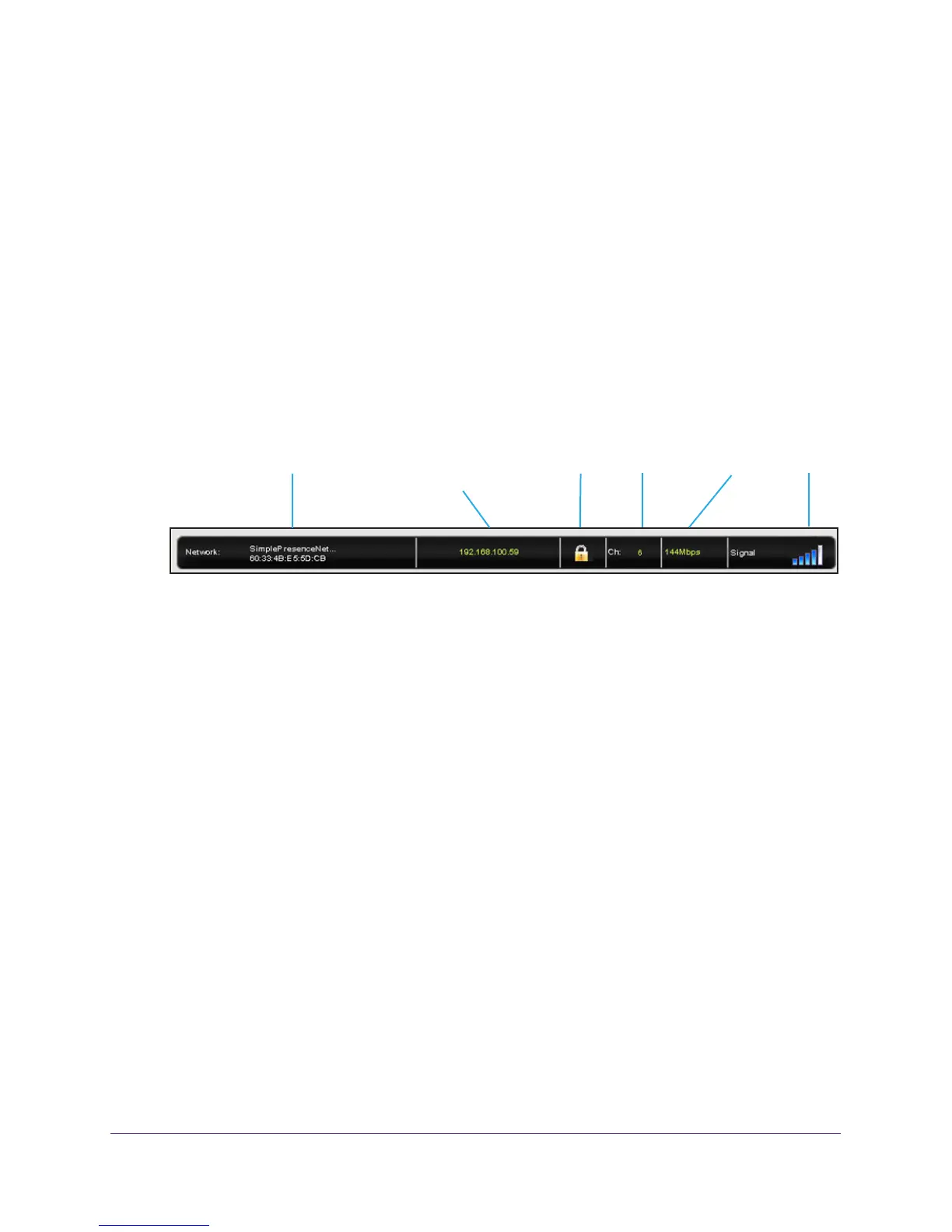Monitor and Maintain the Adapter
20
A7000 WiFi USB Adapter
The adapter software opens.
3. Click the Home button.
The Home page displays a graphical presentation of the adapter’s connection to the WiFi
router and the WiFi router
’s connection to the Internet.
If you encounter connection problems, see the following troubleshooting information:
• If the adapter cannot connect to the WiFi router
, see Adapter Does Not Connect to a
WiFi Network on page 25.
• If the WiFi router cannot connect to the Internet, see When I Connect the Adapter to a
Network, I Cannot Access the Internet on page 25.
The adapter’s connection details show in the status bar that displays at the bottom of the
adapter web interface.
Network name and
Network
WiFi
Signal
security
channel
strength
Physical
rate
or Internet
connection
IP address
BSSID
The status bar shows the following connection details:
• Network name and BSSID.
The WiFi network name (SSID) and basic SSID (BSSID)
of the WiFi network to which the adapter is connected. The BSSID is expressed as
the MAC address of the access point to which the adapter is connected.
• IP address or Internet connection.
The IPv4 or IPv6 address that is assigned to the
adapter. If the adapter is connected to the Internet, the field does not display the IP
address but displays the message Connected to the Internet.
• Network security. The
lock symbol shows whether the network you are connected to
uses WiFi security. An open lock indicates an open network without WiFi security,
such as one that you might use in a coffee shop.
• W
iFi channel. The WiFi channel of the network to which the adapter is connected.
• Physical rate.
The physical transmission rate for WiFi communication.
• Signal strength.
The strength of the WiFi signal. Three to five bars indicate a good
signal. One or two bars indicate a weak signal.
View More Information About the Adapter and Network
You can use the Windows adapter software to view more information such as packet
statistics, IP address, type of security, and MAC address.