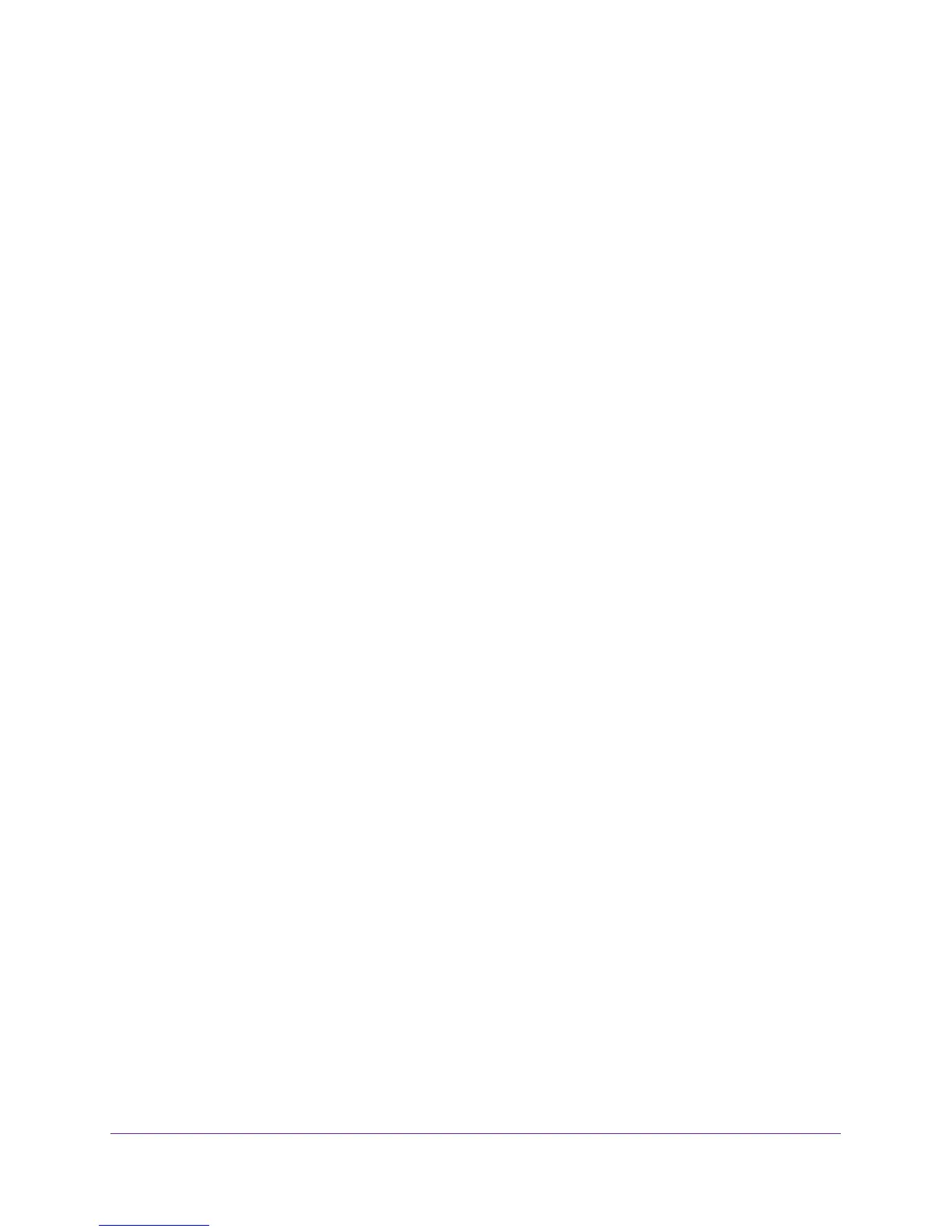Troubleshooting and Frequently Asked Questions
26
A7000 WiFi USB Adapter
When I Connect to the Network, I Cannot Access Shared
Resources Such as Printers
Try these troubleshooting tips:
• Make sure that the router or access point is physically connected to the Ethernet network.
• Make sure that the IP addresses and the Windows networking settings are configured
correctly.
Adapter Lost Its IP Address
The adapter might lose its IP address after you upgrade the adapter software but do not
reboot your computer. Either restart your computer, or connect to a different router or access
point.
How Can I Improve the Speed of My WiFi Connection?
The connection speed can vary depending on the type of USB port on your computer, the
capacity of the router or access point for the WiFi network, and the type of Internet
connection. You can view the physical rate in the status bar at the bottom of the adapter web
interface (for more information, see
View the Connection Status and Details on page 19). The
following limits might apply:
• If the physical rate is limited to 54 Mbps, the adapter might be connected to an 802.11a,
802.11b, or 802.11g network. If you want a faster physical rate, connect to an 802.11ac or
802.11n network, if available.
• If the physical rate is limited to 54 Mbps, the network security might be WPA (TKIP).
When WPA (TKIP) security mode is configured on the router or access point, WiFi
regulations allow the adapter to connect at up to 54 Mbps only. For a faster connection,
configure the security for the router or access point as WPA2 or WPA
+ WPA2 mixed WiFi
security. The connection speed still depends on the WiFi capacity of the router or access
point.
• If your computer does not include a USB 3.0 or USB 2.0 port, the physical rate is limited
to the 14
Mbps of the USB 1.1 legacy standard.
