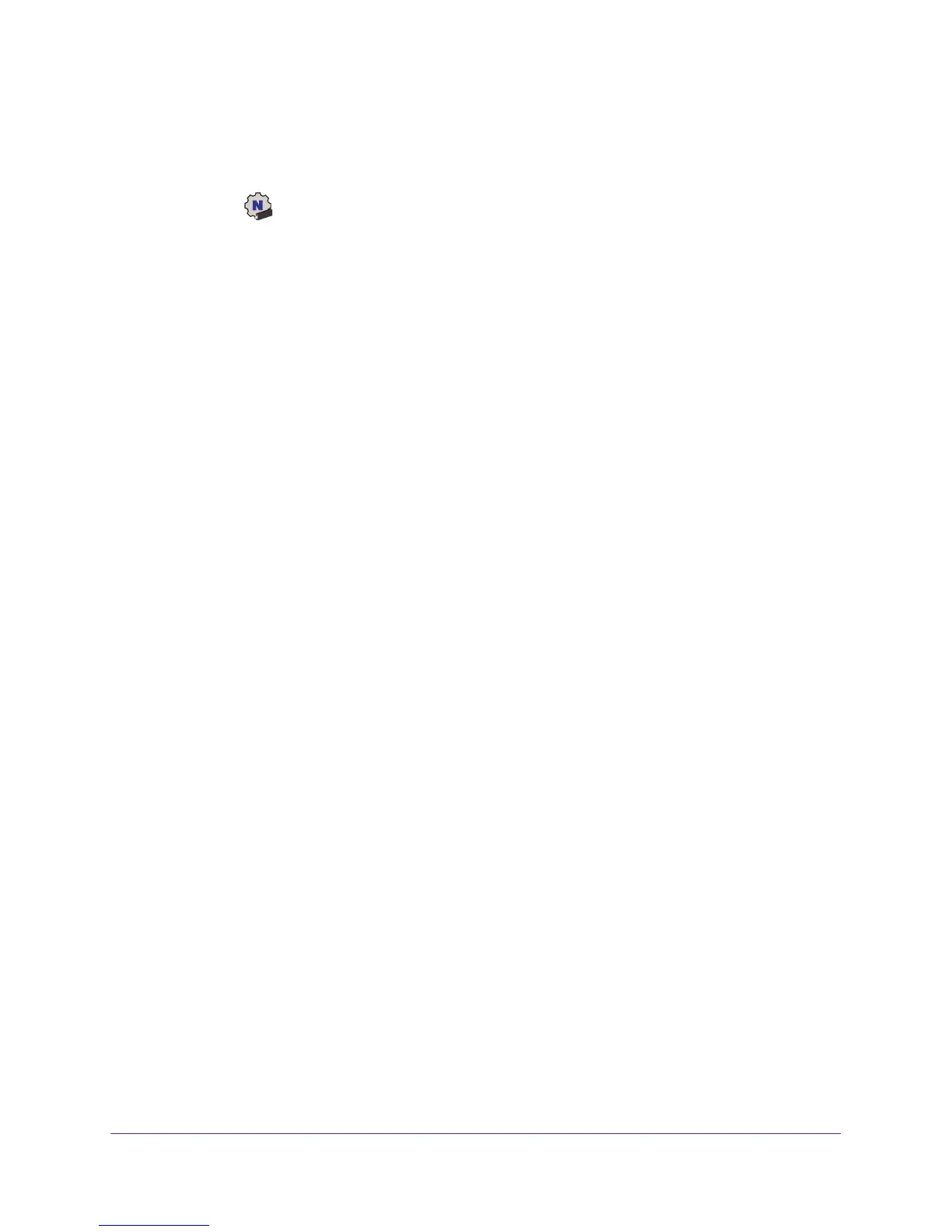Monitor and Maintain the Adapter
21
A7000 WiFi USB Adapter
To view more information about the adapter and network:
1. Insert the adapter into a USB port on your computer.
2. Click the
icon to launch NETGEAR A7000 genie.
The adapter software opens.
3. Click the Other button.
The Other page displays and shows the following information:
• Sent/Received Activity.
The total number of packets sent or received during
communication with the WiFi network.
• Network.
The following information about the adapter’s network displays:
- IPv4 Address.
The IPv4 address that is assigned to the adapter. The IPv4
address can change if you disconnect from the network and rejoin it later.
- IPv6 Address.
The IPv6 address that is assigned to the adapter. The IPv6
address can change if you disconnect from the network and rejoin it later.
- Security T
ype. WiFi security used for the adapter to connect to the current WiFi
network.
• Adapter:
The following information about the adapter displays:
- Adapter MAC
Address. The adapter’s Media Access Control (MAC) address.
The MAC address is a unique 48-bit hardware address assigned to each device.
As a security measure, some WiFi networks restrict access based on a list of
known MAC addresses. If you try to join such a network, you must provide your
adapter’s MAC address (shown on this page) to the network administrator before
you can connect.
- Region.
The adapter’s region setting. WiFi channels in use depend on the
country or region. The adapter automatically scans approved channels for your
region when it checks to see which networks are available in your area.
Governments regulate the channels used for WiFi transmission. Operating the
adapter in a different region might violate local laws.
Get Diagnostic Information for the Adapter
You can use the Windows adapter software to display and save the following diagnostic
information:
• System information
• IP information
• Client driver and profile information
• Site survey information
To get diagnostic information about the adapter:
1. Insert the adapter into a USB port on your computer
.