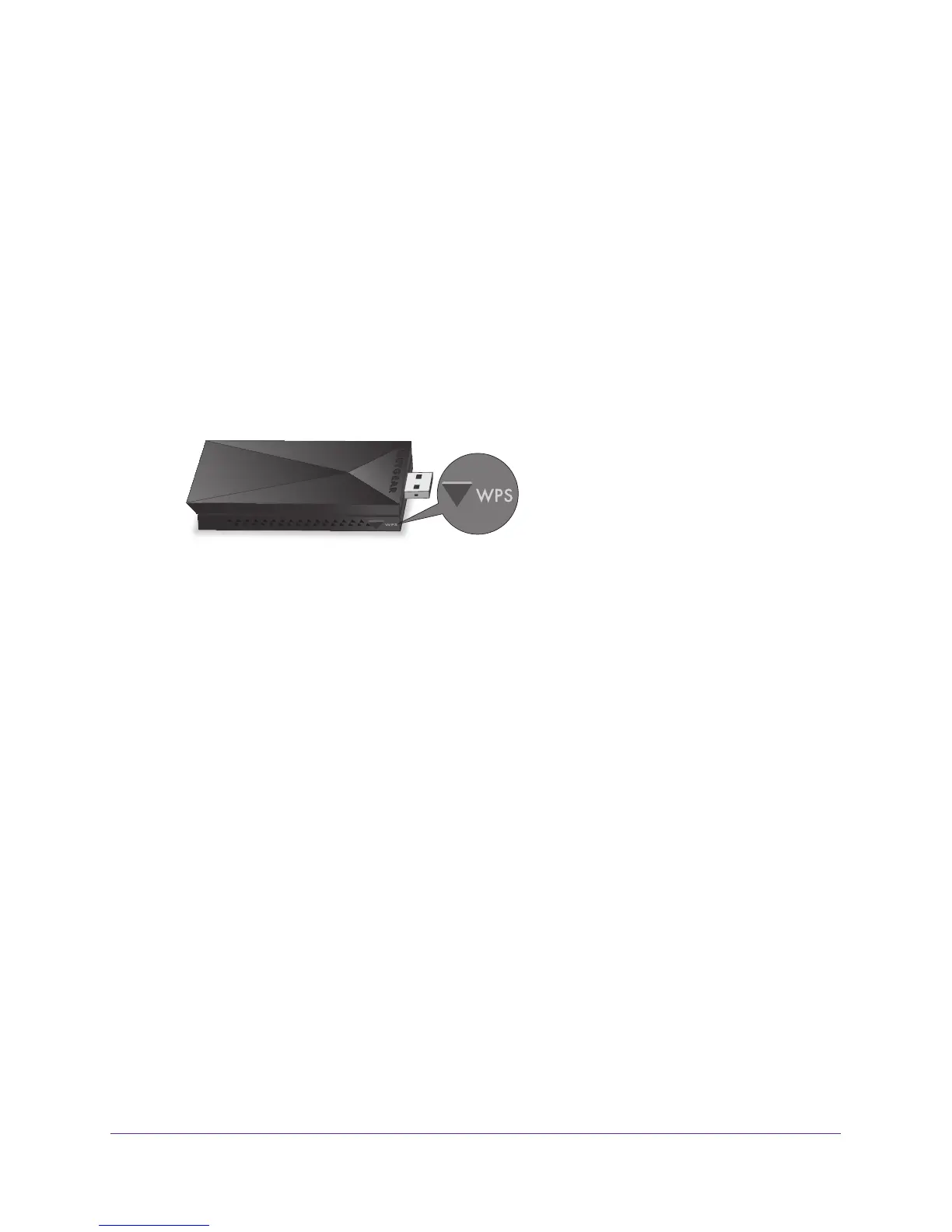Get Started and Connect to a WiFi Network
13
A7000 WiFi USB Adapter
Join a Network Using WPS
Wi-Fi Protected Setup (WPS) is a standard for easily adding computers and other devices to
a home network while maintaining security. Before you use the WPS method to let the
adapter join a network, make sure of the following:
• Y
our WiFi router or access point supports WPS.
• The security on your WiFi router or access point is not set to WEP
. WEP and WPS are
incompatible. You cannot use WPS if the security on your WiFi router or access point is
set to WEP.
To join a WiFi network using WPS:
1. Insert the adapter into a USB port on your computer
.
2. Press and hold the WPS button on the adapter for two seconds.
3. Within two minutes, press the WPS button on your WiFi router or gateway.
The adapter joins the network, which can take a few minutes. Your settings are saved in
a profile.
Join a Network Using the Standalone Driver
For Windows 10, 8 (or 8.1), and Windows 7, you can connect your adapter to a WiFi network
using a built-in Windows configuration tool if you installed the adapter software or if you
installed a standalone driver. For more information about how to connect using a built-in
Windows configuration tool, see your computer’s documentation.
Join a Hidden Network
A hidden network is a network that does not broadcast its SSID. If the network name is not
displayed in the network list in the adapter software, the network that you are trying to join is
either not functioning or is hidden. To let the adapter join a hidden network, you can use WPS
or enter the hidden network’s information manually.
After the adapter joins the network, it saves the network connection information to a Windows
profile. Both the adapter software and the Windows configuration tool can use this profile. If
the network information does not change, the next time that you launch the adapter software,
the adapter connects automatically to the network that it joined previously
.