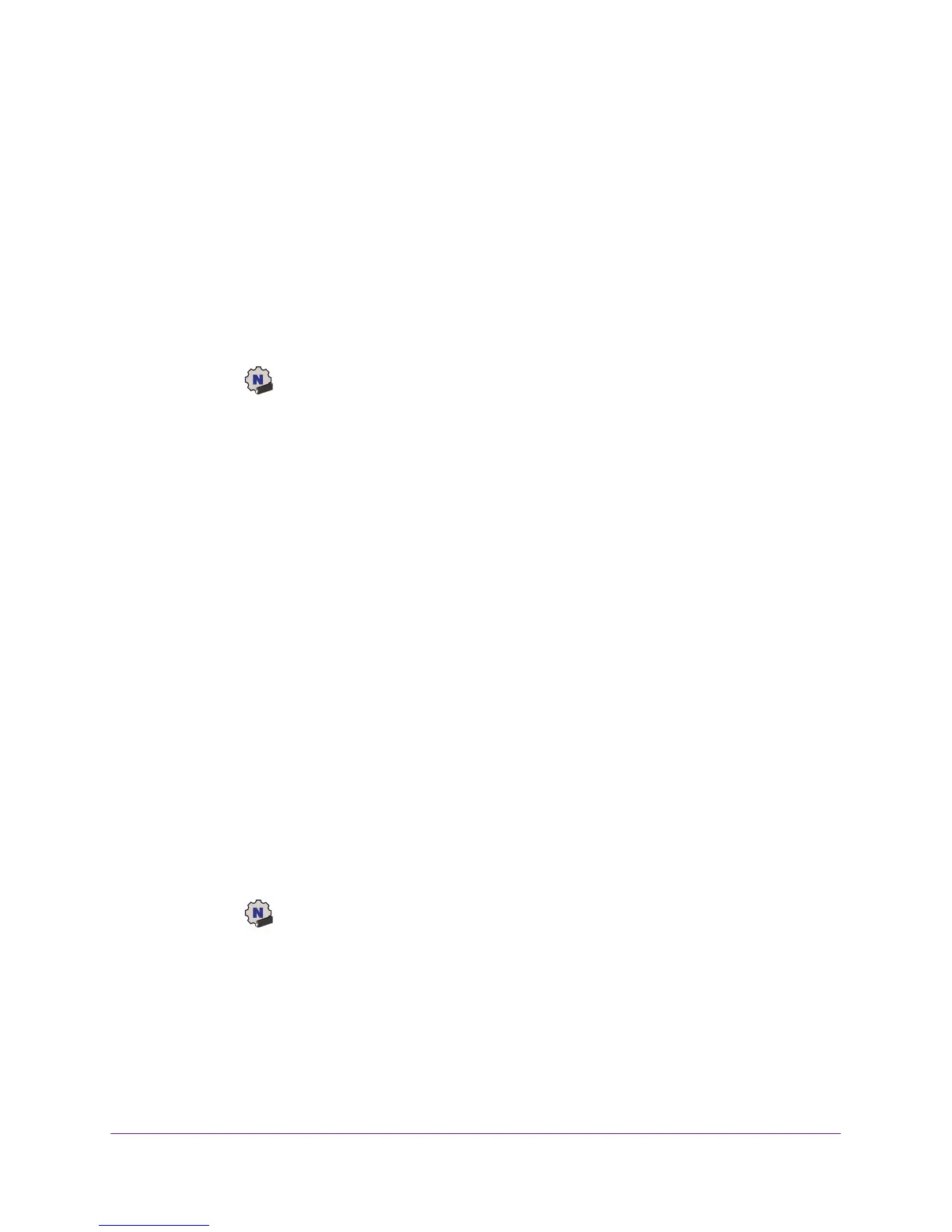Get Started and Connect to a WiFi Network
12
A7000 WiFi USB Adapter
the network information does not change, the next time that you launch the adapter software,
the adapter connects automatically to the network that it joined previously.
You can also join hidden networks. For more information, see Join a Hidden Network on
page 13.
Join a Network Using the Windows Adapter Software
To join a WiFi network using the adapter software on a Windows-based computer:
1. Insert the adapter into a USB port on your computer
.
2. Click the
icon to launch NETGEAR A7000 genie.
The adapter software opens.
3. Click the Join a Network button.
4. Select a WiFi network.
5. If your network does not display in the network list, click the Refresh button.
If the network still does not display, your network might be a hidden network that does not
broadcast its SSID. For information about joining a hidden network, see Join a Hidden
Network on page 13.
6. Click the Connect button.
7. If the network is secure, enter its password or network key in the Security Key (Password)
field and click the Next button.
8. To display the character as you type the password, clear the Hide characters as I type
check box.
The adapter joins the network, which can take a few minutes. Your settings are saved in
a profile.
Join a Network Using the Mac Adapter Software
To join a WiFi network using the adapter software on a Mac computer:
1. Insert the adapter into a USB port on your computer
.
2. Click the
icon in your Mac’s menu bar.
A list of WiFi networks in your area displays.
3. Select a WiFi network.
4. If your network is secure, enter its password or network key
, and click the Join button.
The adapter joins the network, which can take a few minutes. Your settings are saved in
a profile.
