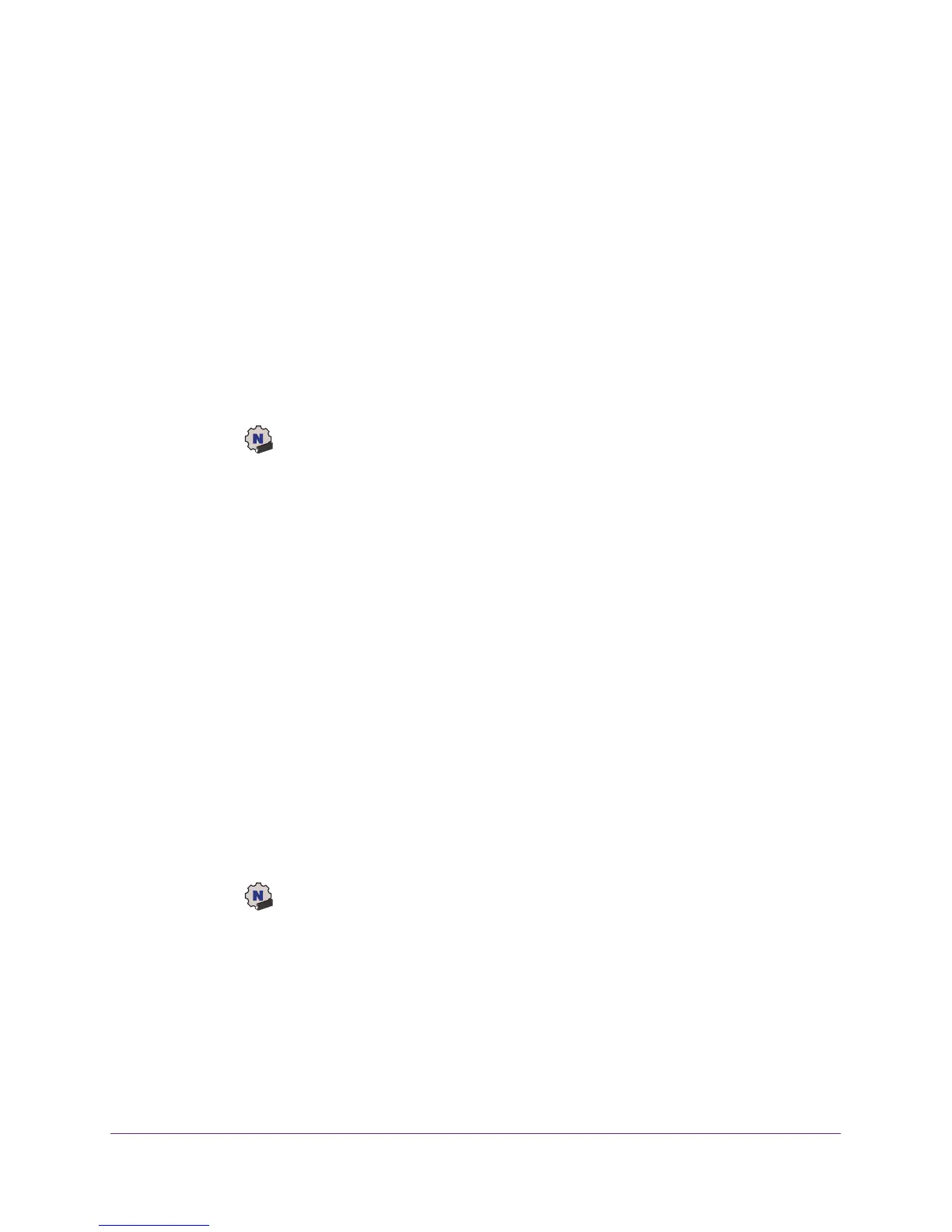Get Started and Connect to a WiFi Network
16
A7000 WiFi USB Adapter
Use the Mac Adapter Software to Join a Hidden Network Using
WPS
Before you use the WPS method to let the adapter join a hidden network, make sure of the
following:
• Y
our WiFi router or access point supports WPS.
• The security on your WiFi router or access point is not set to WEP
. WEP and WPS are
incompatible. You cannot use WPS if the security on your WiFi router or access point is
set to WEP.
To use WPS to let the adapter join a hidden WiFi network:
1. Insert the adapter into a USB port on your computer
.
2. Click the
icon in your Mac’s menu bar.
A list of WiFi networks in your area displays.
3. Select WPS.
The WPS window opens.
4. Open your router or access point web interface and enter your adapter
’s PIN number.
5. Return to the adapter software and click the PIN button.
The adapter joins the network, which can take a few minutes. Your settings are saved in
a profile.
Use the Mac Adapter Software to Manually Join a Hidden
Network
To manually set up a WiFi connection to a hidden network, you must know the network SSID,
security type, and password of the network that you want to join.
To manually set up the connection to a hidden WiFi network:
1. Insert the adapter into a USB port on your computer
.
2. Click the
icon in your Mac’s menu bar.
A list of WiFi networks in your area displays.
3. Select Join Other Network.
The Join a Network page displays.
4. In the Network Name field, enter the network name (SSID).
5. From the Security menu, select the network’
s security type:
• None.
The network is not secure and does not require a key or passphrase.
