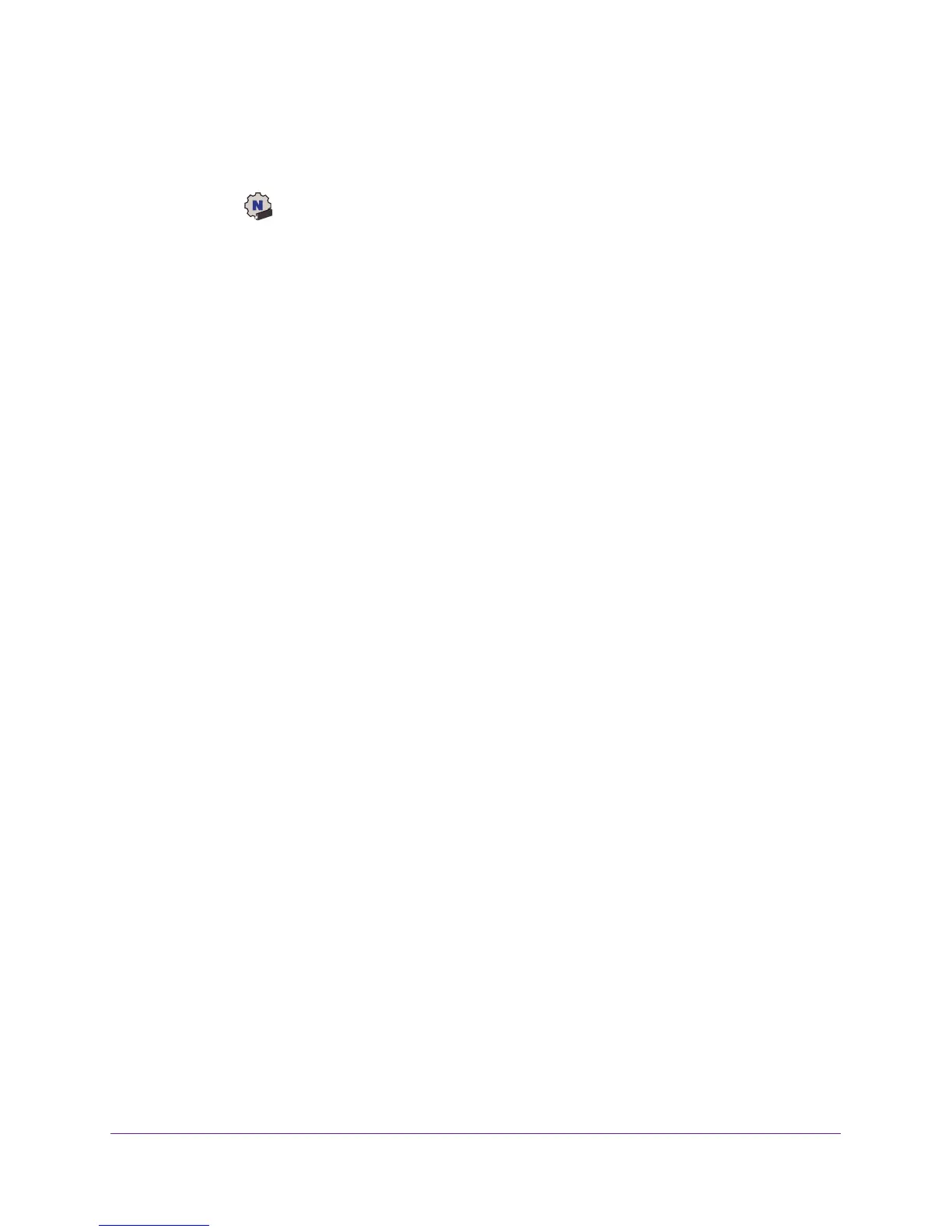Get Started and Connect to a WiFi Network
15
A7000 WiFi USB Adapter
To manually set up the connection to a hidden WiFi network:
1. Insert the adapter into a USB port on your computer.
2. Click the
icon to launch NETGEAR A7000 genie.
The adapter software opens.
3. Click the Join a Network button.
The Join a Network page displays.
4. Click the arrow next to Manually Connect to a network (for hidden networks).
5. Select the Enter wireless information myself radio button.
The page expands.
6. In the Network Name (SSID) field, enter the network name (SSID).
7. From the Security T
ype menu, select the network’s security type:
• None.
The network is not secure and does not require a key or passphrase.
• WEP (Open). Enter the WEP key in the Key field. If the encryption strength of the
network is 64 bit, the network key must consist of 10 hexadecimal digits. If the
encryption strength of the network is 128 bit, the network key must consist of
26 hexadecimal digits.
• WEP (Shared). Enter the WEP key in the Key field. If the encryption strength of the
network is 64 bit, the network key must consist of 10 hexadecimal digits. If the
encryption strength of the network is 128 bit, the network key must consist of
26 hexadecimal digits.
• WP
A-PSK (TKIP). Enter the network password or passphrase in the Passphrase
field. The network passphrase is 8–63 characters in length or 64 hexadecimal digits.
• WP
A-PSK (AES). Enter the network password or passphrase in the Passphrase
field. The network passphrase is 8–63 characters in length or 64 hexadecimal digits.
• WP
A2-PSK (TKIP). Enter the network password or passphrase in the Passphrase
field. The network passphrase is 8–63 characters in length or 64 hexadecimal digits.
• WP
A2-PSK (AES). Enter the network password or passphrase in the Passphrase
field. The network passphrase is 8–63 characters in length or 64 hexadecimal digits.
Note: Hexadecimal digits consist of 0–9, a–f, and
A–F characters only.
8. Click the Connect button.
The adapter joins the network, which can take a few minutes. Your settings are saved in
a profile.