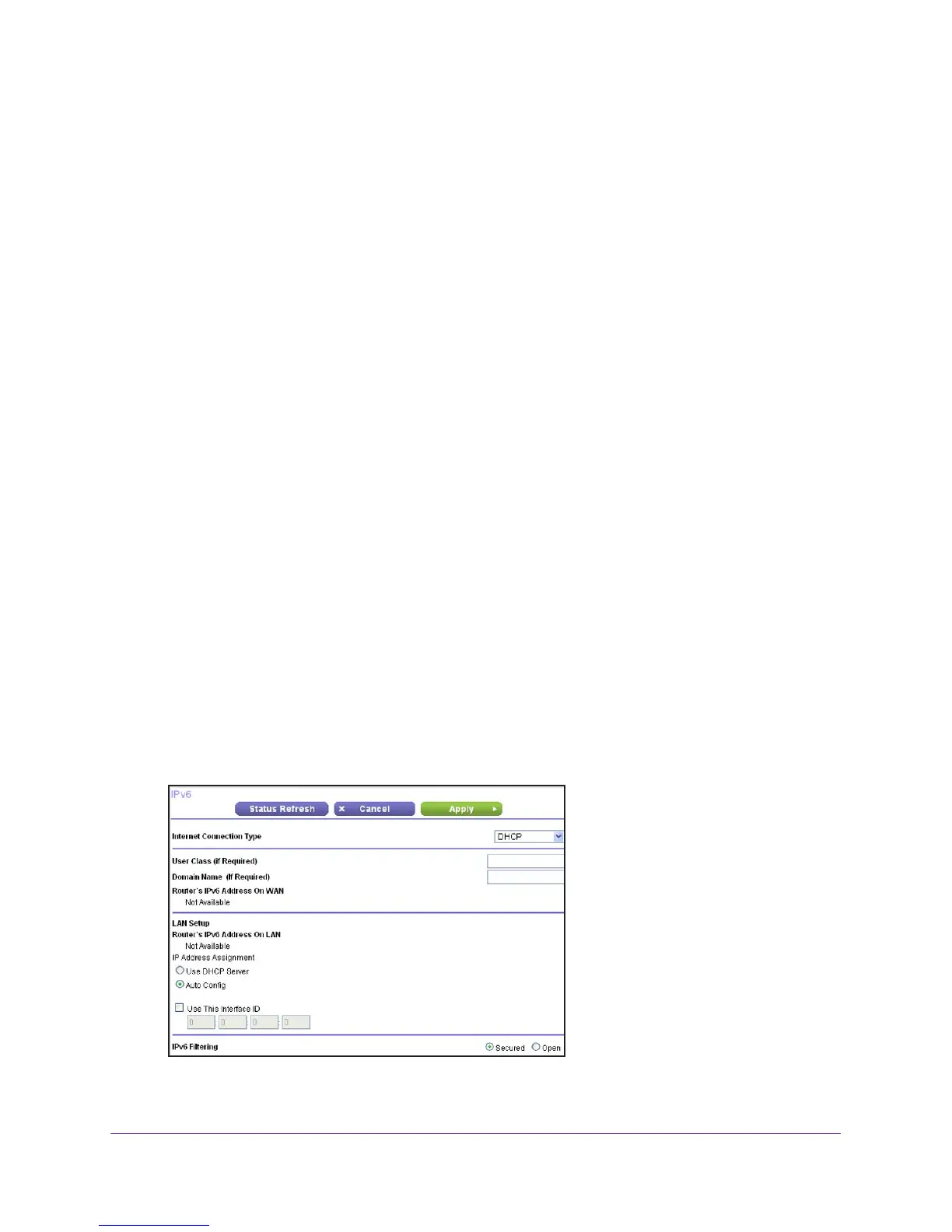Advanced Settings
106
AC1200 WiFi Router JR6100
• Primary DNS Server. The primary DNS server that resolves IPv6 domain name
records for the router.
• Secondary DNS Server. The secondary DNS server that resolves IPv6 domain
name records for the router
.
Note: If you do not specify the DNS servers, the router uses the DNS servers
that are configured for the IPv4 Internet connection on the Internet Setup
screen. (See Internet Setup on page 20.)
4. Specify how the router assigns IPv6 addresses to the devices on your home network (the
LAN) by selecting one of the following radio buttons:
• Use DHCP Server.
This method passes more information to LAN devices, but some
IPv6 systems might not support the DHCv6 client function.
• Auto Config
. The default setting.
5. In the IPv6 Address/Prefix Length fields, specify the static IPv6 address and prefix length of
the router
’s LAN interface.
If you do not specify an ID here, the router generates one automatically from its MAC
address.
6. Click the Apply button.
IPv6 DHCP
To set up an IPv6 Internet connection with a DHCP server:
1. Select ADVANCED >
Advanced Setup > IPv6.
The IPv6 screen displays.
2. In the Internet Connection T
ype list, select DHCP.
The screen adjusts:
The router automatically detects the information in the following fields:
