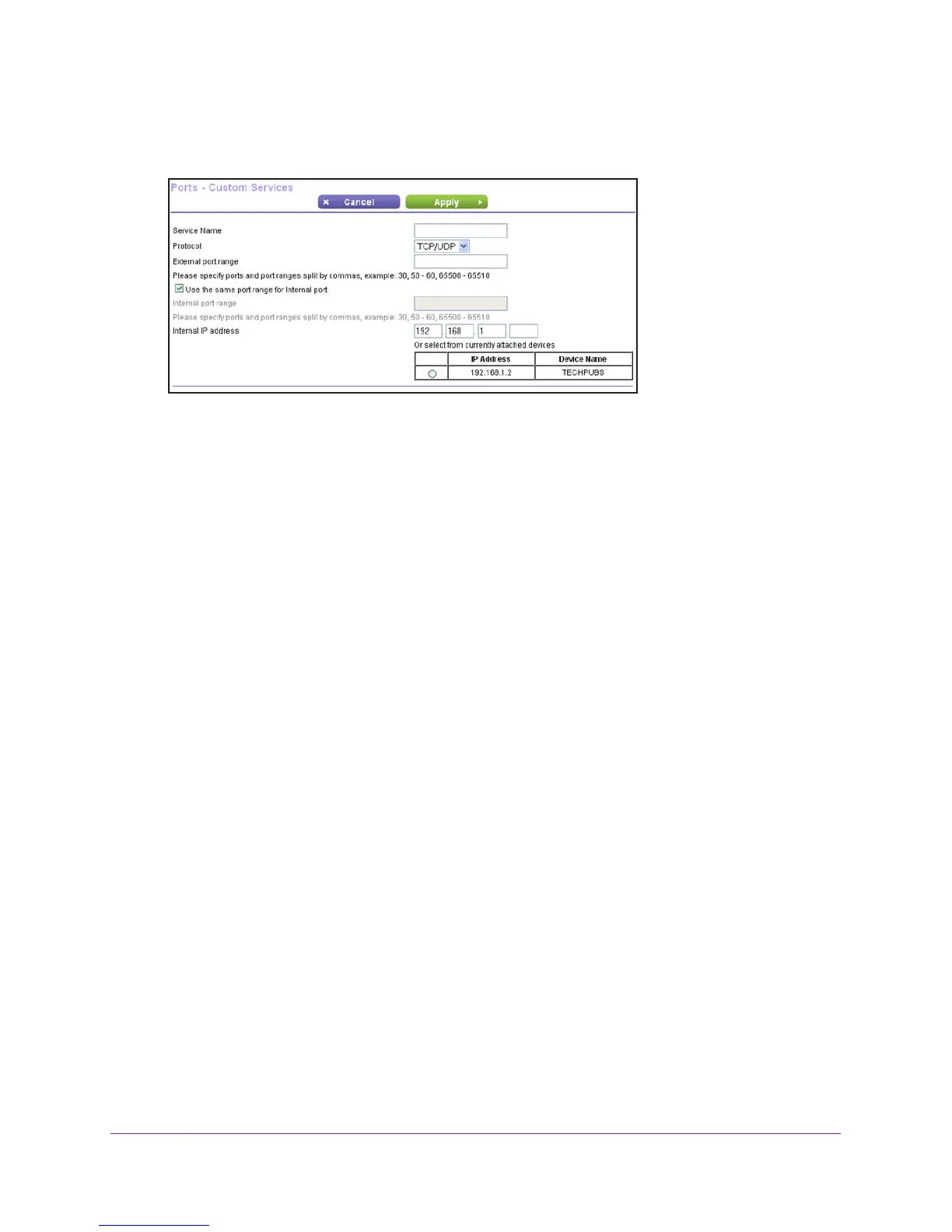Security
69
AC1200 WiFi Router JR6100
2. Select the Port Forwarding radio button as the service type.
3. Click the Add Custom Service button.
4. In the Service Name field, enter a descriptive name.
5. In the Protocol field, select the protocol. If you are unsure, select TCP/UDP.
6. In the External port range field, specify the port or port range.
7. Do one of the following:
• Select the Use the same port range for internal port check box.
• Fill in the Internal IP address field.
8. Click the Apply button.
The service appears in the list in the Port Forwarding/Port Triggering screen.
Edit or Delete a Port Forwarding Entry
To edit or delete a port forwarding entry:
1. Select ADVANCED >
Advanced Setup > Port Forwarding/Port Triggering.
2. Select the Port Forwarding radio button as the service type.
3. In the table, select the radio button next to the service name.
4. T
o edit a service, select the radio button next to the service name of the service you want to
edit and click the
Edit Service button.
Edit the fields you want to change. For more information, see Add a Custom Service on
page 68.
5. To delete a service, select the radio button next to the service name of the service you want
to delete and click the
Delete Service button.
Application Example: Make a Local Web Server Public
If you host a web server on your local network, you can use port forwarding to allow web
requests from anyone on the Internet to reach your web server.
