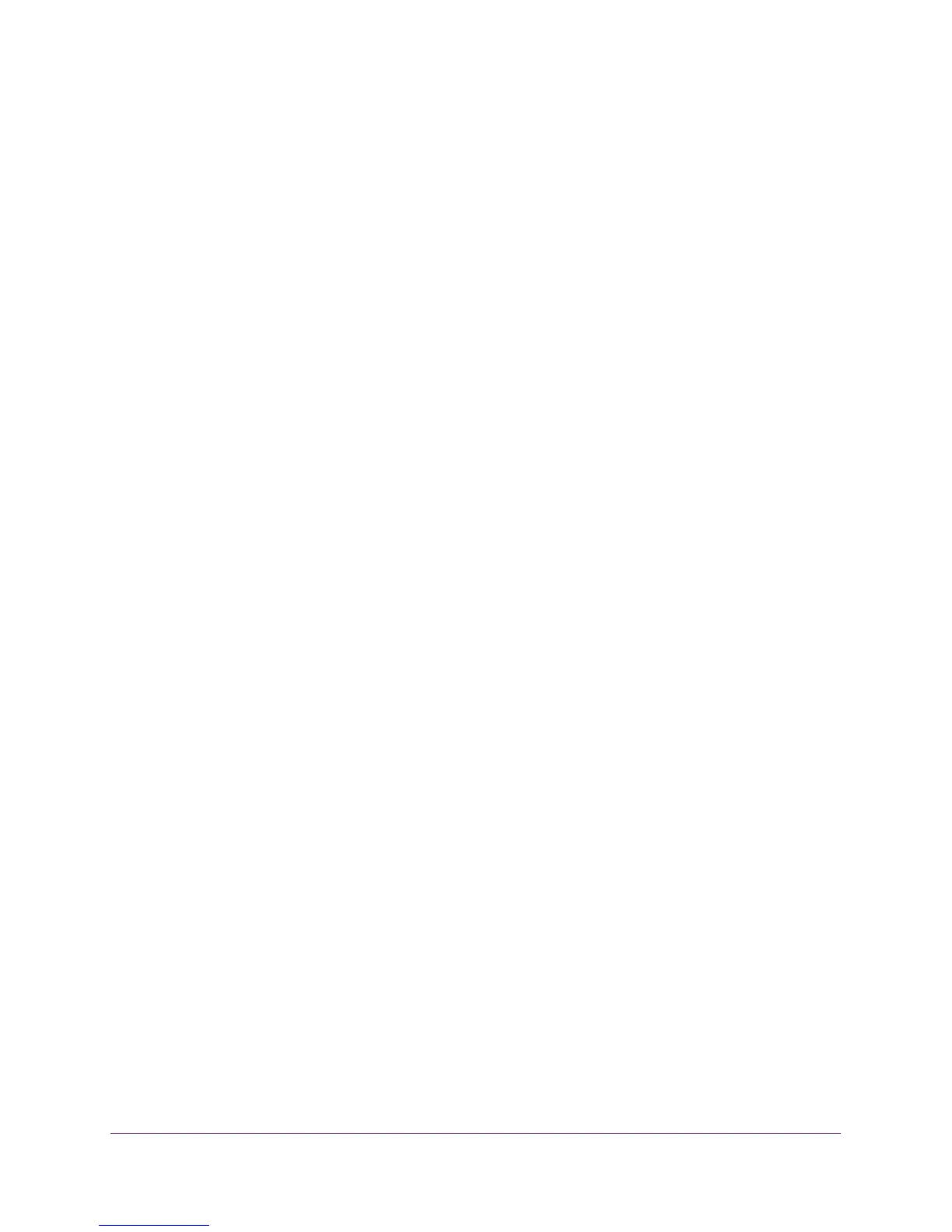Basic Settings
21
AC1200 WiFi Router JR6100
3. Select one of the following radio buttons:
• Ye
s. Select the encapsulation method and enter the login name. If you want to
change the login time-out, enter a new value in minutes.
• No. Enter the account and domain names, only if needed.
4. Enter the settings for the IP address and DNS server
.
The default settings usually work fine. If you have problems with your connection, check
the ISP settings.
5. Click the Apply button.
Your settings are saved.
6. Click the T
est button to test your Internet connection.
If the NETGEAR website does not display within one minute, see Chapter 9,
Troubleshooting.
The following descriptions explain all of the possible fields in the Internet Setup screen. The
fields that display in this screen depend on whether an ISP login is required.
Does Your Internet connection require a login? Select either the Ye
s or No radio button.
These fields display when no login is required:
• Account Name (If required). Enter the account name provided by your ISP
. This might
also be called the host name.
• Domain Name (If required). Enter the domain name provided by your ISP
.
These fields display when your ISP requires a login:
• Internet Service Provider. Select PPPoE, L2TP, or PPTP.
• Login.
The login name provided by your ISP. This login name is often an email address.
• Password.
The password that you use to log in to your ISP.
• Service Name (if Required). If your ISP provided a service name, enter it here.
• Connection Mode. Select Always On, Dial on Demand, or Manually Connect.
• Idle T
imeout (In minutes). If you want to change the login time-out, enter a new value in
minutes. This setting determines how long the router keeps the Internet connection active
when there is no Internet activity from the LAN. A value of 0 (zero) means never log out.
Internet IP Address.
• Get Dynamically from ISP. Your ISP uses DHCP to assign your IP address. Your ISP
automatically assigns these addresses.
• Use Static IP
Address. Enter the IP address, IP subnet mask, and the gateway IP
address that your ISP assigned. The gateway is the ISP’s router to which your router will
connect.
Domain Name Server (DNS) Address.
The DNS server is used to look up site addresses
based on their names.
