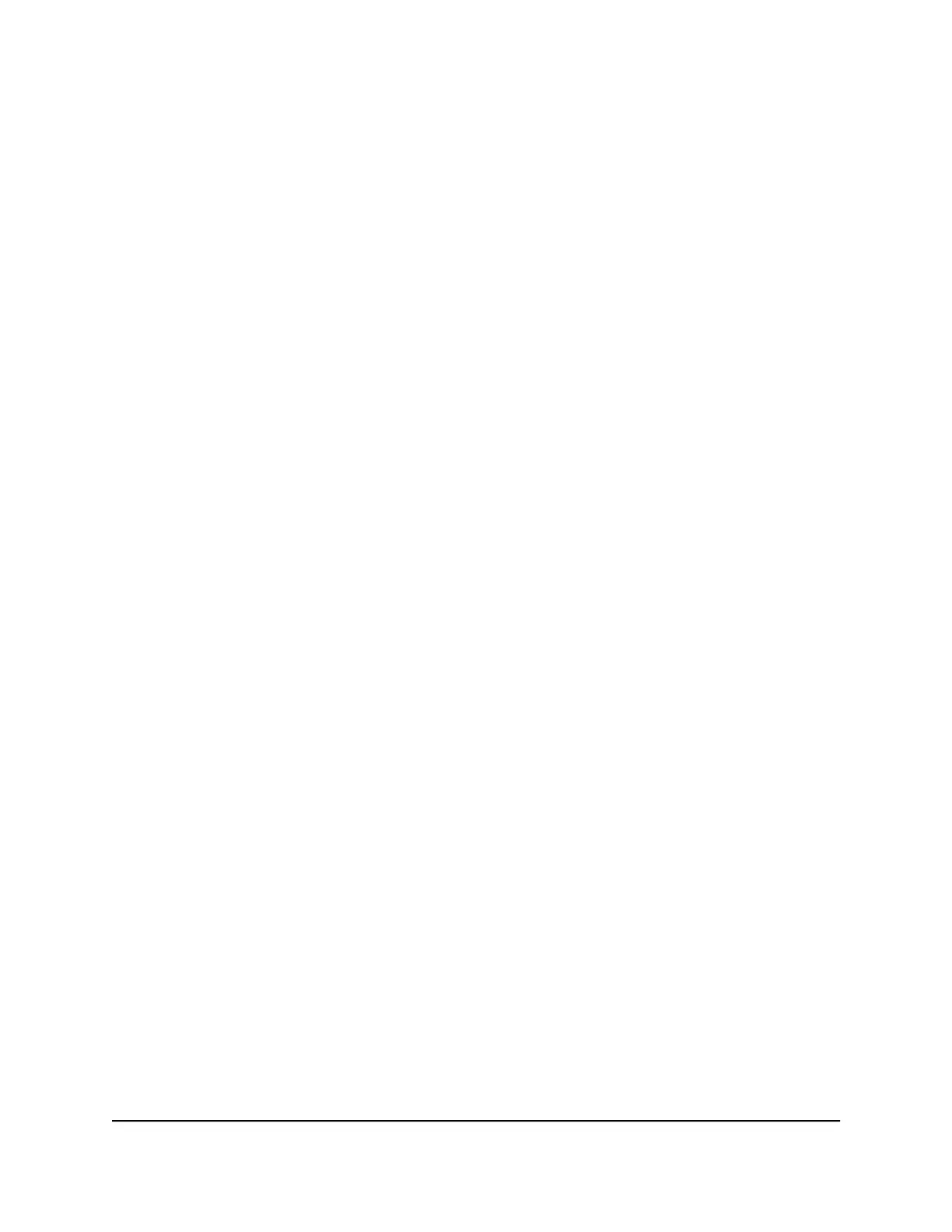5.
If your Internet connection requires an account name or host name, type it in the
Account Name (If Required) field.
6.
If your Internet connection requires a domain name, type it in the Domain Name (If
Required) field.
For the other sections in this page, the default settings usually work, but you can
change them.
7. Select an Internet IP Address radio button:
•
Get Dynamically from ISP. Your ISP uses DHCP to assign your IP address. Your
ISP automatically assigns these addresses.
•
Use Static IP Address. Enter the IP address, IP subnet mask, and the gateway IP
address that your ISP assigned. The gateway is the ISP cable modem router to
which your cable modem router connects.
8. Select a Domain Name Server (DNS) Address radio button:
•
Get Automatically from ISP. Your ISP uses DHCP to assign your DNS servers.
Your ISP automatically assigns this address.
•
Use These DNS Servers. If you know that your ISP requires specific servers, select
this option. Enter the IP address of your ISP’s primary DNS server. If a secondary
DNS server address is available, enter it also.
9.
Click the Apply button.
Your settings are saved.
User Manual27Specify Your Internet Settings
AC1750 WiFi Cable Modem Router
