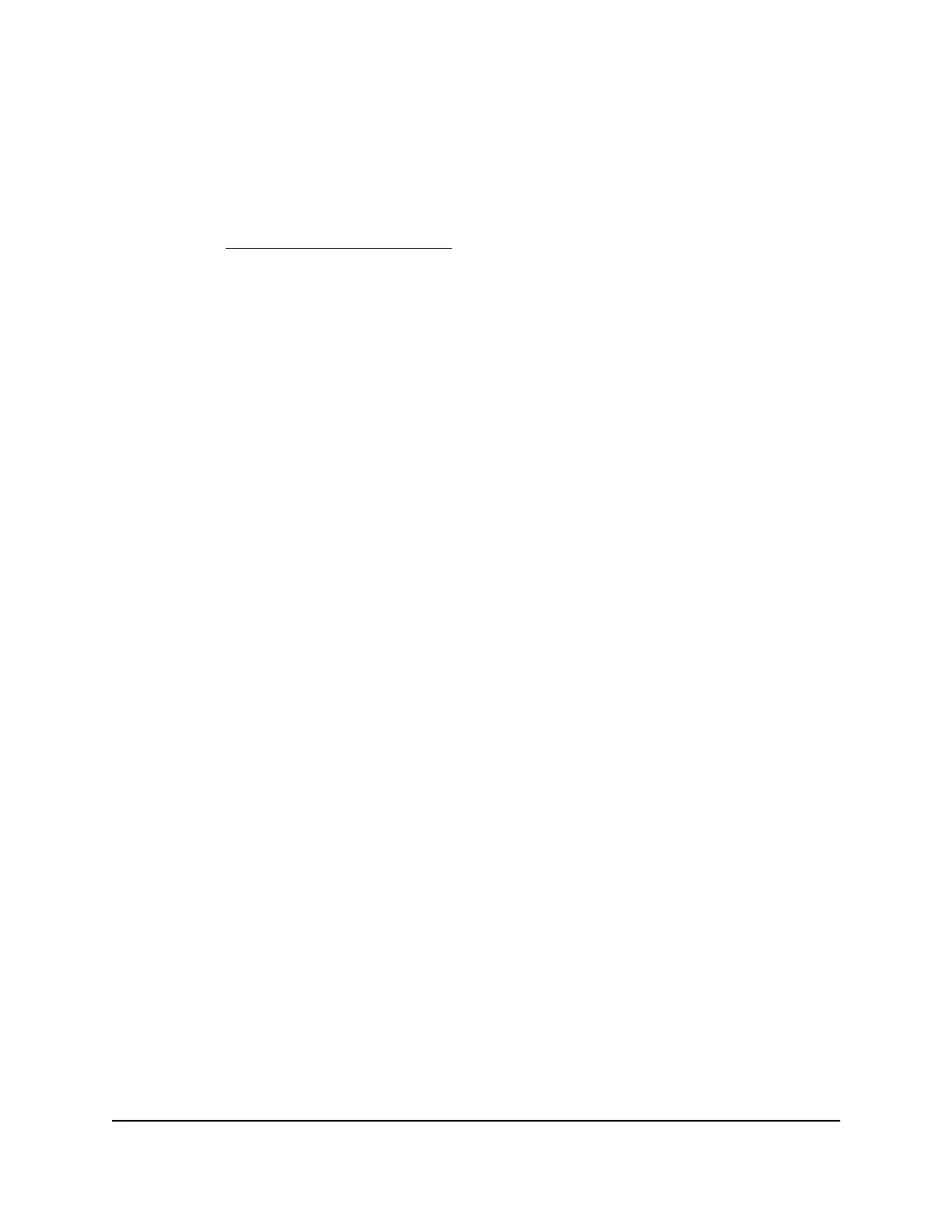Avoid Blocking on a Trusted Computer
You can exempt one trusted computer from blocking. The computer you exempt must
use a fixed IP address. You can use the reserved IP address feature to specify the IP
address. See Manage LAN IP Addresses on page 60.
To specify a trusted computer:
1.
Launch a web browser from a computer or mobile device that is connected to the
cable modem router network.
2.
Enter http://routerlogin.net or http://192.168.0.1.
A login window opens.
3. Enter the cable modem router admin user name and password.
The user name is admin. The password is the one that you specified the first time
that you logged in. The user name and password are case-sensitive.
The BASIC Home page displays.
4.
Select ADVANCED > Security > Block Sites.
The Block Sites page displays.
5.
Scroll down and select the Allow trusted IP address to visit blocked sites check
box.
6.
In the Trusted IP Address field, enter the IP address of the trusted computer.
7.
Click the Apply button.
Your settings are saved.
Set Up Security Event Email Notifications
The cable modem router can email you its logs. The log records activity and security
events such as attempts to access blocked sites or services.
To set up email notifications:
1.
Launch a web browser from a computer or mobile device that is connected to the
cable modem router network.
2.
Enter http://routerlogin.net or http://192.168.0.1.
A login window opens.
3. Enter the cable modem router admin user name and password.
User Manual35Control Access to the Internet
AC1750 WiFi Cable Modem Router
