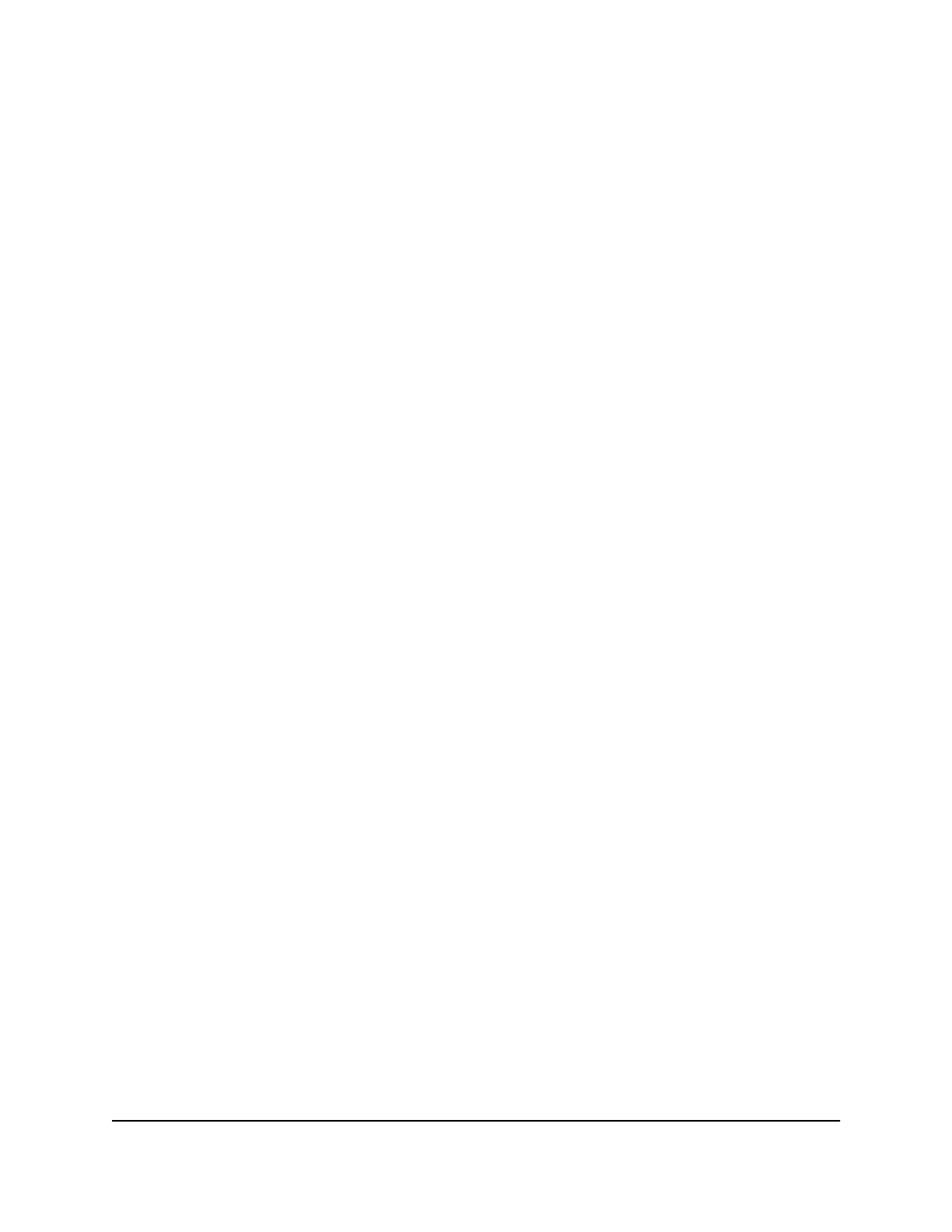6.
If you changed the settings, click the Apply button.
Your settings are saved.
Use FTP Within the Network
File Transfer Protocol (FTP) lets you send and receive large files faster.
To set up FTP access:
1.
Launch a web browser from a computer or mobile device that is connected to the
cable modem router network.
2.
Enter http://routerlogin.net or http://192.168.0.1.
A login window opens.
3. Enter the cable modem router admin user name and password.
The user name is admin. The password is the one that you specified the first time
that you logged in. The user name and password are case-sensitive.
The BASIC Home page displays.
4.
Select ADVANCED > USB Storage > Advanced Settings.
The USB Storage (Advanced Settings) page displays.
5.
Select the FTP check box.
6.
Click the Apply button.
Your settings are saved.
View or Change Network Folders on a USB
Storage Device
You can view or change the network folders on the USB storage device.
To view or change network folders:
1.
Launch a web browser from a computer or mobile device that is connected to the
cable modem router network.
2.
Enter http://routerlogin.net or http://192.168.0.1.
A login window opens.
User Manual43Share USB Devices Attached to
the Cable Modem Router
AC1750 WiFi Cable Modem Router
