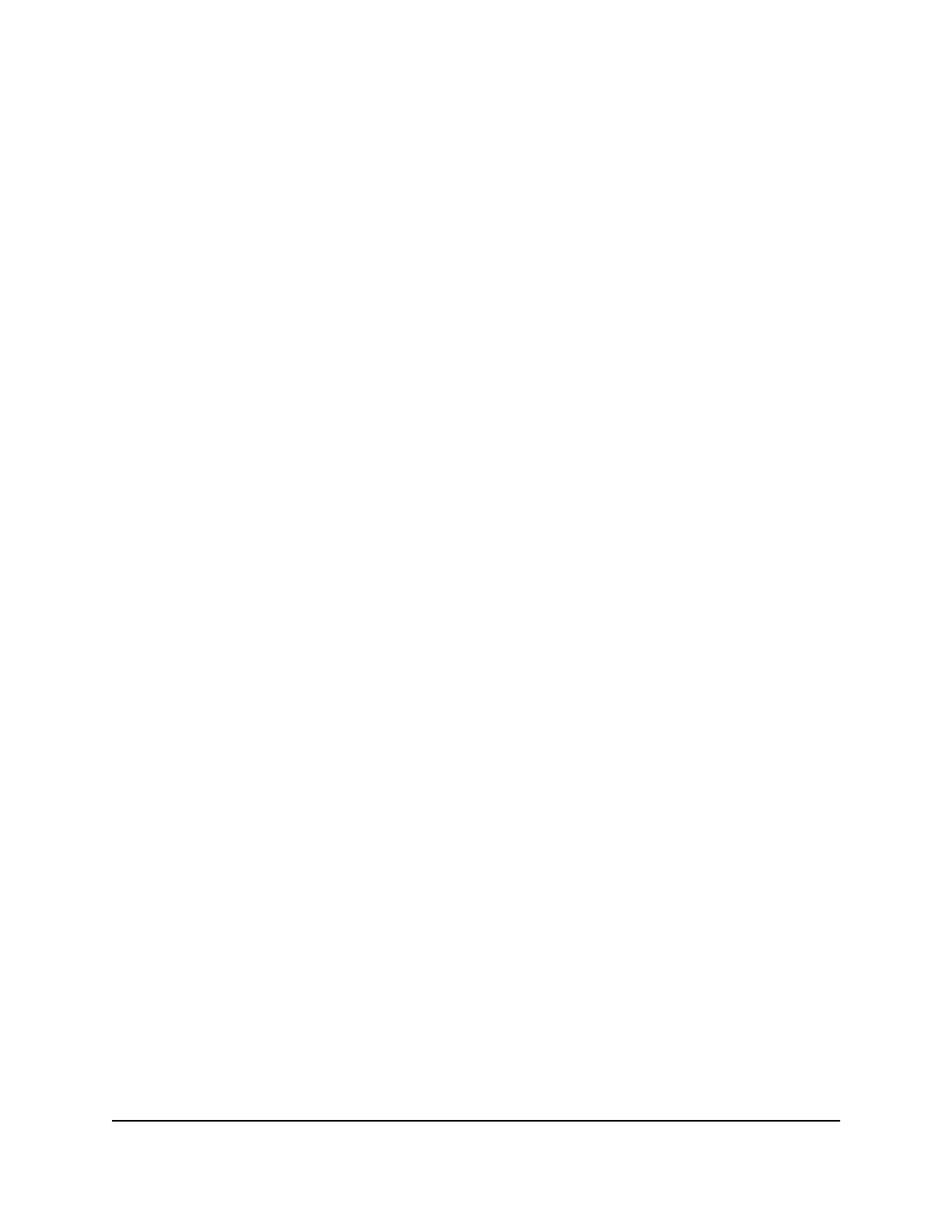The Diagnostics page displays.
In the Utility menu, Ping is selected by default.
5.
Select the Ping Test Parameters IPv4 or IPv6 radio button.
6.
Specify the following parameters for the ping utility:
•
Target. The IP address of the ping target computer.
•
Ping Size. The size (in bytes) of the ping packet.
•
No. of Pings. The number of times to ping the target computer. The maximum
number of pings is 128.
•
Ping Interval. The time between pings.
7.
Click the Start Test button.
The ping results display.
8.
To stop a ping test, click the Abort Test button.
9.
To clear the results from the display, click the Clear Results button.
Run the Traceroute Utility
To display the route and measure transit delays of packets across an IP, run the traceroute
utility.
To run a traceroute test:
1.
Launch a web browser from a computer or mobile device that is connected to the
cable modem router network.
2.
Enter http://routerlogin.net or http://192.168.0.1.
A login window opens.
3. Enter the cable modem router admin user name and password.
The user name is admin. The password is the one that you specified the first time
that you logged in. The user name and password are case-sensitive.
The BASIC Home page displays.
4.
Select ADVANCED > Administration > Diagnostics.
The Diagnostics page displays.
5.
In the Utility menu, select Traceroute.
User Manual80Manage Your Network
AC1750 WiFi Cable Modem Router
