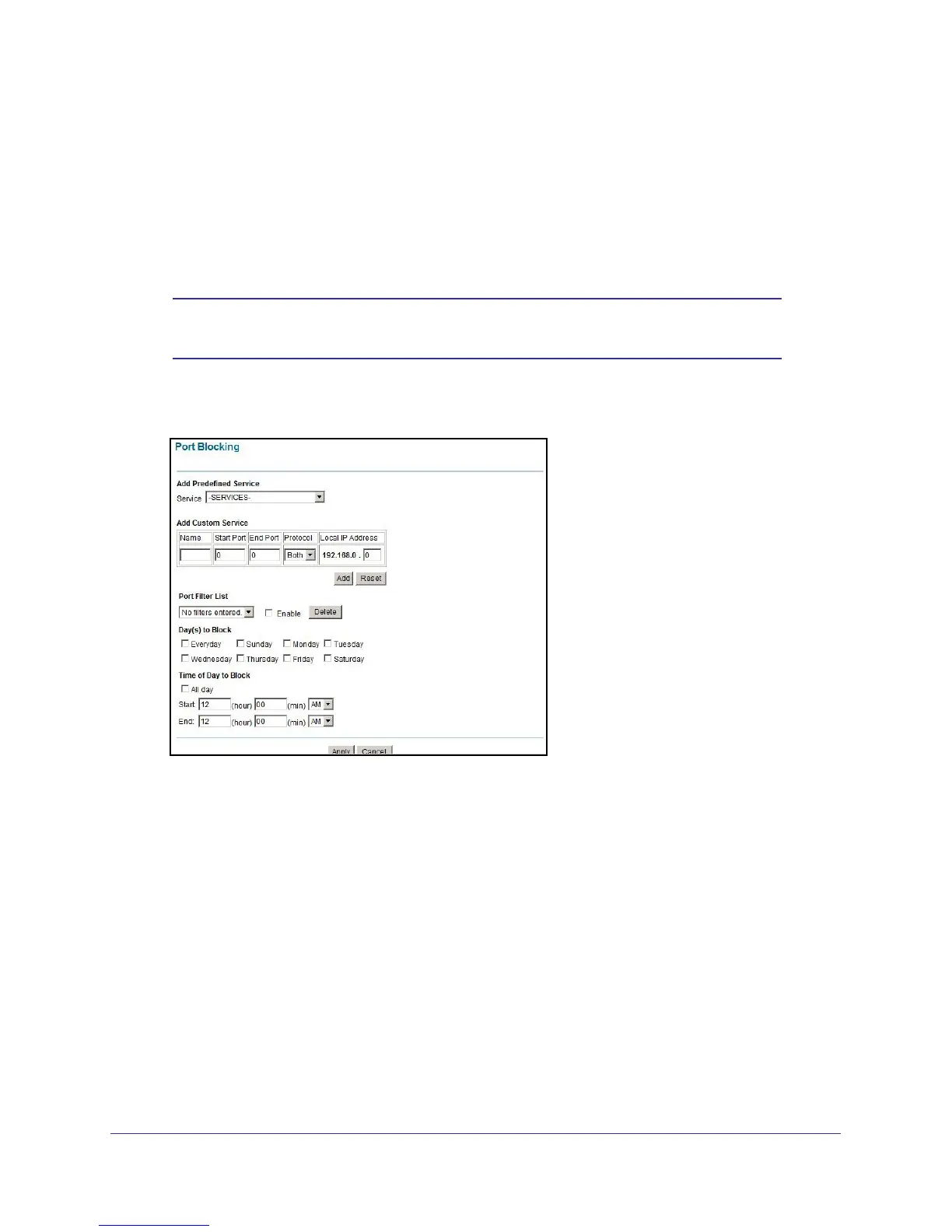Advanced Settings
32
NETGEAR Wireless Cable Gateway CG3000
Firewall Rules: Port Blocking
You can use port blocking to block outbound traffic on specific ports. Outbound traffic rules
control access to outside resources from local users.The default rule is to allow all access
from the LAN side to the outside. You can use port blocking to add predefined or custom rules
to specify exceptions to the default rule.
Note: Any outbound traffic that is not blocked by rules that you have
created is allowed by the default rule.
1. Select Advanced > Firewall Rules. The Port Blocking section is near the bottom of the
screen
.
2. In the Services field, select a service from the drop-down list. (For example, FTP, which
uses TCP ports 20 and 21.)
3. To add a custom rule that is not in the list of services, specify these settings in the Add
Custom Rules table:
• Name. Enter a name for the service.
• Start Port. Enter the start port for the service.
• End Port.Enter the end port for the service.
• Protocol. Select the protocol for the ports:
- TCP. Select TCP only.
- UDP. Select UDP only.
- Both. Select both TCP and UDP.
• Local IP Address. Complete the local IP address for the computer that is using the
service.
