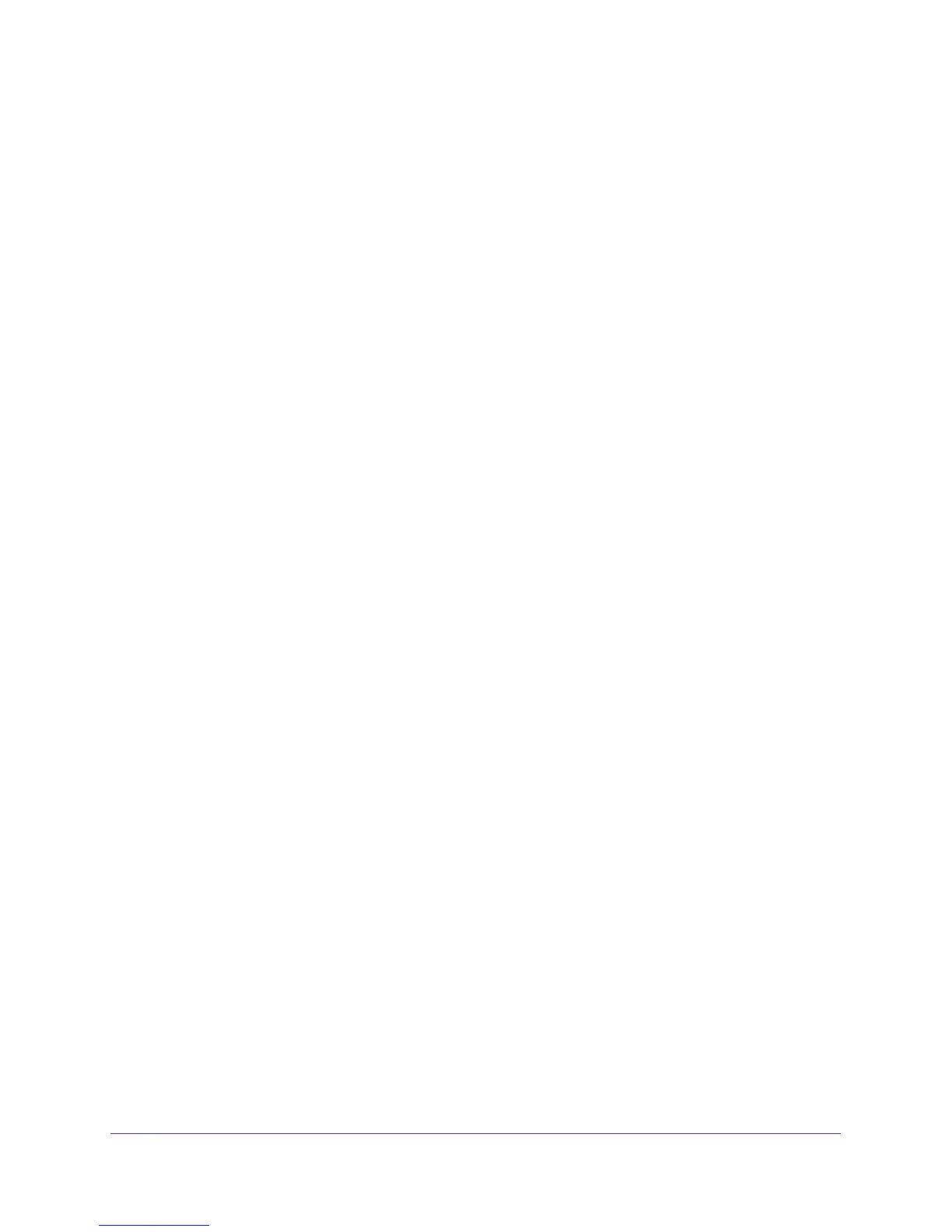Troubleshooting
44
NETGEAR Wireless Cable Gateway CG3000
Troubleshoot the ISP Connection
If your gateway cannot access the Internet and your Cable Link LED is on, you might need to
register the cable MAC address and/or device MAC address of you gateway with your cable
service provider. Your PC might not have the gateway configured as its TCP/IP gateway. If
your PC obtains its information from the gateway by DHCP, reboot the PC and verify the
gateway address.
Troubleshoot a TCP/IP Network Using a Ping Utility
Most TCP/IP terminal devices and routers contain a ping utility that sends an echo request
packet to the designated device. The device responds with an echo reply. Troubleshooting a
TCP/IP network is made easier by using the ping utility in your PC or workstation.
Test the LAN Path to Your Gateway
You can use ping to verify that the LAN path to your gateway is set up correctly.
To ping the gateway from a PC running Windows 95 or later:
1. From the Windows toolbar, click on the Start button and select Run.
2. In the field provided, type Ping followed by the IP address of the gateway like this:
ping 192.168.0.1
3. Click OK.
You should see a message like this one:
Pinging <IP address> with 32 bytes of data
If the path is working, you see this message:
Reply from < IP address >: bytes=32 time=NN ms TTL=xxx
If the path is not working, you see this message:
Request timed out
If the path is not working correctly, you could have one of the following problems:
• Wrong physical connections.
- Make sure the LAN port LED is on. If the LED is off, see Using LEDs to
Troubleshoot on page 42.
- Check that the corresponding Link LEDs are on for your network interface card
and for the hub ports (if any) that are connected to your workstation and gateway.
• Wrong network configuration.
- Verify that the Ethernet card driver software and TCP/IP software are both
installed and configured on your PC or workstation.
- Verify that the IP address for your gateway and your workstation are correct and
that the addresses are on the same subnet.
