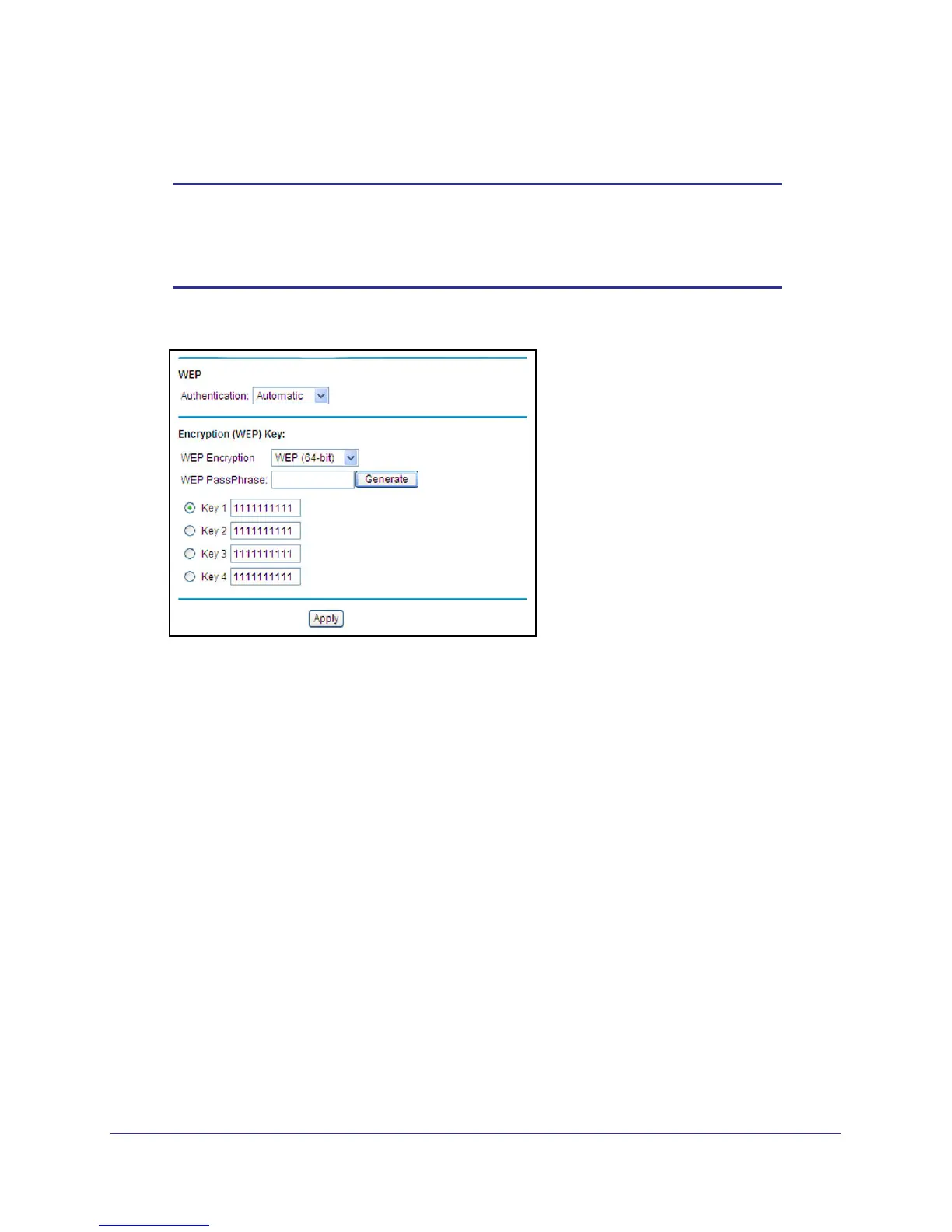Wireless Configuration
15
NETGEAR Wireless Cable Gateway CG3000
WEP Security
Note: By default, the gateway is set up to work with WPA and WPA2
wireless security, both of which are newer than WEP. Typically, the
only reason you might need to set up WEP would be to allow access
to older wireless computers or devices that cannot support WPA.
1. On the Wireless Settings screen, select the WEP radio button under Security Options.
2. Select the Authentication type from the drop-down list.The default is Automatic.
3. Depending on the encryption strength that you want, select one of these WEP Encryption
options:
• 64-bit encryption
• 128-bit encryption
4. Enter a Passphrase (recommended) or WEP Keys:
• To use a passphrase and generate keys, enter a passphrase and click Generate.
• To enter the keys, fill in the Key 1 through Key 4 fields. Write down the keys and keep
them in a secure location.
- For 64-bit WEP, enter 10 hexadecimal digits (any combination of 0–9 or A–F). For
128-bit WEP, enter 26 hexadecimal digits.
- Select which key will be the default, which will be used to encrypt data
transmissions. The other keys can only be used to decrypt received data.
5. Click Apply to save your settings.
6. Configure your wireless computers with the same WEP settings as your gateway so that
you will be able to connect. If you entered the keys, you will need to type them exactly as
you did when you set up the gateway.
