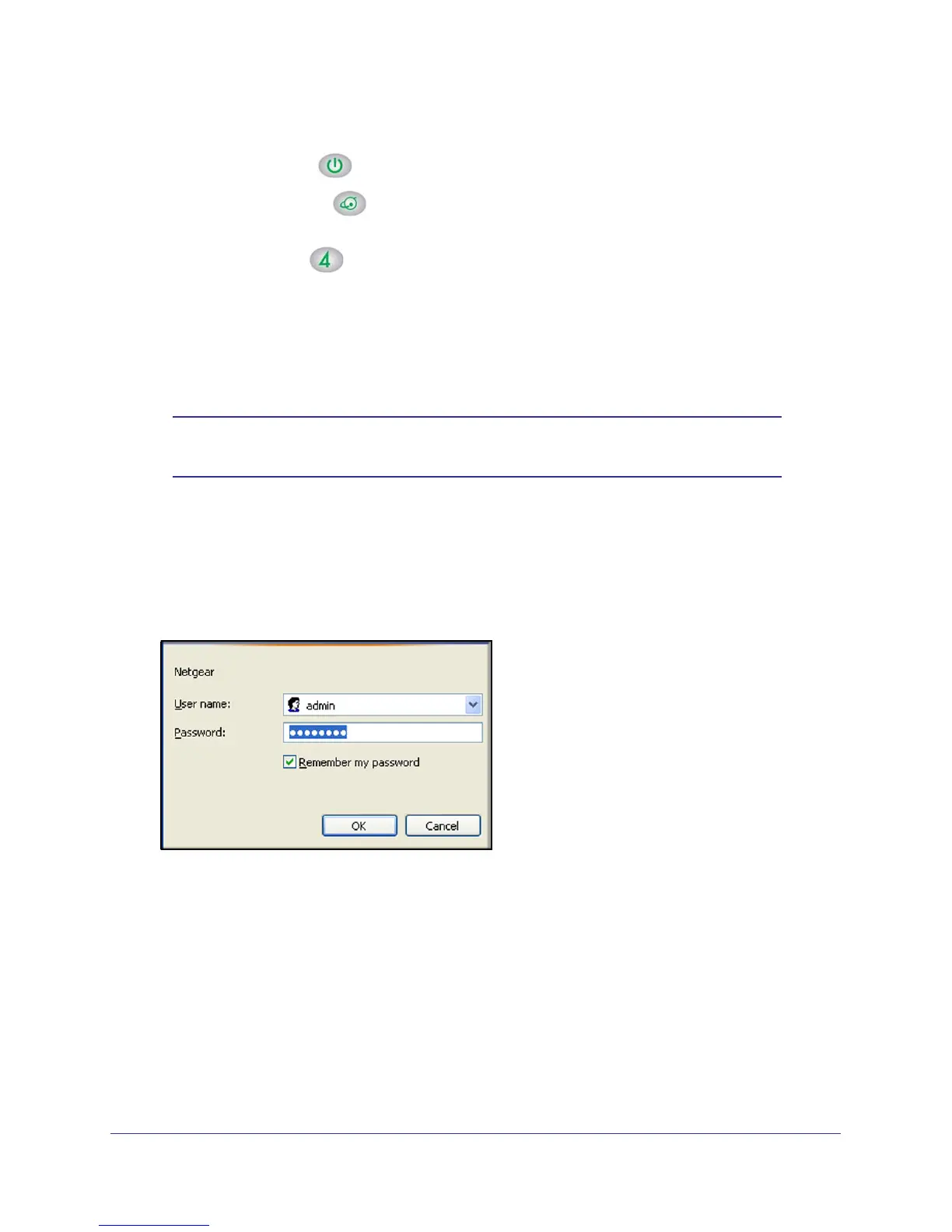Connect to the Internet
9
NETGEAR Wireless Cable Gateway CG3000
6. Verify the following:
a. The power light
is lit after turning on the gateway.
b. The Internet light
is solid green, indicating a link has been established to the
cable network.
c. The LAN LED
is lit for the port where you connected the computer.
Log In to Your Gateway
You can log in to the gateway to view its settings. A link to the documentation is also available
on the gateway main menu.
Note: To connect to the gateway you must use a computer configured for
DHCP (most computers are).
When you have logged in, if you do not click Logout, the gateway waits for 5 minutes after no
activity before it automatically logs you out.
1. On the computer that is connected to the gateway with an Ethernet cable, type
http://192.168.0.1 in the address field of your Internet browser.
A login window opens.
2. Log in with the user name admin and its default password of password.
When you connect to the gateway the Gateway Status screen displays.
