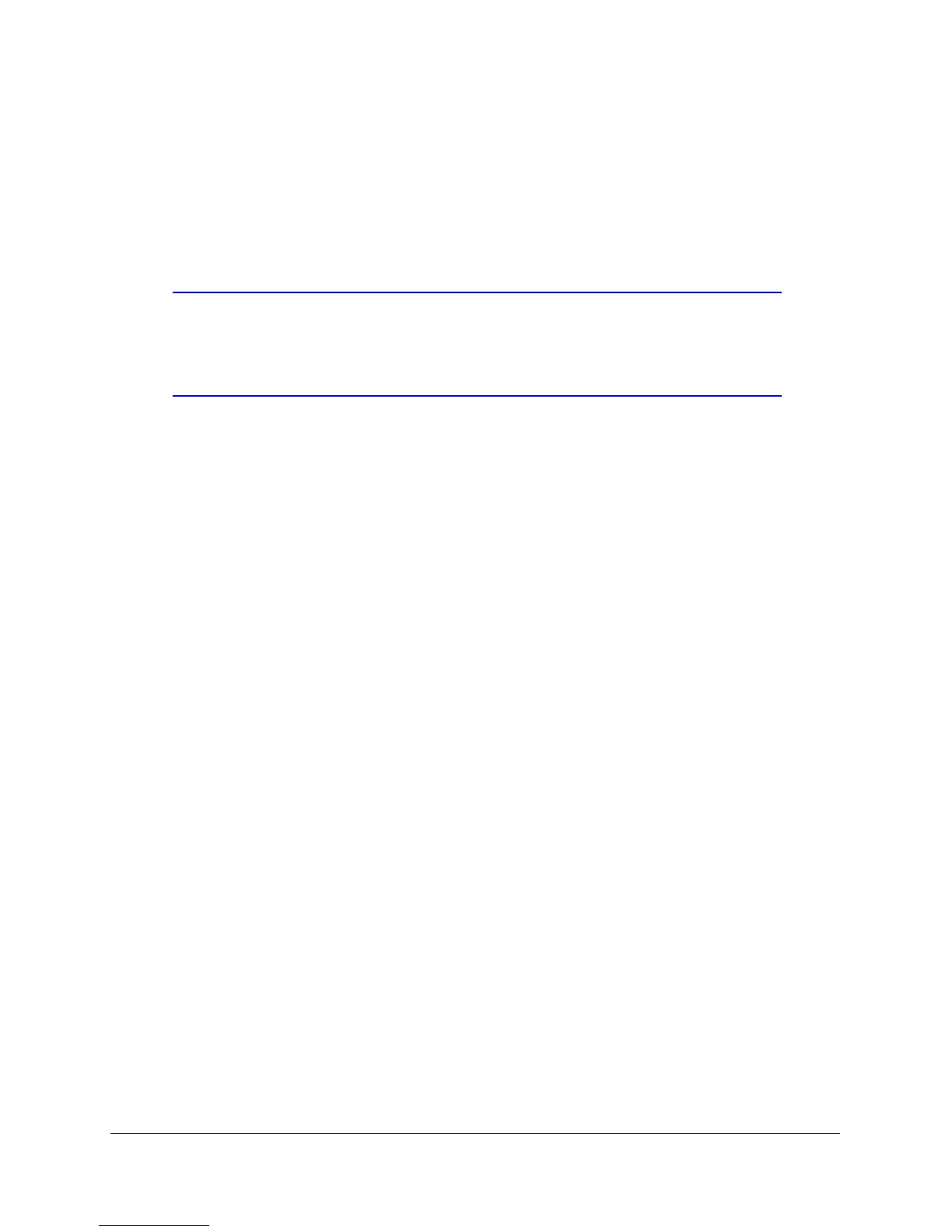Advanced Settings
114
D6200 WiFi DSL Modem Router
4. Click Apply.
Set Up a Repeater Unit
Use a wired Ethernet connection to set up the repeater unit to avoid conflicts with the wireless
connection to the base station.
Note: If you are using the D6200 base station with a non-NETGEAR WiFi
DSL modem router as the repeater, you might need to change more
configuration settings. In particular, you should disable the DHCP
server function on the wireless repeater AP.
To configure the WiFi DSL modem router as a repeater unit:
1. Log in to the WiFi DSL mo
dem router that is to be the repeater.
2. Select BA
SIC > Wireless Settings and verify that the wireless settings match those of the
base unit exactly.
The wireless security option has to be set to WEP or None.
3. Select ADV
ANCED > Advanced > Wireless Repeating Function.
4. Select the En
able Wireless Repeating Function check box and the Wireless Repeater
radio button.
5. Fill in the Repeate
r IP Address field.
This IP address has to be in the same subnet as th
e base station, but different from the
LAN IP address of the base station.
6. Click Apply.
7. V
erify connectivity across the LANs.
A computer on any wireless or wired LAN segment of the WiFi DSL modem router should
be ab
le to connect to the Internet or share files and printers with any other wireless or
wired computer or server connected to the other access point.
Port Forwarding and Port Triggering
By default, the WiFi DSL modem router blocks inbound traffic from the Internet to your
computers except replies to your outbound traffic. You might need to create exceptions to this
rule for these purposes:
• T
o allow remote computers on the Internet to access a server on your local network.
• T
o allow certain applications and games to work correctly when their replies are not
recognized by your WiFi DSL modem router.
