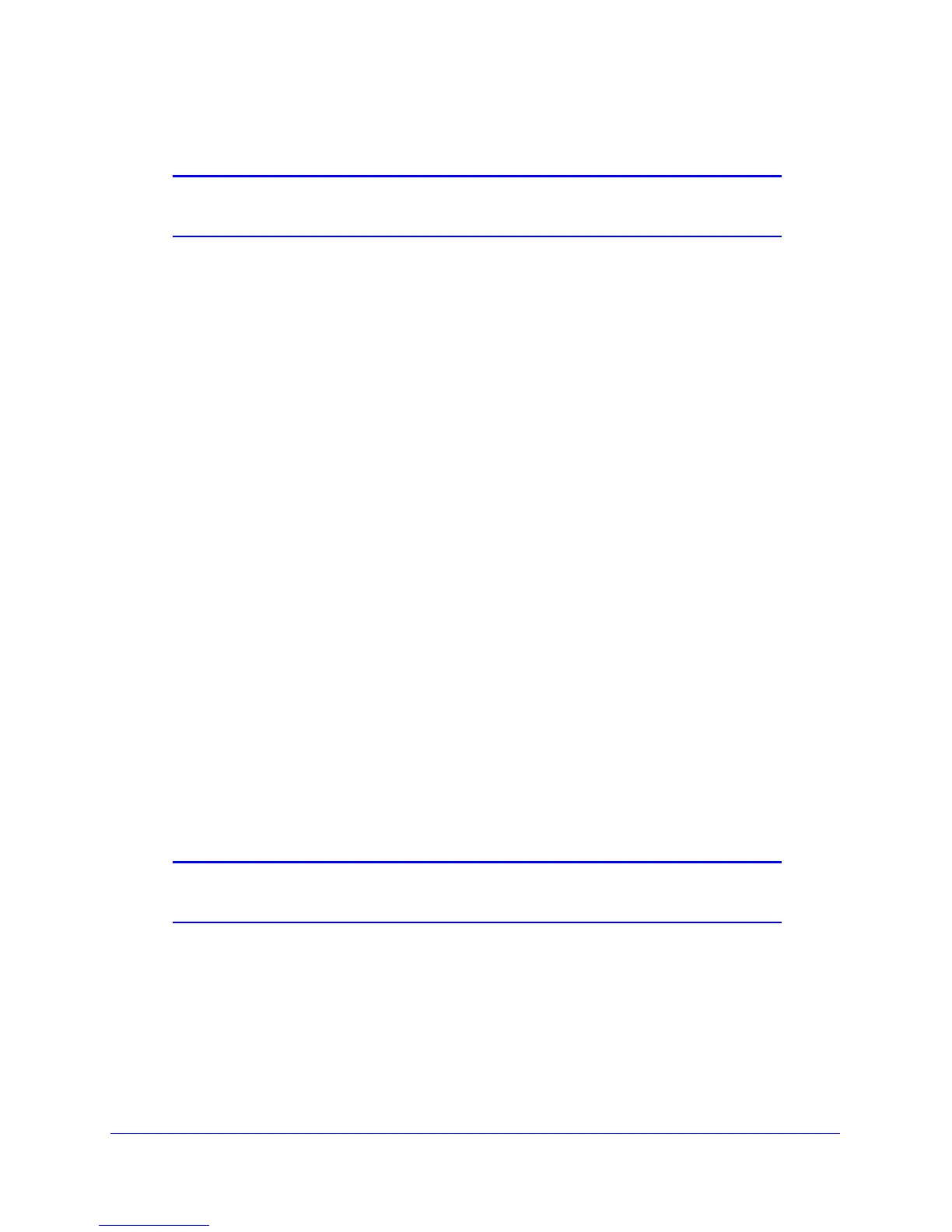NETGEAR genie BASIC Settings
35
D6200 WiFi DSL Modem Router
Wireless Network
Note: These settings display in separate sections of the screen to the 2.4
GHz b/g/n and 5 GHz a/n bands.
Name (SSID). The SSID is also known as the wireless network name. Enter a 32-character
(maximum) name in this field. This field is case-sensitive. The default SSID is randomly
generated, and NETGEAR strongly recommends that you do not change this setting.
Channel. Th
is setting is the wireless channel used by the gateway. The default channel is
Auto. When Auto is selected, the WiFi DSL modem router finds the best operating channel
available.
Do not change the channel unless you experience interference (when indicated by lost
conne
ctions or slow data transfers). If this interference happens, experiment with different
channels to see which is the best.
If you notice interference from nearby devices, you ca
n select a different channel. Channels
1, 6, and 11 do not interfere with each other. Enter a value from 1 through 13. For products in
the North America market, only Channels 1 through 11 can be operated.
Mode. Up to 130
Mbps is the default and allows 802.11n and 802.11g wireless devices to join
the network. g & b supports up to 54 Mbps. The 300 Mbps setting allows 802.11n devices to
connect at this speed.
Enable SSID Broadcast.
This feature allows the WiFi DSL modem router to broadcast its
SSID so wireless stations can see this wireless name (SSID) in their scanned network lists.
This check box is selected by default. To turn off the SSID broadcast, clear the Enable SSID
Broadcast check box and click Apply.
Enable Wireless Isolation. If th
is check box is selected, wireless clients (computers or
wireless devices) that join the network can use the Internet, but cannot access each other or
access Ethernet devices on the network.
Security Options Settings
Note: These settings display in separate sections of the screen to the 2.4
GHz b/g/n and 5 GHz a/n bands.
The Security Options section of the Wireless Setup screen lets you change the security
option and password. NETGEAR recommends that you do not change the security
option or passphrase, but if you want to change these settings, the following section
explains how. Do not disable security.
