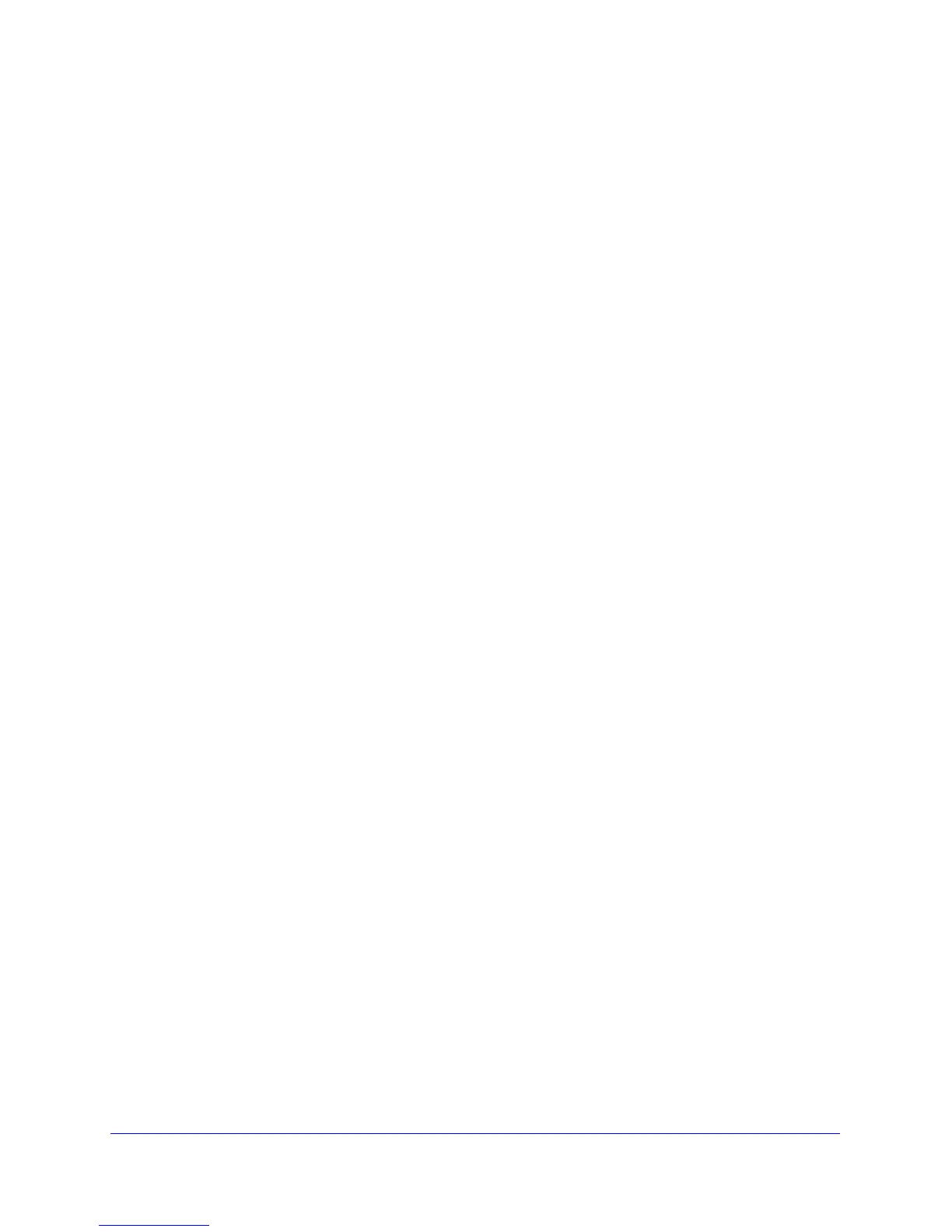Troubleshooting
143
D6200 WiFi DSL Modem Router
Quick Tips
This section describes tips for troubleshooting some common problems.
Sequence to Restart Your Network
Be sure to restart your network in this sequence:
1. Tu
rn off and unplug the modem.
2. T
urn off the WiFi DSL modem router and computers.
3. Plug in the modem and turn it
on. Wait 2 minutes.
4. T
urn on the WiFi DSL modem router. Wait 2 minutes.
5. T
urn on the computers.
Check Ethernet Cable Connections
Make sure that the Ethernet cables are securely plugged in:
• T
he Internet status LED on the WiFi DSL modem router is lit if the Ethernet cable
connecting the WiFi DSL modem router and the modem is plugged in securely and the
modem and WiFi DSL modem router are turned on.
• F
or each powered-on computer connected to the WiFi DSL modem router by an Ethernet
cable, the corresponding numbered router LAN port LED on the back of the WiFi DSL
modem router is lit.
Wireless Settings
Make sure that the wireless settings in the computer and WiFi DSL modem router match
exactly.
• F
or a wirelessly connected computer, the wireless network name (SSID) and wireless
security settings of the WiFi DSL modem router and wireless computer need to match
exactly.
• I
f you set up an access list in the Advanced Wireless Settings screen, you have to add
each wireless computer’s MAC address to the WiFi DSL modem router’s access list.
Network Settings
Make sure that the network settings of the computer are correct:
• W
ired and wirelessly connected computers need to have network (IP) addresses on the
same network as the WiFi DSL modem router. The simplest way to achieve this address
commonality is to configure each computer to obtain an IP address automatically using
DHCP.
