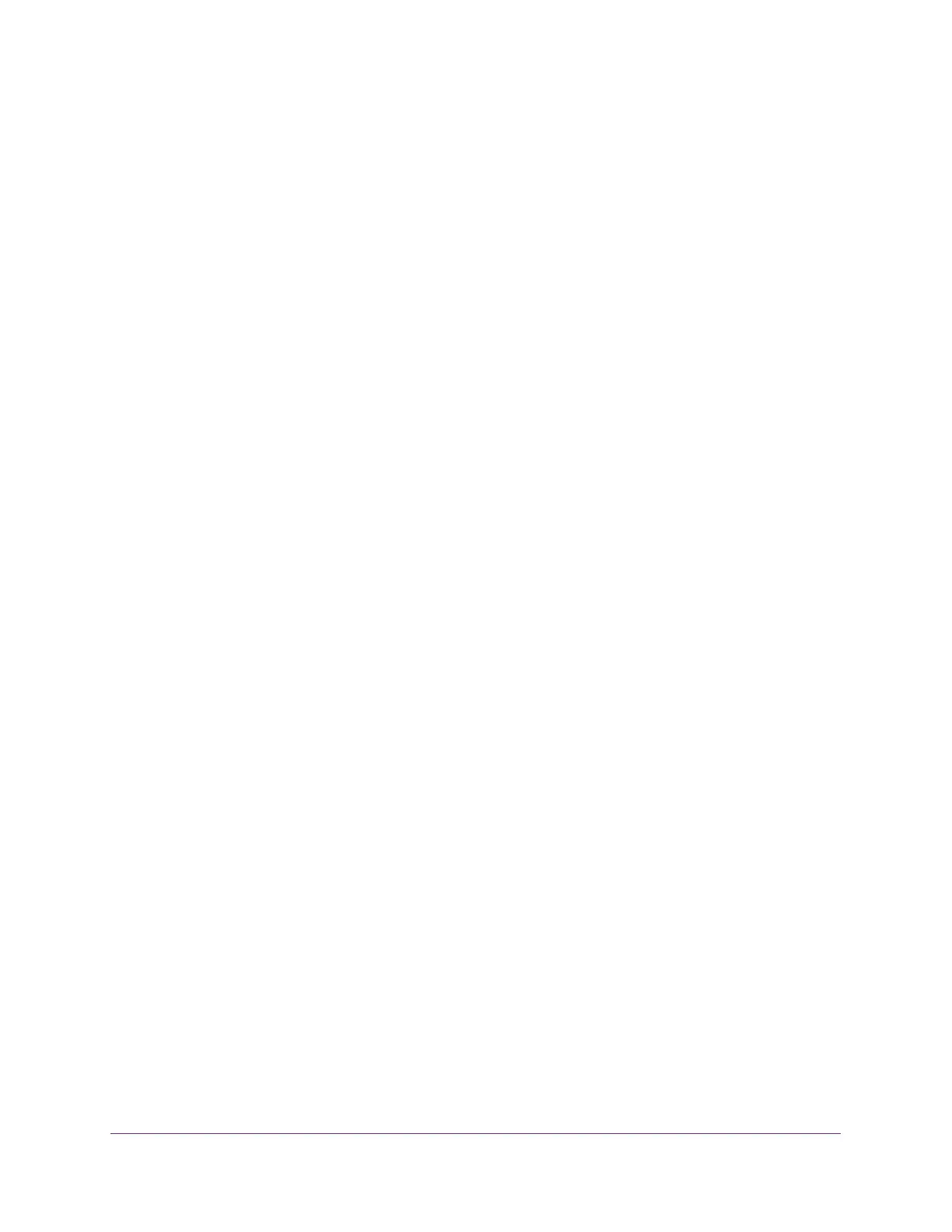Configure System Information
40
NETGEAR 24-Port Gigabit Smart Managed Pro Switch with PoE+ and 2 SFP Ports Model GS724TPv2
The allowed range is 1 to 30. The default is 5.
11. In the Unicast Poll Retry field, specify the number of times to retry a unicast poll request to
an SNTP server after the first time-out before the switch attempts to use the next configured
server.
The allowed range is 0 to 10. The default is 1.
12. In the Time Zone Name field, specify a time zone.
You can also specify the number of hours and number of minutes that the time zone is
different from the Coordinated Universal Time (UTC). The time zone can affect the
display of the current system time. The default is UTC.
Note: When using SNTP/NTP time servers to update the switch’s clock, the
time data received from the server is based on the UTC, which is the
same as Greenwich Mean Time (GMT). This might not be the time
zone in which the switch is located.
13. In the Offset Hours field, specify the number of hours that the time zone is different from
UTC.
The allowed range is –12 to 13. The default is 0.
14. In the Offset Minutes field, specify the number of minutes that the time zone is different
from UTC.
The allowed range is 0 to 59. The default is 0.
15. Click the Apply button.
The updated configuration is sent to the switch. Configuration changes take effect
immediately.
16. To refresh the page, click the Update button.
View SNTP Global Status
When you select the SNTP option as the clock source, the SNTP global status is displayed
below the SNTP Global Configuration section of the page. The SNTP Global Status table
displays information about the system’s SNTP client.
To view SNTP global status:
1. Connect your computer to the same network as the switch.
You can use a WiFi or wired connection to connect your computer to the network, or
connect directly to a switch that is off-network using an Ethernet cable.
2. Launch a web browser.
3. In the address field of your web browser, enter the IP address of the switch.
If you do not know the IP address of the switch, see Change the Default IP Address of the
Switch on page 9.
The login window opens.