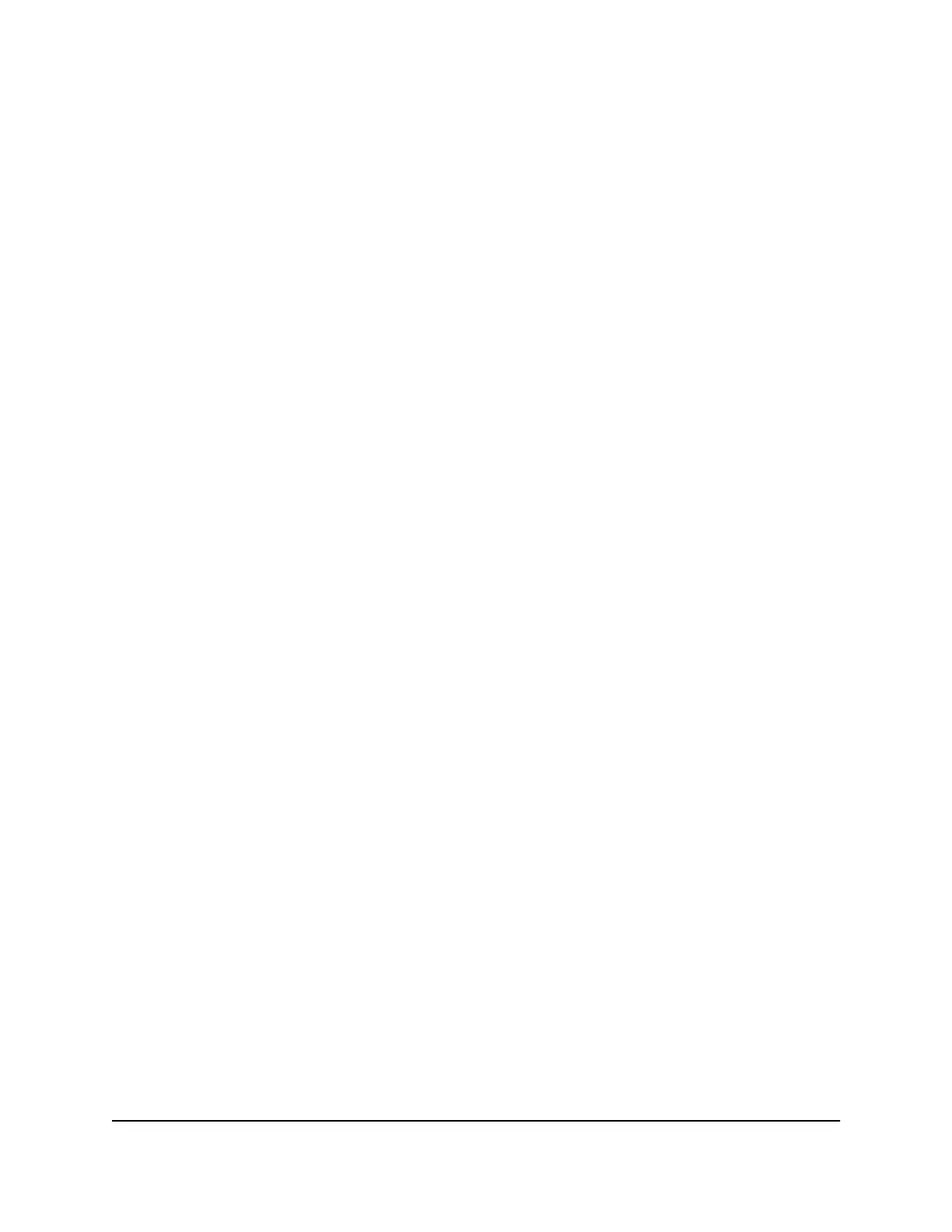must set up the router to use Dynamic DNS. Then the router notifies the Dynamic DNS
service provider whenever its IP address changes. When you access your Dynamic DNS
account, the service finds the current IP address of your home network and automatically
connects you.
If your ISP assigns a private WAN IP address (such as 192.168.x.x or 10.x.x.x), the Dynamic
DNS service does not work because private addresses are not routed on the Internet.
Set up a new Dynamic DNS account
To set up Dynamic DNS and register for a free NETGEAR account:
1.
Launch a web browser from a computer or mobile device that is connected to your
Orbi network.
2. Enter orbilogin.com.
A login window opens.
3. Enter the admin user name and password.
The user name is admin. The password is the one that you specified the first time
that you logged in. The user name and password are case-sensitive.
The BASIC Home page displays.
4. Select ADVANCED > Advanced Setup > Dynamic DNS.
The Dynamic DNS page displays.
5. Select the Use a Dynamic DNS Service check box.
6. In the Service Provider list, select NETGEAR.
7. Select the No radio button.
8.
In the Host Name field, type the name that you want to use for your URL.
The host name is sometimes called the domain name. Your free URL includes the
host name that you specify, and ends with mynetgear.com. For example, specify
MyName.mynetgear.com.
9.
In the Email field, type the email address that you want to use for your account.
10.
In the Password (6-32 characters) field, type the password for your account.
11.
To agree to the terms of service and privacy policy, select the check box above the
REGISTER button.
12. Click the REGISTER button.
13.
Follow the onscreen instructions to register for your NETGEAR Dynamic DNS service.
14. To check that Dynamic DNS is enabled in the router, click the Show Status button.
A message displays the Dynamic DNS status.
User Manual71Specify Network Settings
4G LTE WiFi Orbi Router Model LBR20