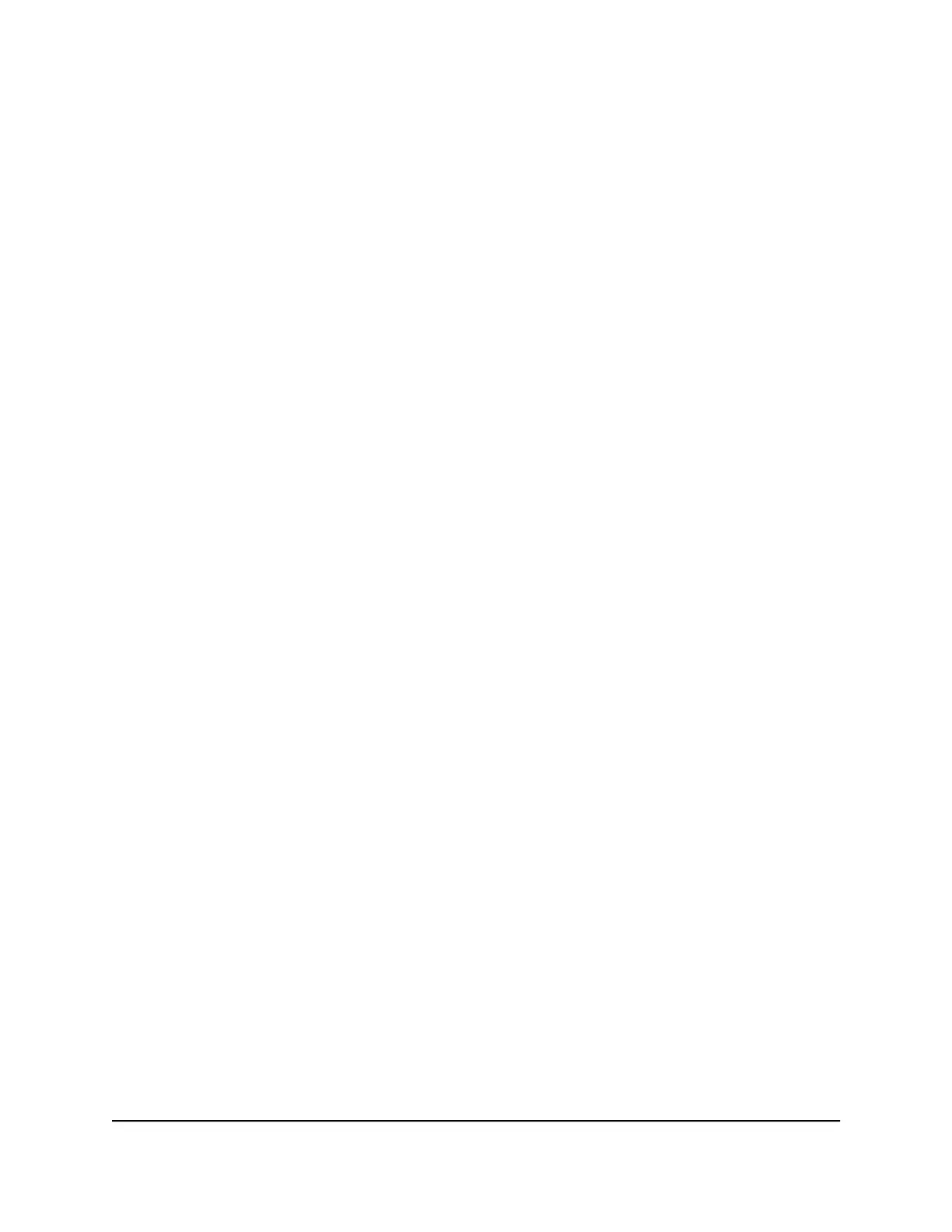Troubleshoot WiFi connectivity
If you are experiencing trouble connecting to the Orbi WiFi network, try to isolate the
problem:
•
Does the WiFi-enabled computer or mobile device that you are using find your WiFi
network?
If you disabled the router’s SSID broadcast, then your WiFi network is hidden and
does not display in the list of networks that your computer or WiFi device finds. (By
default, SSID broadcast is enabled.)
•
Does your WiFi-capable device support the security that you are using for your WiFi
network (WPA or WPA2)?
•
To view the WiFi settings for the router, use an Ethernet cable to connect a computer
to a LAN port on the router. Then log in to the router, and select BASIC > Wireless.
Note: Be sure to click the Apply button if you change settings.
•
If you are trying to connect to the 5 GHz 1 or 5 GHz 2 band, does your WiFi-enabled
computer or mobile device support this standard?
•
Did your computer or WiFi device automatically connect to a different WiFi network
in your area, such as a WiFi hotspot?
Troubleshoot your network using the ping
utility
Most network devices and routers contain a ping utility that sends an echo request
packet to the designated device. The device then responds with an echo reply. You can
easily troubleshoot a network using the ping utility in your computer or workstation.
Test the LAN path to your router
You can ping the router from your computer to verify that the LAN path to your router
is set up correctly.
To ping the router from a Windows computer:
1. From the Windows toolbar, click the Start button and select Run.
2.
In the field provided, type ping followed by the IP address of the router, as in this
example:
User Manual153Troubleshooting
4G LTE WiFi Orbi Router Model LBR20
