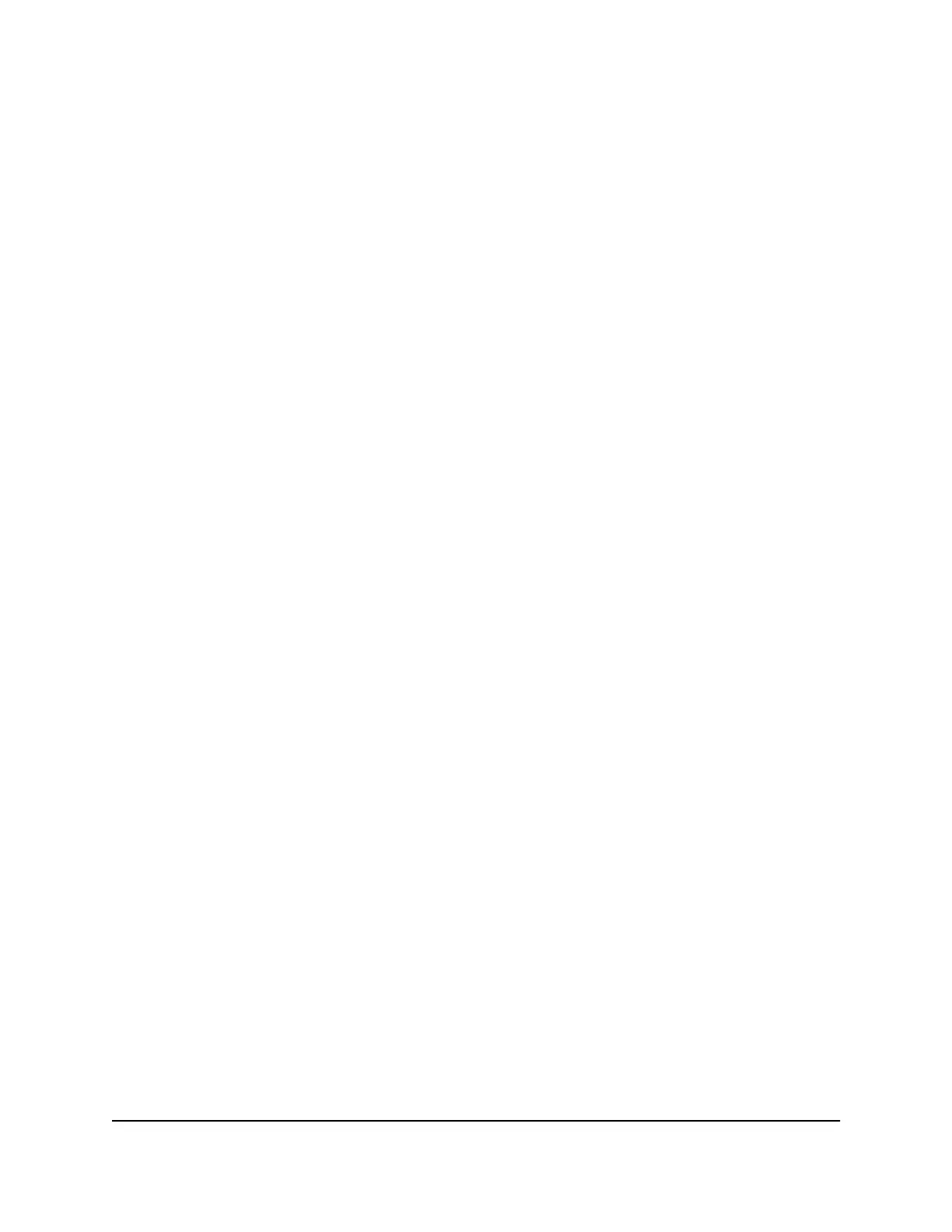A login window opens.
3. Enter the Orbi admin user name and password.
The user name is admin. The password is the one that you specified the first time
that you logged in. The user name and password are case-sensitive.
The BASIC Home page displays.
4.
Select ADVANCED > Advanced Setup > VLAN / Bridge Settings.
The VLAN / Bridge Settings page displays.
5.
Select the Enable VLAN/Bridge Group check box.
The page expands.
6. Select the By VLAN tag group radio button.
The section expands.
7.
Either select the radio button for the default VLAN tag group (which includes all
wired and WiFi ports), or add a new VLAN tag group by doing the following:
a. Click the Add button.
The Add VLAN Rule page displays.
b.
Specify the following settings:
•
Name. Enter a name for the VLAN tag group. The name can be up to 10
characters.
•
VLAN ID. Enter a value from 1 to 4094.
•
Priority. Enter a value from 0 to 7.
c. Select the Port1 check box.
d. Click the Add button.
The VLAN tag group is added.
8. Click the Apply button.
Your settings are saved.
User Manual90Specify Network Settings
4G LTE WiFi Orbi Router Model LBR20