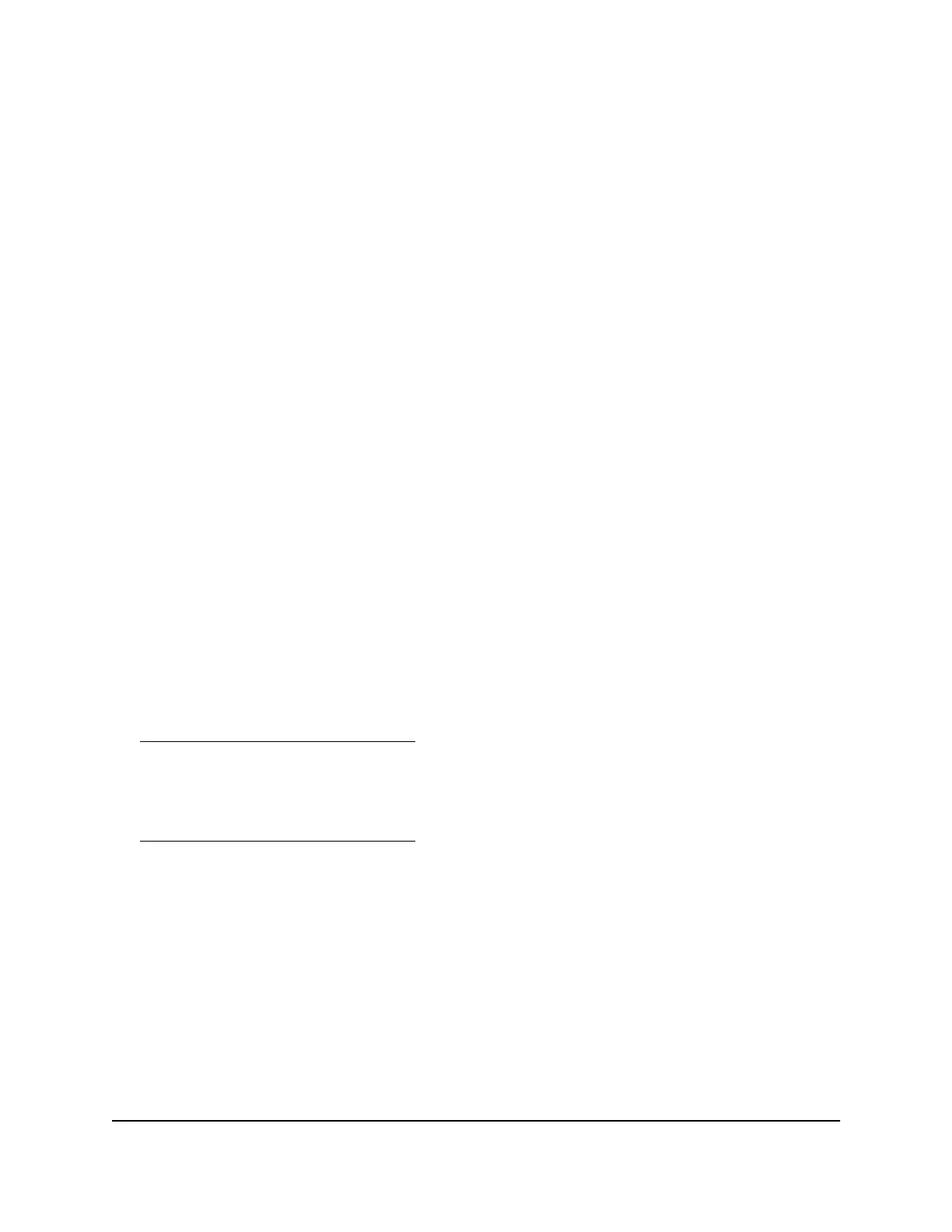To connect a console to the switch:
1. Connect either the USB Type C cable or the RJ-45 RS-232 cable to the appropriate
port on the switch.
The USB Type-C port and RJ-45 RS232 console port are located on the back panel.
2.
Connect the other end of the cable to your computer, workstation, or terminal.
•
On a Windows-based computer, you can use HyperTerminal or install another
terminal emulator such as Tera Term.
•
On Mac operating system, you can use ZTerm.
•
On a UNIX workstation, you can use a terminal emulator such as Minicom.
3.
If you attach a computer or workstation, start a terminal emulation program.
4.
If you attach a computer or workstation, configure the terminal emulation program
to use the following settings:
•
Baud rate: 115,200 bps
•
Data bits: 8
•
Parity: None
•
Stop bit: 1
•
Flow control: None
After you connect a console to the switch, you can configure the switch. For
information about configuring the switch using the command-line interface (CLI),
see the CLI manual, which you can download by visiting
netgear.com/support/download.
For information about configuring the switch through the main local browser user
interface (main UI) or the audio-video (AV) local browser user interface (UI), see the
users manuals, which you can also download by visiting
netgear.com/support/download.
Hardware Installation Guide57Installation
AV Line of Fully Managed Switches M4250 Series