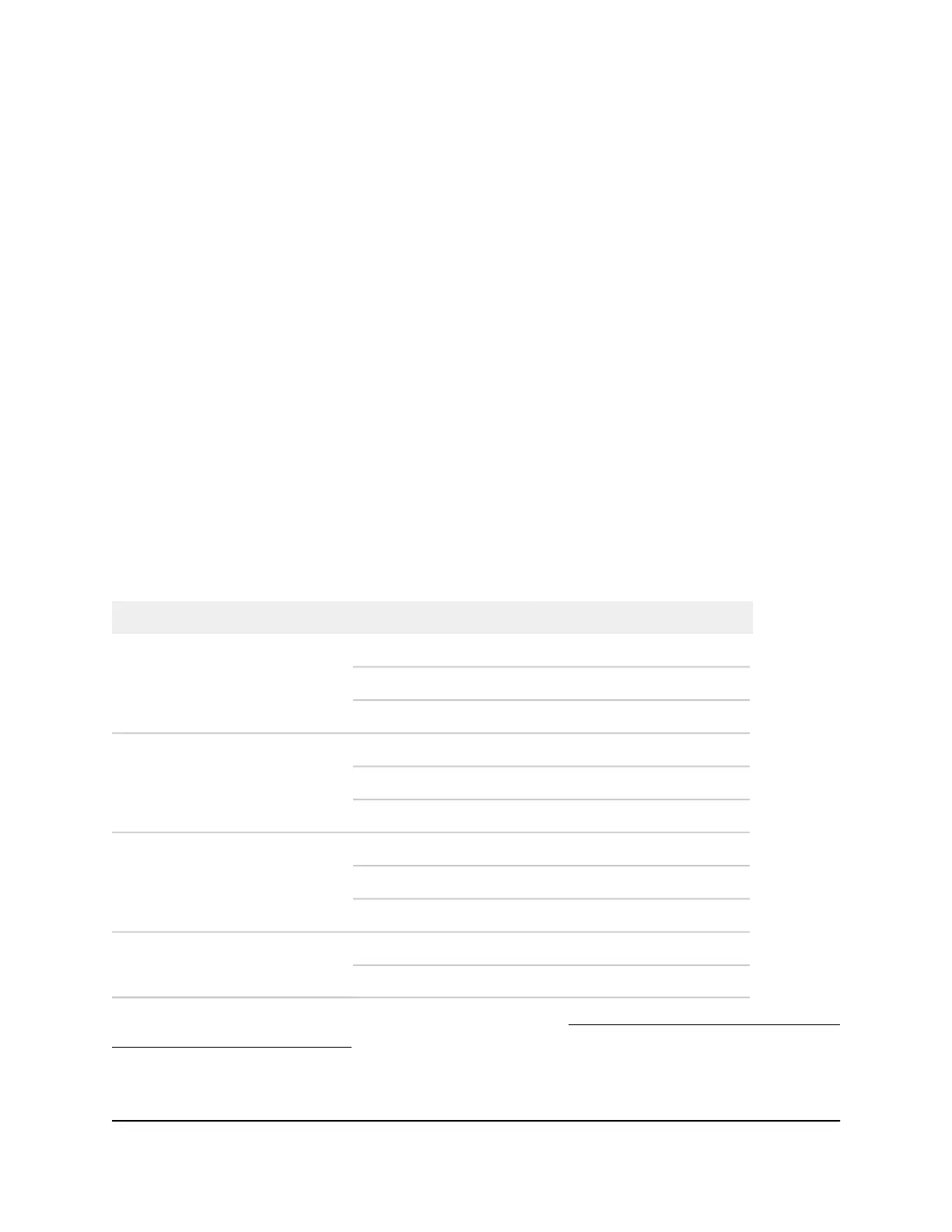Place the switch on a flat surface
The switch ships with four self-adhesive rubber footpads.
To install the switch on a flat surface:
Stick one rubber footpad on each of the four concave spaces on the bottom of the
switch.
The rubber footpads cushion the switch against shock and vibrations. They also
provide ventilation space between stacked switches.
Optional Step 5: Install SFP or SFP+
transceiver modules
This procedure is optional. The following table shows the models and the ports that
can support SFP or SFP+ modules.
Table 18. SFP or SFP+ ports
Port NumbersType of PortModel NumberType of Model
11 and 12SFPM4250-10G2F-PoE8-port PoE+ and PoE++ models
11 and 12SFP+M4250-10G2XF-PoE+
11 and 12SFP+M4250-10G2XF-PoE++
25 through 30SFPM4250-26G4F-PoE+24-port PoE+ and PoE++ models
25 through 30SFP+M4250-26G4XF-PoE+
25 through 30SFP+M4250-26G4F-PoE++
41 through 48SFPM4250-40G8F-PoE+40-port PoE+ and PoE++ models
41 through 48SFP+M4250-40G8XF-PoE+
41 through 48SFP+M4250-40G8XF-PoE++
13 and 14SFP+M4250-12M2XFSpecial models
1 through 16SFP+M4250-16XF
For information about the SFP and SFP+ modules, see Transceiver modules and cables
for SFP and SFP+ fiber ports on page 35.
The following procedure describes how to install an optional SFP or SFP+ transceiver
module into one of the SFP or SFP+ ports of the switch.
Hardware Installation Guide53Installation
AV Line of Fully Managed Switches M4250 Series
