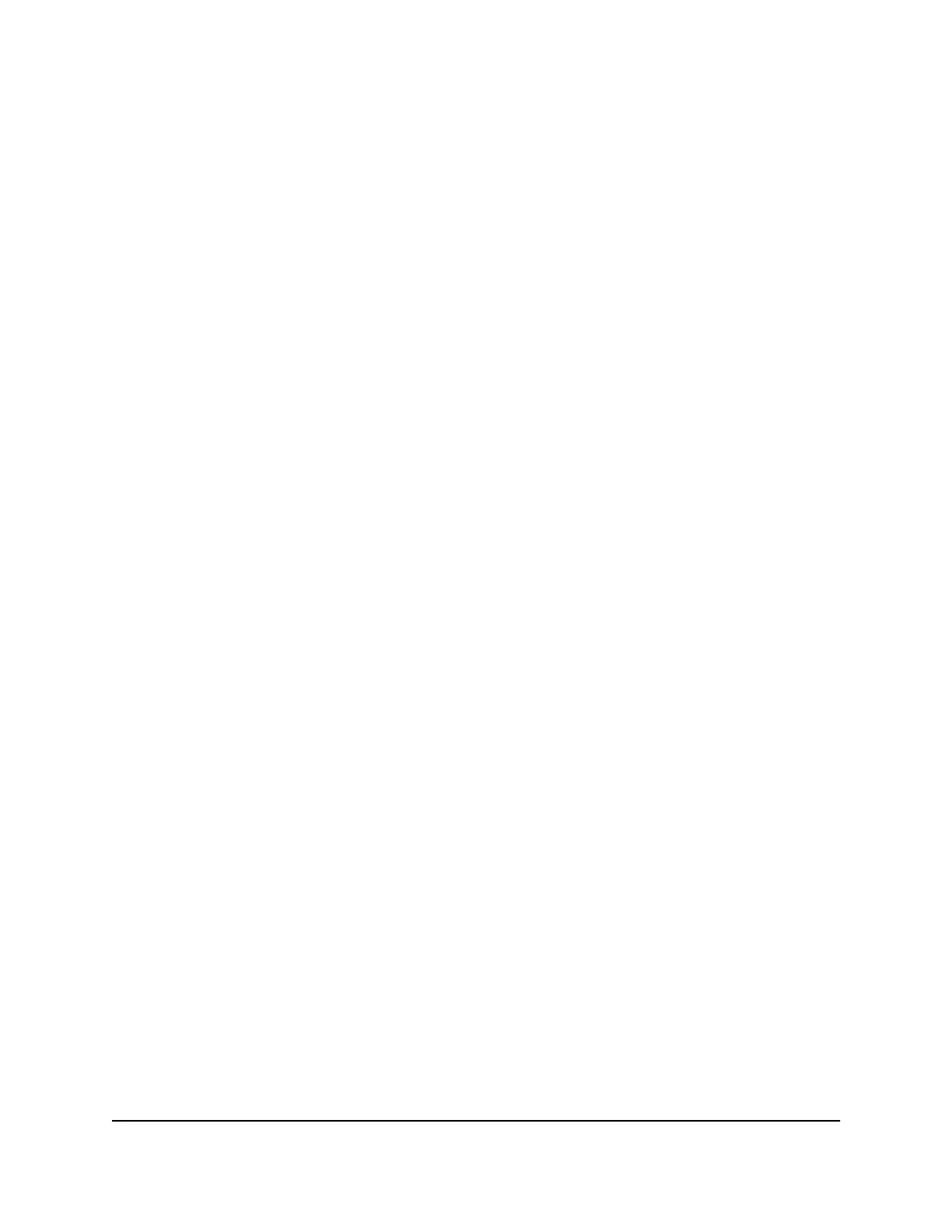Set Up and Manage Dynamic DNS
Internet service providers (ISPs) assign numbers called IP addresses to identify each
Internet account. Most ISPs use dynamically assigned IP addresses. This means that the
IP address can change at any time. You can use the IP address to access your network
remotely, but most people don’t know what their IP addresses are or when this number
changes.
To make it easier to connect, you can get a free account with a Dynamic DNS service
that lets you use a domain name to access your home network. To use this account, you
must set up the router to use Dynamic DNS. Then the router notifies the Dynamic DNS
service provider whenever its IP address changes. When you access your Dynamic DNS
account, the service finds the current IP address of your home network and automatically
connects you.
If your ISP assigns a private WAN IP address (such as 192.168.x.x or 10.x.x.x), the Dynamic
DNS service does not work because private addresses are not routed on the Internet.
Set Up a New Dynamic DNS Account
To set up Dynamic DNS and register for a free NETGEAR account:
1.
Launch a web browser from a computer or mobile device that is connected to the
router network.
2.
Enter http://www.routerlogin.net.
A login window opens.
3. Enter the router admin user name and password.
The user name is admin. The password is the one that you specified the first time
that you logged in. The user name and password are case-sensitive.
The Dashboard displays.
4. Select Settings > Advanced Settings > Dynamic DNS.
The Dynamic DNS page displays.
5. Select the Use a Dynamic DNS Service check box.
6. From the Service Provider menu, select NETGEAR.
You can select another service provider.
7. Select the No radio button.
8.
In the Host Name field, type the name that you want to use for your URL.
User Manual183Use Dynamic DNS to Access USB
Storage Devices Through the
Internet
Nighthawk Pro Gaming Router Model XR1000
