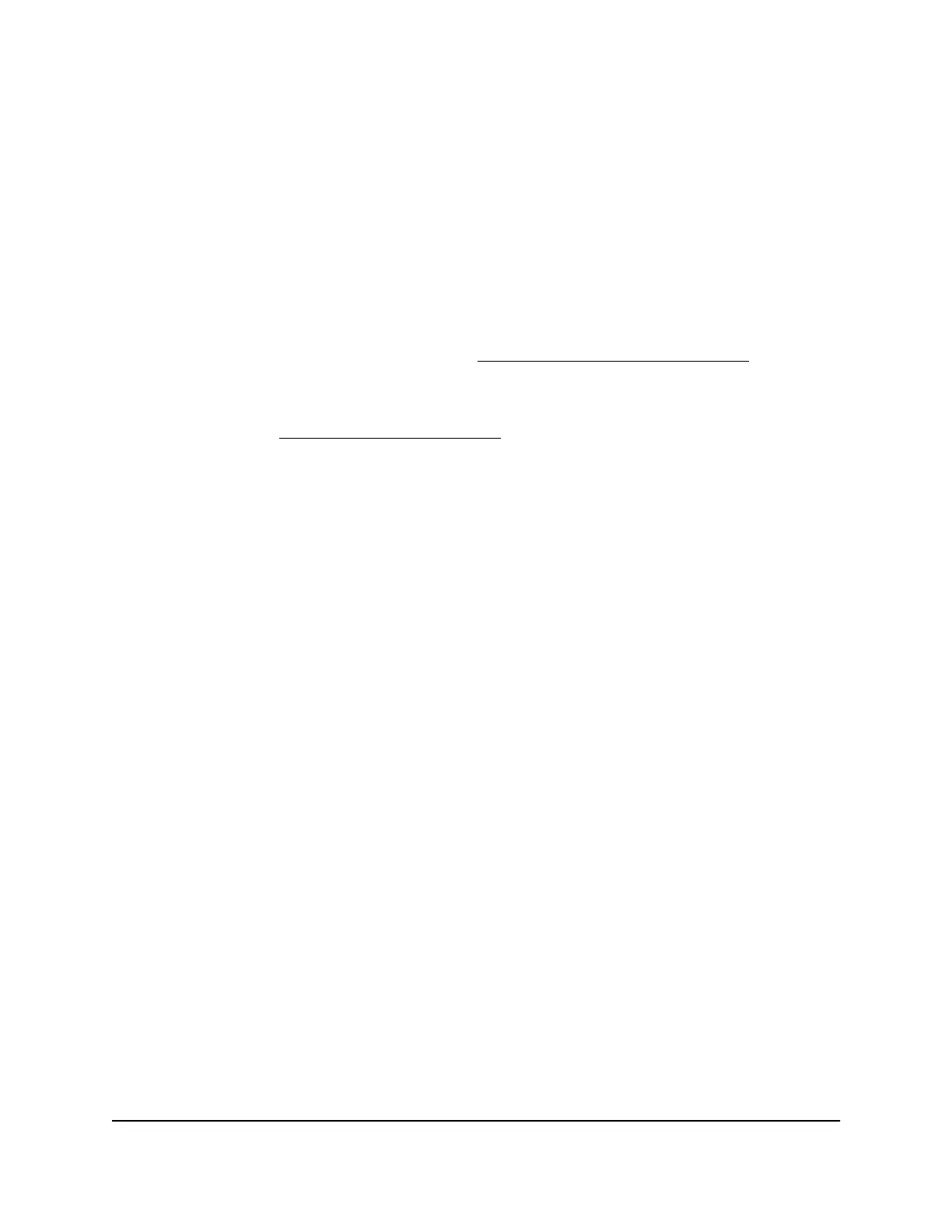The Dashboard displays. By default, the Dashboard shows the following panes:
•
Internet Status
•
Wireless Status
•
Guest Wireless Status
•
Network Overview
•
CPU Usage
•
Installed Rapps
For information about these panes, see View Router System Information on page
86.
For information about how you can change the panes that are shown on the
Dashboard, see Customize the Dashboard on page 88.
Change the Language
By default, the language is set to Auto.
To change the language:
1.
Launch a web browser from a computer or mobile device that is connected to the
network.
2.
Enter http://www.routerlogin.net.
A login window opens.
3. Enter the router user name and password.
The user name is admin. The default password is password. The user name and
password are case-sensitive.
The Dashboard displays.
4.
In the upper right corner, click the globe icon and select a language from the
Language menu.
The page refreshes with the language that you selected.
User Manual24Connect to the Network and
Access the Router
Nighthawk Pro Gaming Router Model XR1000
