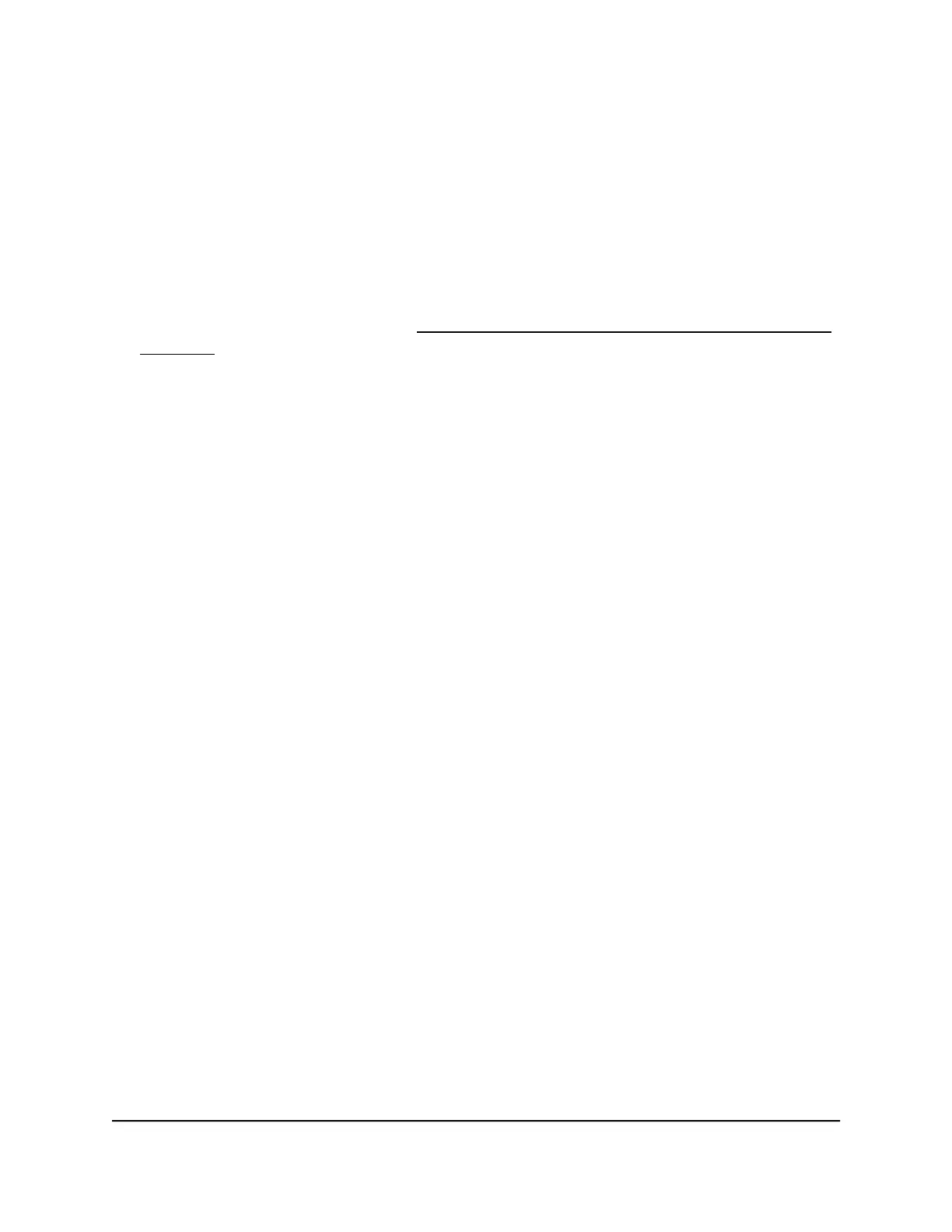Troubleshoot Internet Browsing
If your router can obtain an IP address but your computer is unable to load any web
pages from the Internet, it might be for the following reasons:
•
The traffic meter is enabled, and the limit was reached.
By configuring the traffic meter not to block Internet access when the traffic limit is
reached, you can resume Internet access. If your ISP sets a usage limit, they might
charge you for the overage. See Unblock the Traffic Meter After the Traffic Limit Is
Reached on page 164.
•
Your computer might not recognize any DNS server addresses. A DNS server is a
host on the Internet that translates Internet names (such as www addresses) to numeric
IP addresses.
Typically, your ISP provides the addresses of one or two DNS servers for your use.
If you entered a DNS address during the router’s configuration, restart your computer.
Alternatively, you can configure your computer manually with a DNS address, as
explained in the documentation for your computer.
•
The router might not be configured as the default gateway on your computer.
Reboot the computer and verify that the router address (www.routerlogin.net) is
listed by your computer as the default gateway address.
•
You might be running login software that is no longer needed. If your ISP provided
a program to log you in to the Internet (such as WinPoET), you no longer need to
run that software after installing your router. If you use Internet Explorer select Tools
> Internet Options, click the Connections tab, and select the Never dial a
connection. Other browsers provide similar options.
Changes are not saved
If the router does not save the changes that you make in the router web interface, do
the following:
•
When entering configuration settings, always click the Apply button before moving
to another page or tab, or your changes are lost.
•
Click the Refresh or Reload button in the web browser. It is possible that the changes
occurred, but the old settings might be in the web browser’s cache.
User Manual225Troubleshooting
Nighthawk Pro Gaming Router Model XR1000
