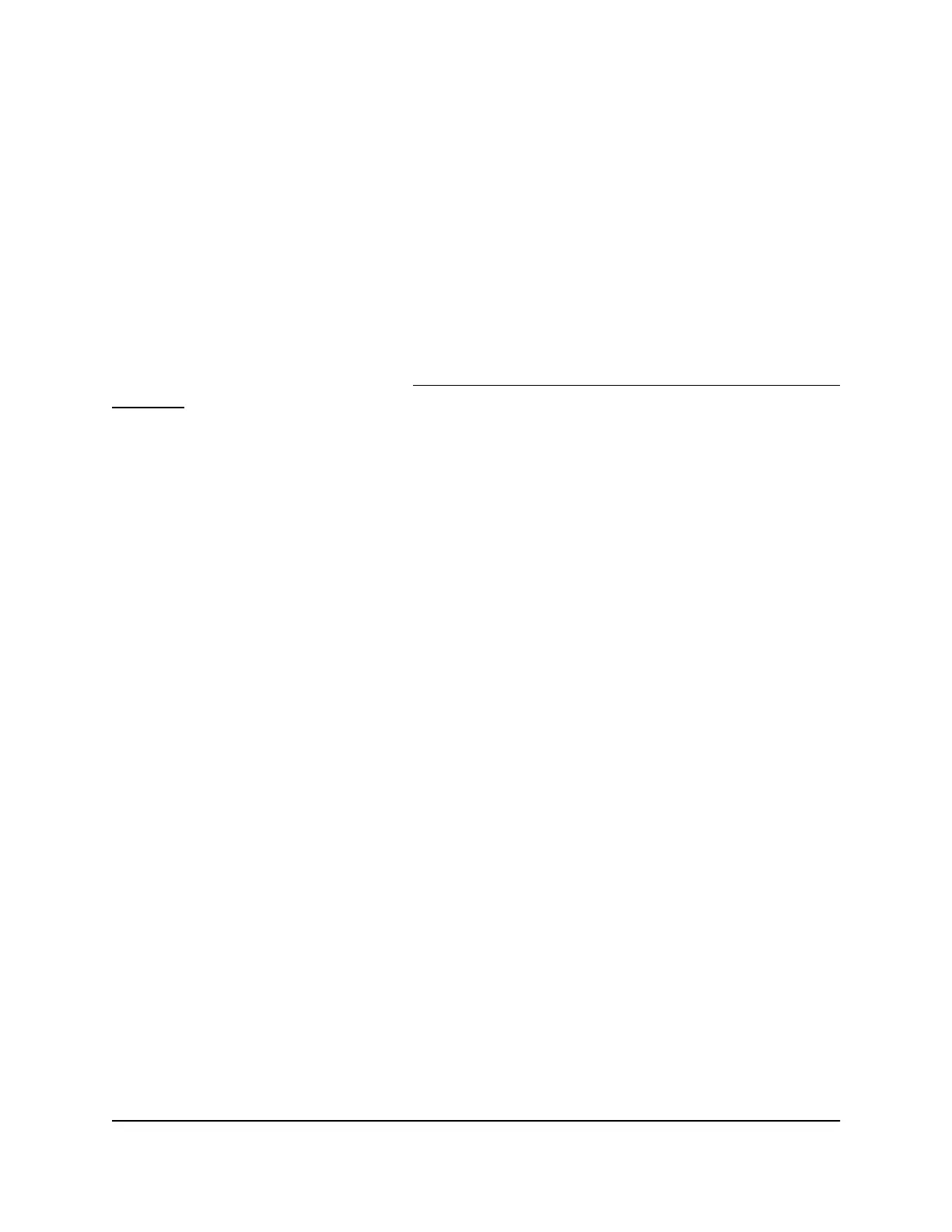With port triggering, the router monitors traffic to the Internet from an outbound “trigger”
port that you specify. For outbound traffic from that port, the router saves the IP address
of the computer that sent the traffic. The router temporarily opens the incoming port
or ports that you specify for your port triggering service or application and forwards
that incoming traffic to that destination.
Port forwarding creates a static mapping of a port number or range of ports to a single
local computer. Port triggering can dynamically open ports to any computer when
needed and close the ports when they are no longer needed.
Note: If you use applications such as multiplayer gaming, peer-to-peer connections,
real-time communications such as instant messaging, or remote assistance, enable
Universal Plug and Play (UPnP). See Improve Network Connections With Universal Plug
and Play on page 127.
Add a Port Triggering Service or Application
Unlike port forwarding, the router does not come with default port triggering services
or applications. You must add them.
To add a port triggering service or application:
1.
Launch a web browser from a computer or mobile device that is connected to the
router network.
2.
Enter http://www.routerlogin.net.
A login window opens.
3. Enter the router admin user name and password.
The user name is admin. The password is the one that you specified the first time
that you logged in. The user name and password are case-sensitive.
The Dashboard displays.
4. Select Settings > Advanced Settings > Port Triggering.
The Port Triggering page displays.
5. Click the Add Service button.
The Port Triggering - Services page displays.
6.
In the Service Name field, type a descriptive service name.
7. From the Service User menu, select a user option:
•
Any (the default) allows any computer on the Internet to use this service.
• Single address restricts the service to a particular computer.
8. From the Service Type menu, select TCP or UDP.
User Manual213Manage and Customize Internet
Traffic Rules for Ports
Nighthawk Pro Gaming Router Model XR1000
