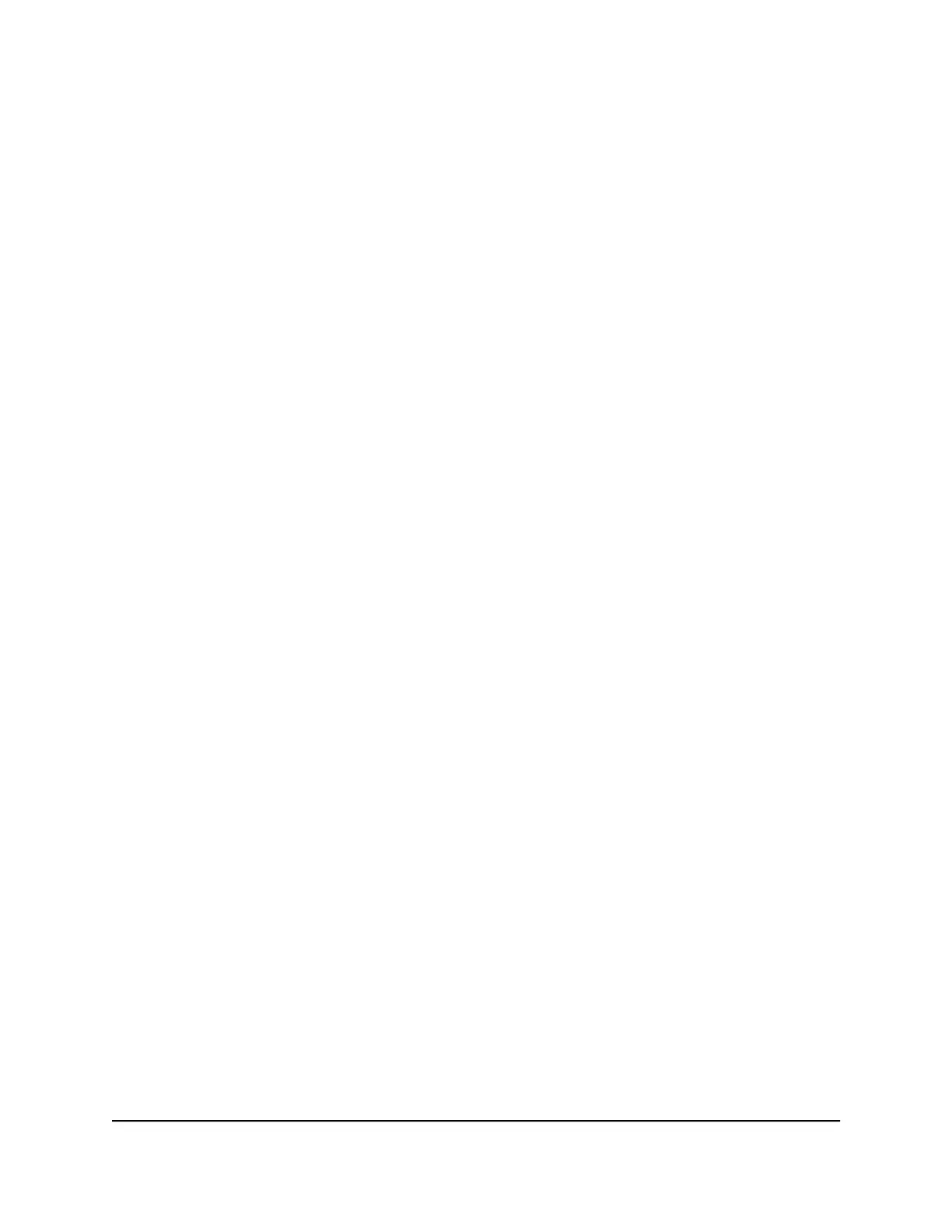To reorder the priority of a traffic rule:
1.
Launch a web browser from a computer or mobile device that is connected to the
router network.
2.
Enter http://www.routerlogin.net.
A login window opens.
3. Enter the router user name and password.
The user name is admin. The password is the one that you specified the first time
that you logged in. The user name and password are case-sensitive.
The Dashboard displays.
4.
Select Traffic Controller.
5.
In the Traffic Rules pane, for the rule that you want to change, do the following:
a.
In the Priority column, to the right of the rule number, click and hold the icon with
the six small dots.
b. Move the rule up or down in the table, and release the icon where you want to
place the priority of the rule.
The rule and all rules below the rule are renumbered. The new priority takes effect
immediately.
Enable or Disable a Traffic Rule
When you add a traffic rule, the rule is enabled automatically. You can disable the rule
and you can enable it again.
To enable or disable a traffic rule:
1.
Launch a web browser from a computer or mobile device that is connected to the
router network.
2.
Enter http://www.routerlogin.net.
A login window opens.
3. Enter the router user name and password.
The user name is admin. The password is the one that you specified the first time
that you logged in. The user name and password are case-sensitive.
The Dashboard displays.
4.
Select Traffic Controller.
5.
In the Traffic Rules pane, for the rule that you want to enable or disable, click the
button in the Enabled column.
User Manual97Control Access to and From the
Internet
Nighthawk Pro Gaming Router Model XR1000
