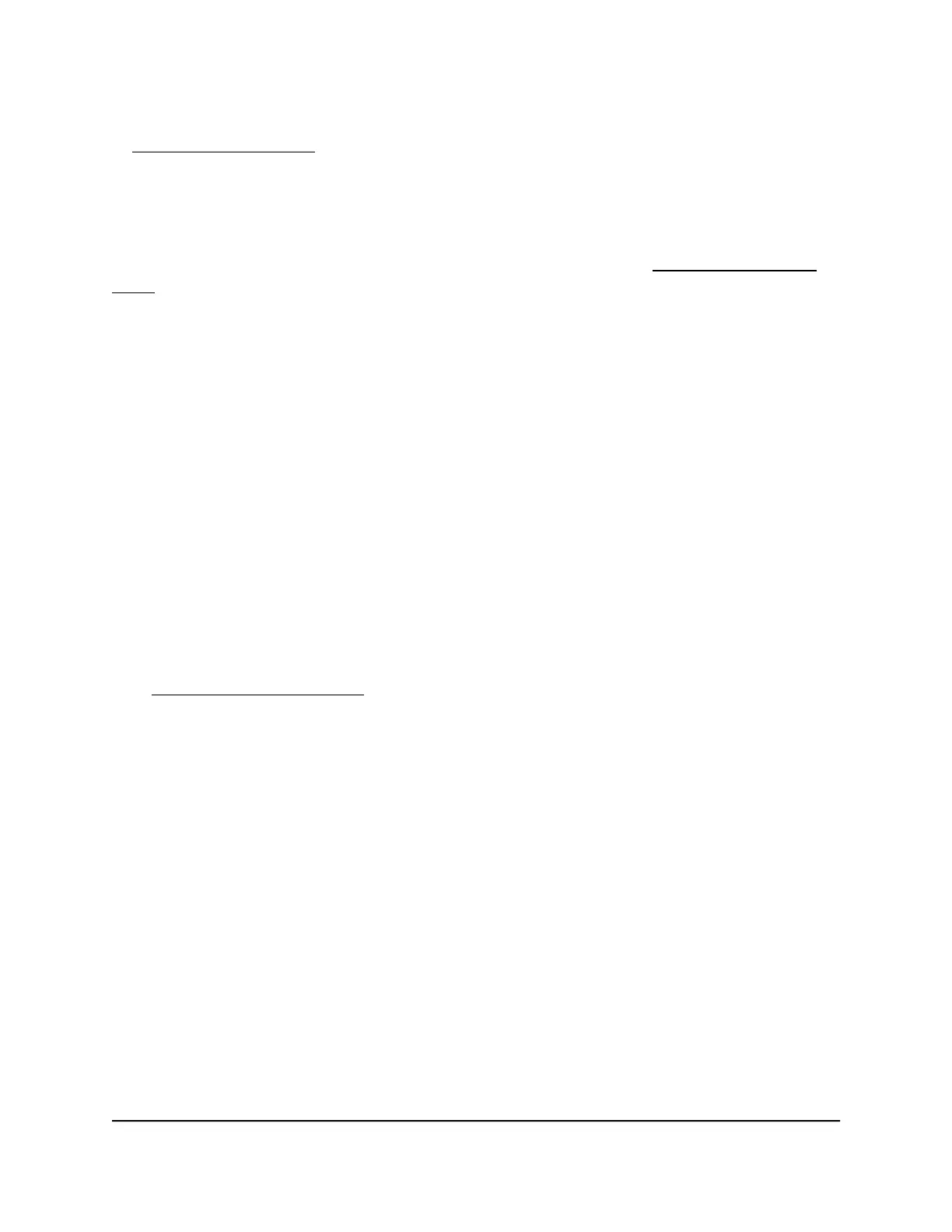If the error persists, a hardware problem might be the cause. Contact Technical Support
at netgear.com/support.
Internet or Ethernet Port LEDs Are Off
If you changed the standard LED settings and want to troubleshoot with the LEDs,
change the LED settings back to the standard LED settings (see Turn Off the Router
LEDs on page 170).
If either the Ethernet port LEDs or the Internet LED does not light when the Ethernet
connection is made, check the following:
•
Make sure that the Ethernet cable connections are secure at the router and at the
modem or computer.
•
Make sure that power is turned on to the connected modem or computer.
•
Be sure that you are using the correct cable.
When you connect the router’s Internet port to a modem, use the cable that was supplied
with the modem. This cable can be a standard straight-through Ethernet cable or an
Ethernet crossover cable.
WiFi LEDs Are Off
If the WiFi LED, 2.4 GHZ LED, and 5 GHz LED stay off, check to see if someone pressed
the WiFi On/Off button on the router or if the standard LED settings were changed
(see Turn Off the Router LEDs on page 170).
The WiFi LED, 2.4 GHZ LED, and 5 GHz LED light when the WiFi radios are turned on.
You Cannot Log In to the Router
If you are unable to log in to the router from a computer on your local network, check
the following:
•
If you are using an Ethernet-connected computer, check the Ethernet connection
between the computer and the router.
•
Make sure that the IP address of your computer is on the same subnet as the router.
If you are using the recommended addressing scheme, your computer’s address is
in the range of 192.168.1.2 to 192.168.1.254.
•
If your computer’s IP address is shown as 169.254.x.x, recent versions of Windows
and Mac OS generate and assign an IP address if the computer cannot reach a DHCP
server. These autogenerated addresses are in the range of 169.254.x.x. If your IP
User Manual222Troubleshooting
Nighthawk Pro Gaming Router Model XR1000
