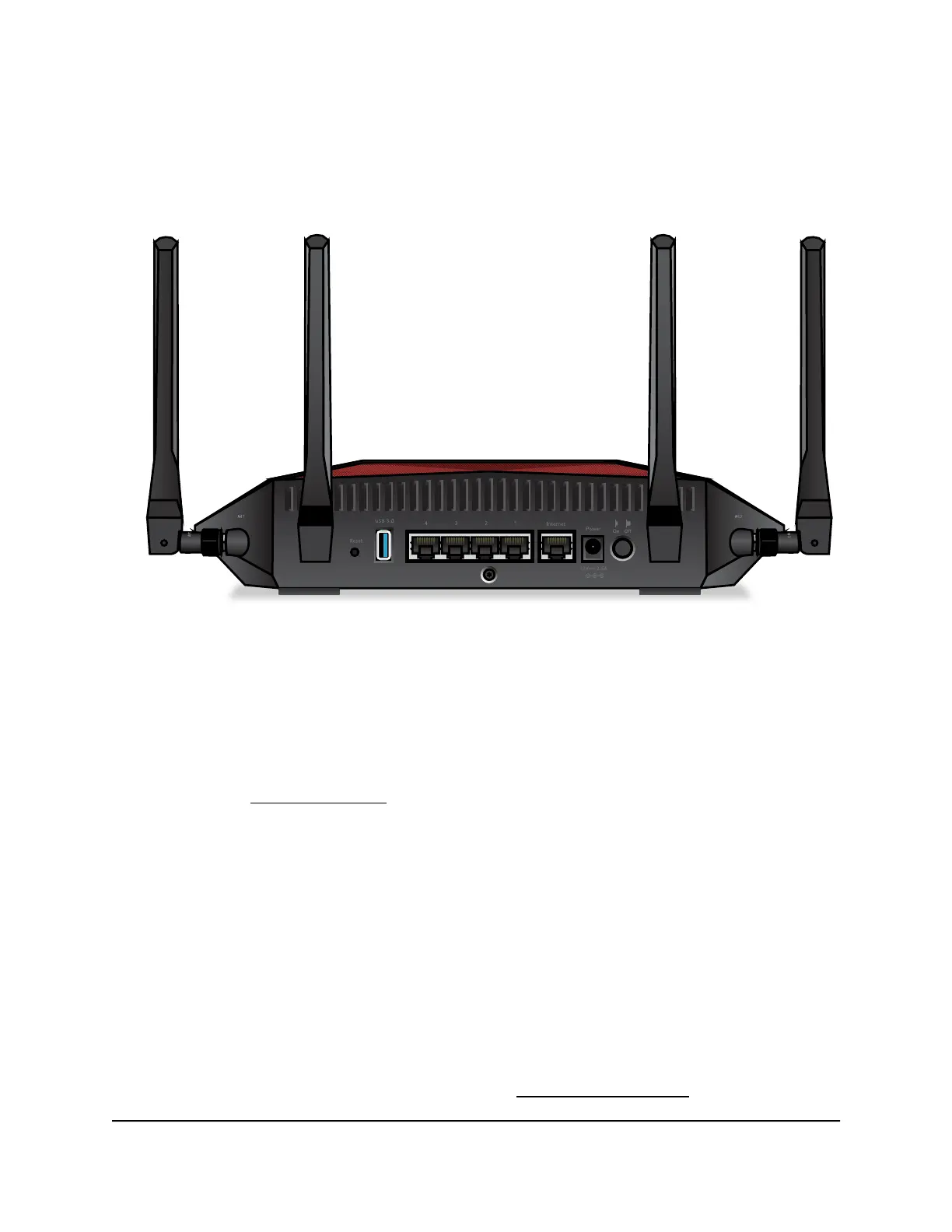Back Panel
The following figure shows the back panel connectors and buttons.
Figure 3. Back panel
Viewed from left to right, the back panel contains the following components:
•
Reset button. You can press the Reset button to reset the router to factory default
settings.
If you press and hold the Reset button until the Power LED starts blinking amber,
the router restarts and returns to its factory settings. For information about the factory
settings, see Factory Settings on page 230.
•
USB 3.0 port. You can connect a USB storage device to the USB 3.0 port.
•
Ethernet ports. You can connect a LAN device to each of the four Gigabit Ethernet
RJ-45 LAN ports numbered 1 through 4.
•
Internet port. Connect the yellow Gigabit Ethernet RJ-45 WAN port to a modem
such as a cable modem or DSL modem.
•
DC power connector. Connect the power adapter that came in the product package
to the DC power connector.
•
Power On/Off button. Press the Power On/Off button to provide power to the
router.
Note: For information about the antennas, see Attach the Antennas on page 15.
User Manual14Hardware Setup
Nighthawk Pro Gaming Router Model XR1000
