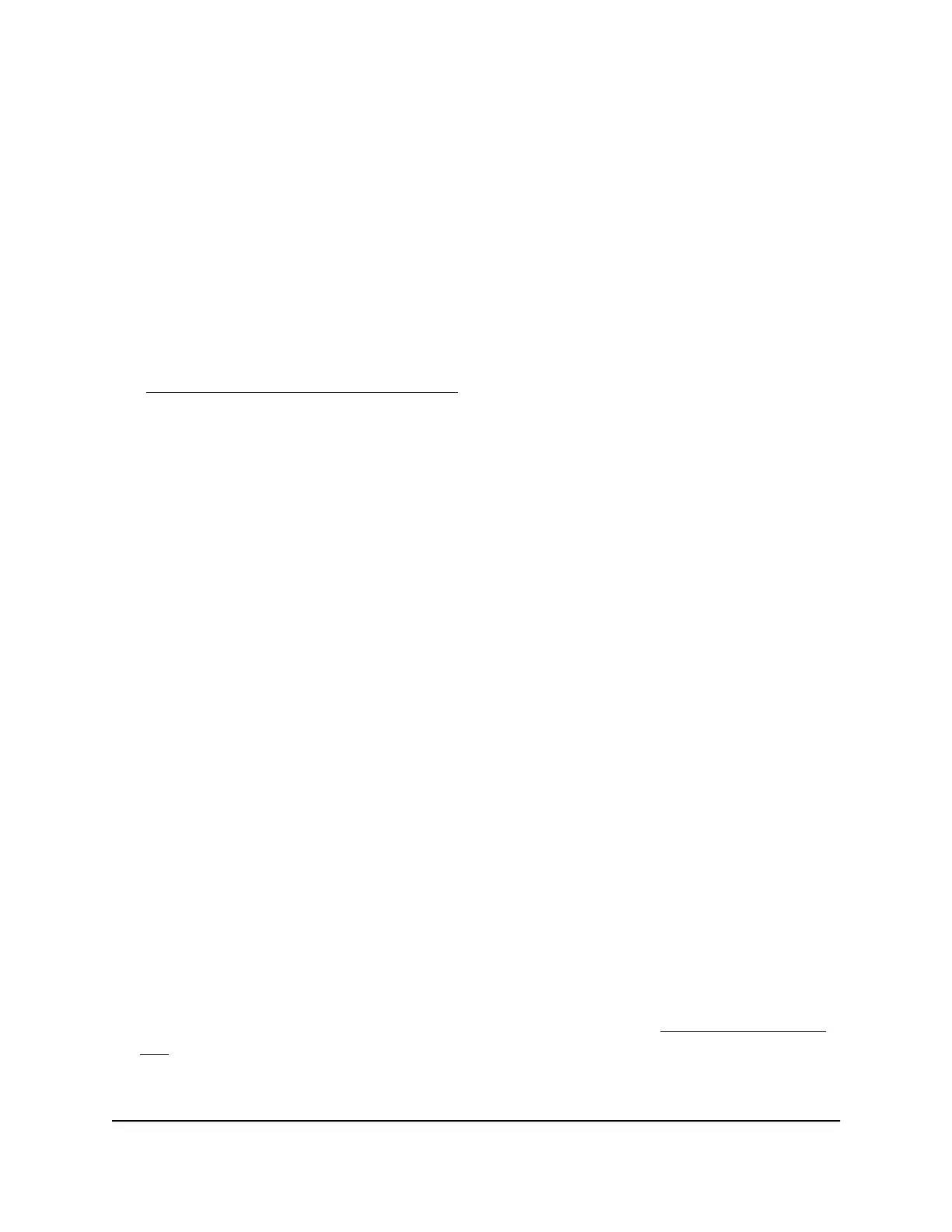Ping Game Servers and Track Pings Over
Time
You can ping the servers for your favorite games to determine the best servers to connect
to and the ones to avoid. For each server for a specific game, your connection quality
displays on a world map. You can also build a ping history for your favorite servers so
that you can monitor the quality of the servers you play on over time.
This information can help you to define your Geo Filter settings so that you can play on
the best (lag-free) servers and block servers with poor connections. For more information,
see Decrease lag by Using the Geo Filter on page 46.
Ping Game Servers for a Specific Game
You can ping the game servers for a specific game to determine the best servers to
connect to for that game. You can also schedule a ping to occur on a regular basis for
a selected server, enabling the router to establish a ping history for the server and
allowing you to track pings over time.
You can assemble your own custom lists of servers so that the router can ping them as
a group, separately from the game based lists they came from. You can also track a
server separately from other game servers.
To ping game servers for a specific game and add a server to a custom ping list:
1.
Launch a web browser from a computer or mobile device that is connected to the
router network.
2.
Enter http://www.routerlogin.net.
A login window opens.
3. Enter the router admin user name and password.
The user name is admin. The password is the one that you specified the first time
that you logged in. The user name and password are case-sensitive.
The Dashboard displays.
4. Select Ping Heatmap.
The page that displays shows a map.
5. From the Select Ping Target menu, select a game.
If your game is not listed, you can add a custom ping list (see Add a Custom Ping
List on page 78).
The detected servers display on the map, with the ping time in ms listed above each
server. Green indicates servers with the best connection time, yellow with a moderate
User Manual75Monitor Game Servers and Your
Devices, Router, and Network
Nighthawk Pro Gaming Router Model XR1000
