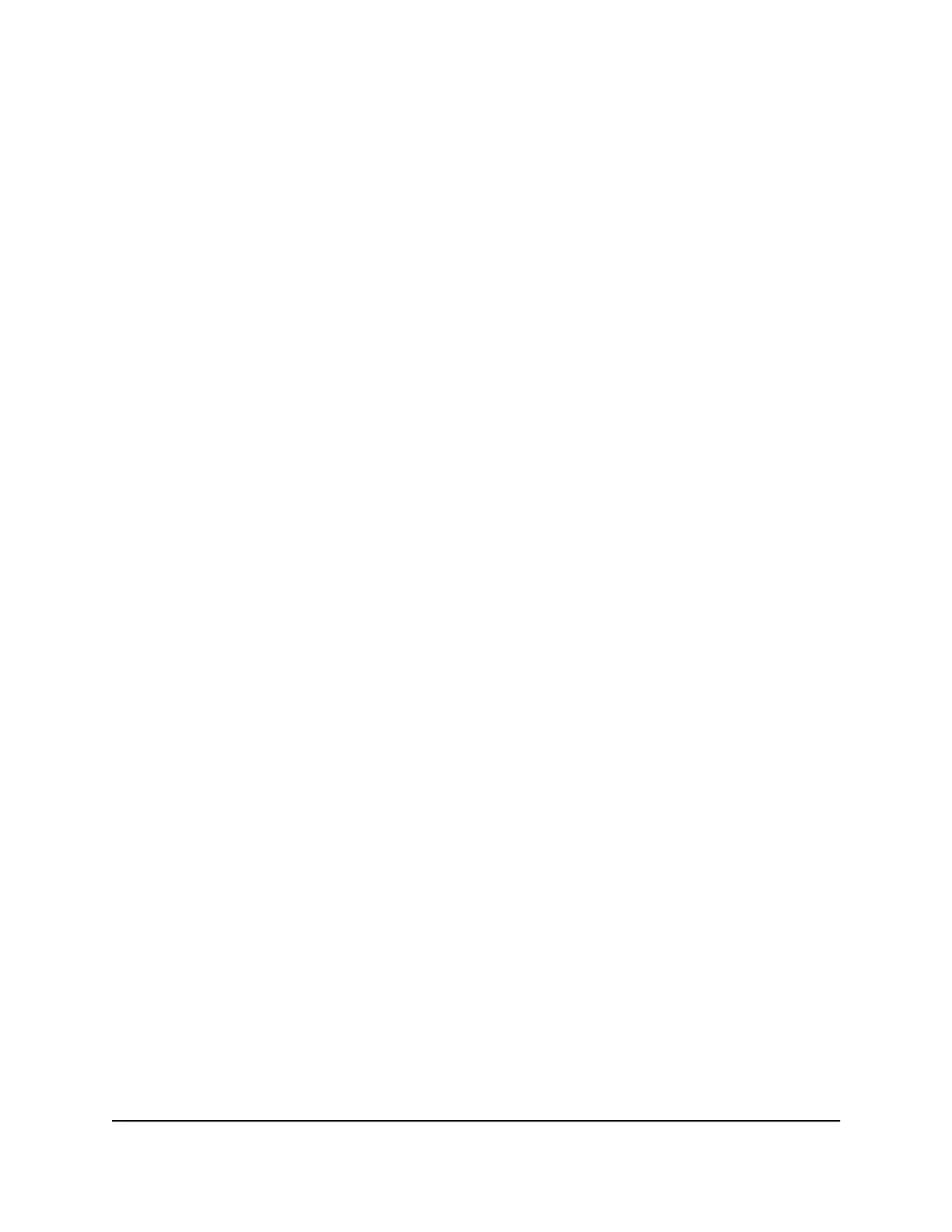If you cannot locate this information, ask your ISP to provide it. When your Internet
connection is working, you no longer need to launch the ISP login program on your
computer to access the Internet. When you start an Internet application, your router
automatically logs you in.
Note: During the setup process with the installation assistant, after you are connected
to the Internet, you are prompted to register your product with NETGEAR. If you already
have a NETGEAR account, you can use your existing account. If you do not yet have a
free NETGEAR account, you can create one.
The NETGEAR installation assistant runs on any device with a web browser.
To automatically set up your router:
1. Make sure that the router is powered on.
2. Make sure that your computer or mobile device is connected to the router with an
Ethernet cable (wired) or over WiFi with the preset security settings listed on the
label.
Note: If you want to change the router’s WiFi settings, use a wired connection to
avoid being disconnected when the new WiFi settings take effect.
3. Launch a web browser.
The page that displays depends on whether you accessed the router before:
•
The first time you set up the Internet connection for your router, the browser goes
to http://www.routerlogin.net and the Configuring the Internet Connection
page displays.
•
If you already set up the Internet connection, enter http://www.routerlogin.net
in the address field for your browser to start the installation process.
4. Follow the instructions on the page.
The router connects to the Internet.
Note: During the setup process, you are required to change the default router
password. The ideal secure password contains no dictionary words from any language
and contains uppercase and lowercase letters, numbers, and symbols. The password
can be up to 30 characters.
5.
If the browser does not display a router page, do the following:
•
Make sure that the computer is connected to one of the LAN Ethernet ports or
over WiFi to the router.
• Make sure that the router is receiving power and that its Power LED is lit.
User Manual22Connect to the Network and
Access the Router
Nighthawk Pro Gaming Router Model XR1000
