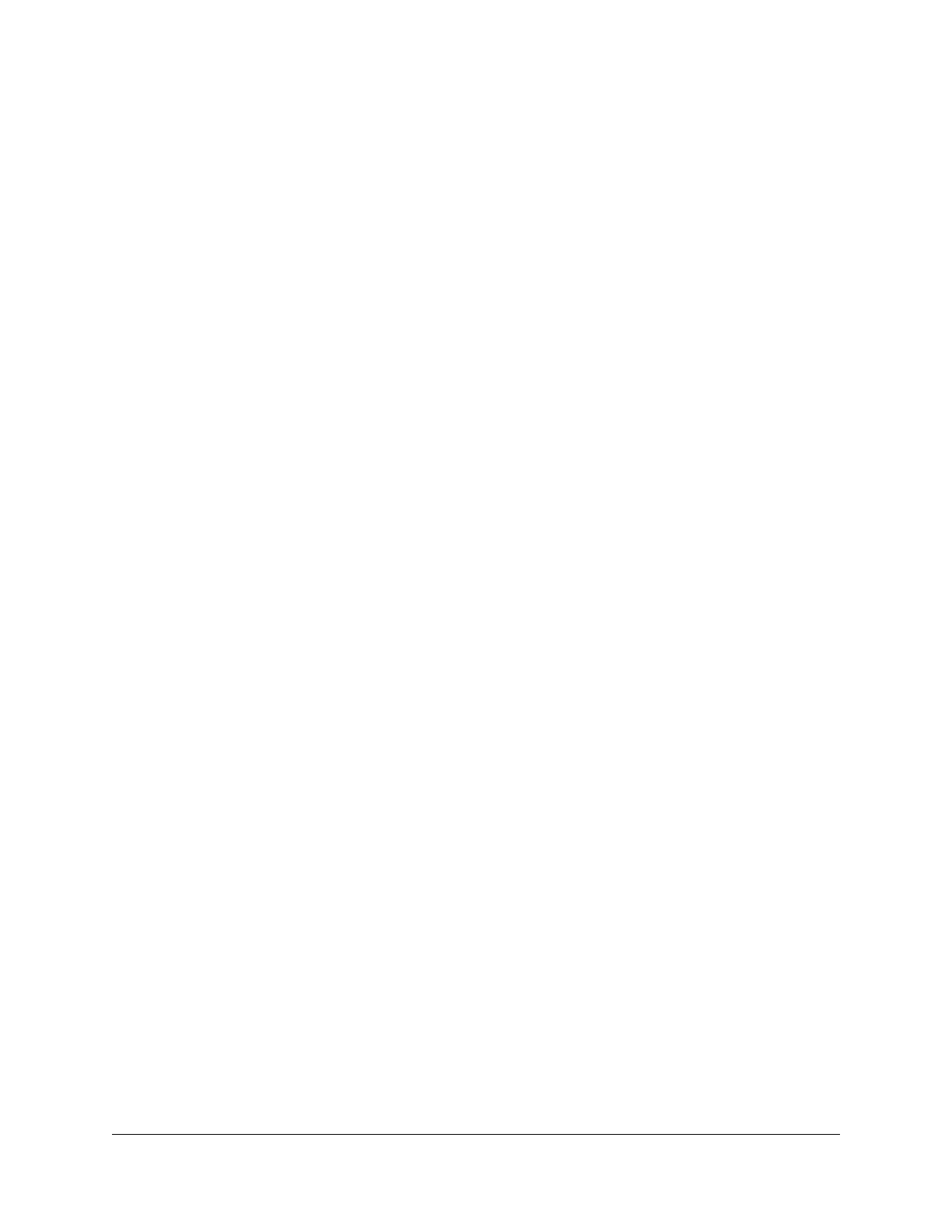Change a Reserved IP Address..................................................119
Delete a Reserved IP Address Entry..........................................119
Set Up a Bridge to Your ISP’s Network Using a Port Group or VLAN
Tag Group.........................................................................................120
Set Up a Bridge to Your ISP’s Network Using a Port Group....120
Set Up a Bridge to Your ISP’s Network Using a VLAN Tag
Group............................................................................................121
Set Up an IPTV Port to Lease an Intranet Port..........................123
Manage Custom Static Routes........................................................124
Set Up a Static Route...................................................................125
Change a Static Route.................................................................126
Delete a Static Route...................................................................126
Improve Network Connections With Universal Plug and Play....127
Chapter 8 Manage the Router’s WiFi Settings
Specify Basic WiFi Settings..............................................................130
Change the WiFi Password or Security Level...............................132
Change the WiFi Mode for Download and Upload Speeds.......134
Change the WiFi mode if AX WiFi is enabled..........................134
Change the WiFi mode if AX WiFi is disabled.........................135
Set Up a Guest WiFi Network.........................................................137
Use the WPS Wizard for WiFi Connections...................................139
Control the WiFi Radios...................................................................139
Use the WiFi On/Off Button.......................................................140
Enable or Disable the WiFi Radios Using the Router Web
Interface........................................................................................140
Set Up a WiFi Schedule...................................................................141
Enable or Disable AX WiFi..............................................................141
Enable or Disable OFDMA..............................................................142
Enable or Disable Smart Connect..................................................143
Manage Implicit Beamforming.......................................................144
Enable or Disable MU-MIMO..........................................................145
Change the Transmission Power Control......................................146
Enable Bridge Mode........................................................................146
Use the Router as a WiFi Access Point Only.................................148
Chapter 9 Maintain the Router
Update the Router Firmware..........................................................151
Check for New Firmware and Update the Router...................151
Manually Upload Firmware to the Router.................................152
Change the admin Password..........................................................154
Enable admin Password Recovery.................................................155
Recover the admin Password..........................................................155
Manage the Router Configuration File..........................................156
6
Nighthawk Pro Gaming Router Model XR1000
