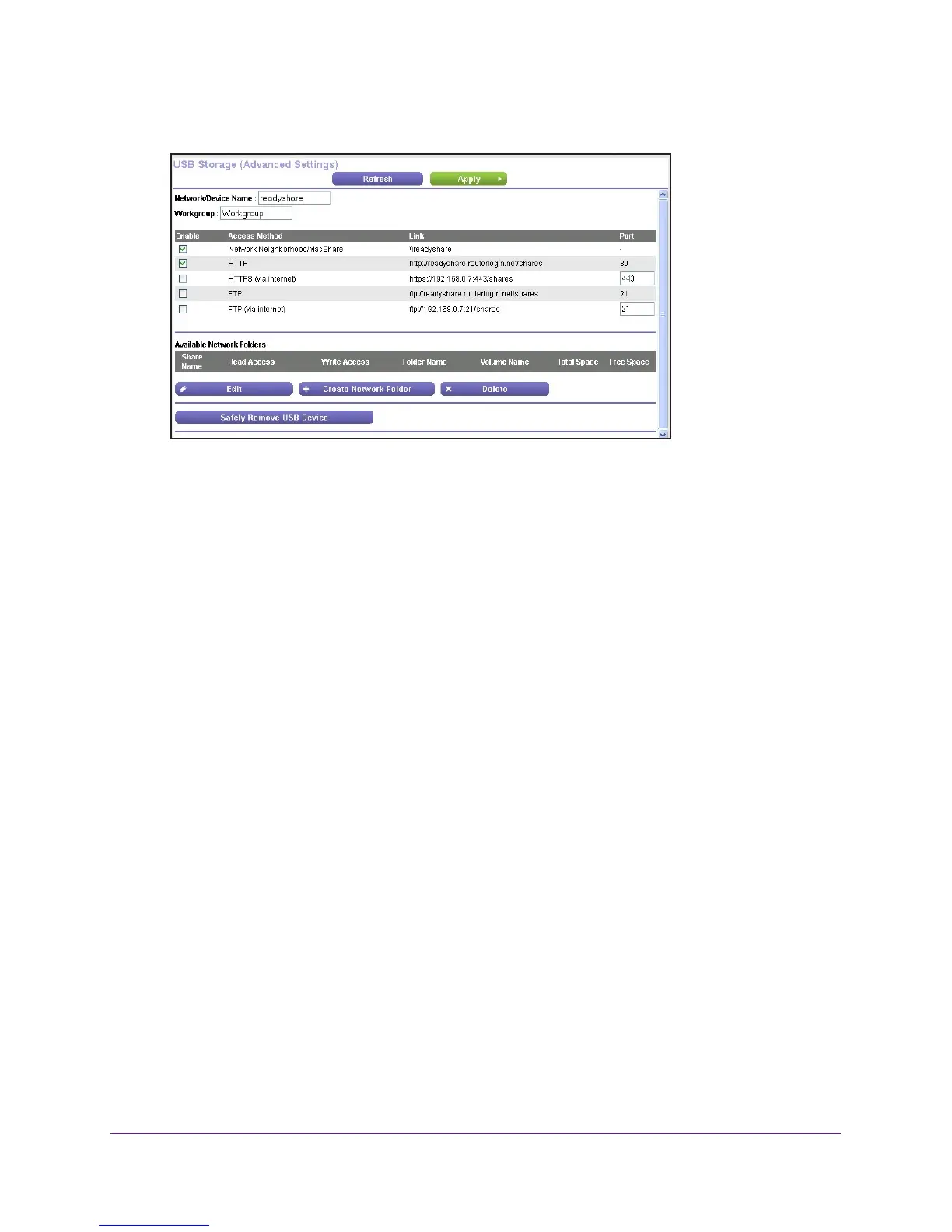Share USB Devices Attached to the Router
112
AC750 Wireless Dual Band Gigabit Router R6050
5. Click the Edit button.
6. Select the FTP check box.
For more information, see Configure the USB Storage Device and Access Settings on
page 104.
7. Launch a web browser
.
8. T
ype ftp:// and the Internet port IP address in the address field of the browser.
For example, type ftp://10.1.65.4.
If you are using Dynamic DNS, you can type the DNS name rather than the IP address.
9. T
ype the account name and password for the account that has access rights to the USB
device.
The user name (account name) for All – no password is guest.
The directories of the USB device that your account has access to display. For example,
you could see share/partition1/directory1.
You can now read and copy files
from the USB directory.
To access the USB device with ReadySHARE access from the Internet:
You can access your USB device in any of the following ways:
• On Windows 7, Windows 8, Windows XP
, Windows Vista, and Windows 2000
systems, select Start > Run, and enter \\readyshare in the dialog box. Click the OK
button.
• On Windows 7, Windows 8, Windows XP
, Windows Vista, and Windows 2000
systems, open Internet Explorer, or Safari, and enter \\readyshare in the address bar.
• On Mac OS X (version 10.2 or later), enter smb://readyshare in the address bar
.
• In My Network Places, enter \\readyshare in the address bar
.
For more information about ReadySHARE access for USB storage devices, visit
http://www
.netgear.com/readyshare.
