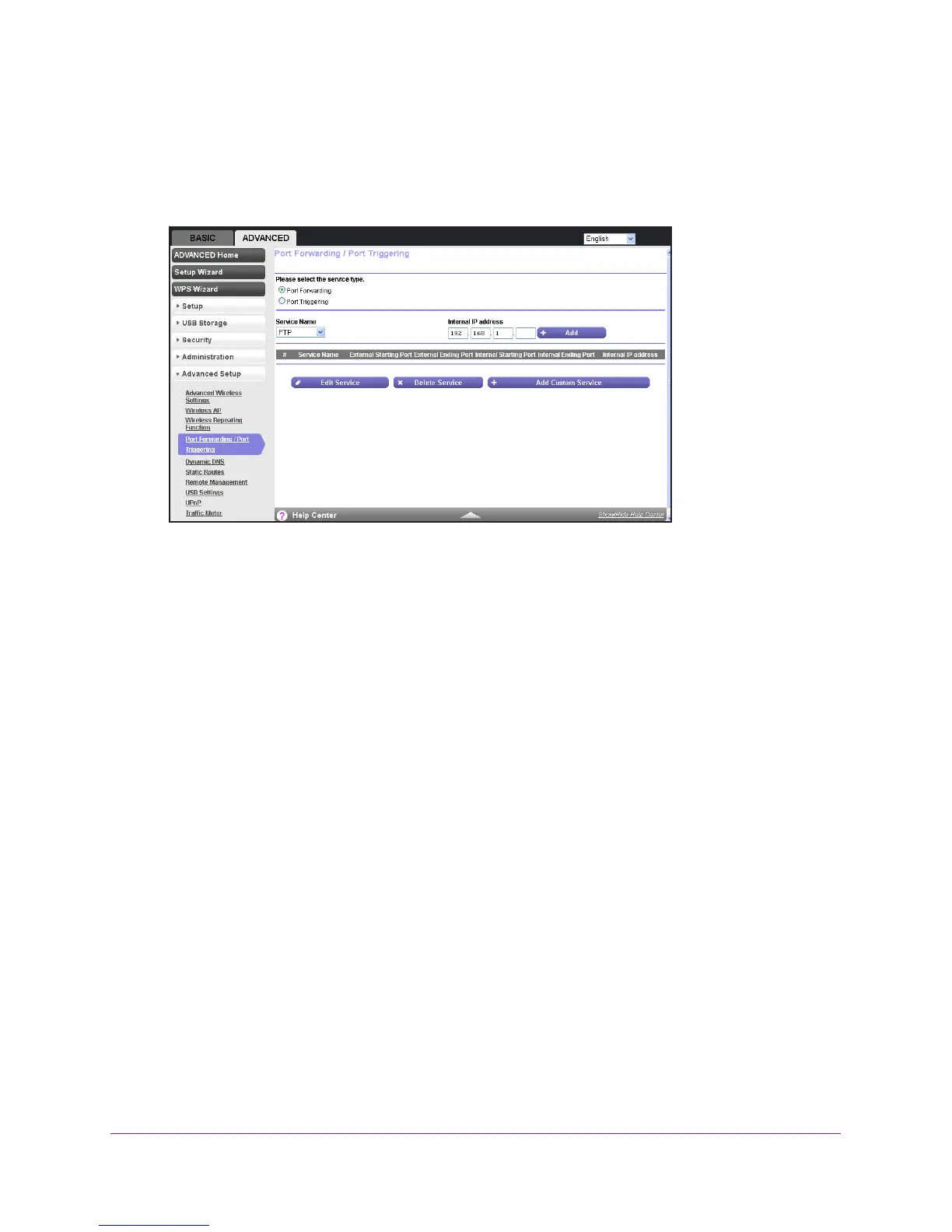Specify Internet Port Settings
137
AC750 Wireless Dual Band Gigabit Router R6050
The user name is admin. The default password is password. The user name and
password are case-sensitive.
The BASIC Home screen displays.
4. Select ADV
ANCED > Advanced Setup > Port Forwarding/Port Triggering.
5. Leave the Port Forwarding radio button selected as the service type.
6. In the table, select the radio button next to the service name.
7. Click the Edit Service button.
The Ports - Custom Services screen displays.
8. Specify changes to any of the following settings:
• Service Name.
Type the service name.
• Service T
ype. If you are unsure, select TCP/UDP.
• External Starting Port: If the application uses a single port, enter the same port
number in the External Ending Port field. If the application uses a range of ports,
enter the ending port number of the range in the External Ending Port field.
• For the internal ports, leave the Use the same port range for Internal port check
box selected.
• Internal IP address.
Type the IP address in the Internal IP address field, or select the
radio button for an attached device listed in the table.
9. Click the Apply button.
Your changes are saved.
Delete a Port Forwarding Entry
To delete a port forwarding entry:
1. Launch a web browser from a computer or WiFi device that is connected to the network.
2. Enter http://www
.routerlogin.net or http://www.routerlogin.com.
